TLDR
Ever want to build a Starbucks-like app to skip the line and get your daily caffeine fix at your local coffee shop? Of course you have.
In this guide, you'll learn how to set up a React Native dev environment, connect to the Square API, build an interface for selecting drinks and placing orders, integrate Apple Pay for seamless payments, and finally deploy your app to the App Store. By the end, you'll have your very own Starbucks-esque app sitting pretty on your iPhone. The days of waiting in long lines for overpriced lattes are over!
So pour yourself a fresh cup of coffee, open up Xcode, and let's get building. This is going to be fun.
Introduction to React Native
You may have already heard about React Native, Facebook's open-source JavaScript framework for building mobile apps. What you may not know is that it's a great choice for developing iOS apps.
React Native lets you write code once and deploy it to both iOS and Android devices. It's based on React, so you'll be familiar with the syntax, and it uses native components so your app will look and feel like a native app.
In this tutorial, we'll show you how to get started with React Native and build a simple app.
Why use React Native to build your mobile app?
React Native lets you build cross-platform apps with ease. You write your code once and it runs on both iOS and Android devices. Plus, React Native makes it easy to iterate quickly. You can see your changes in real time, making it easy to test different options and find the best solution for your users.

Building the core features of the Starbucks app
To build the core features of the Starbucks app, you’ll want to focus on:
Browsing the menu
Allow users to browse the full menu, with mouth-watering photos of each item. Group similar items together, like brewed coffees, espressos, teas, and snacks. Provide details on ingredients, sizes, and prices. Let customers view nutrition info and customize orders to their liking. The menu is the gateway to the app, so make it visually appealing and easy to navigate.
Placing an order
Once a customer selects an item, prompt them to choose a size and any add-ons before adding it to the cart. The cart should clearly show all items ordered, quantities, and a total cost. Give the option to save the order as a favorite for next time or pay now. Integrate a payment platform like Apple Pay or credit card processing to complete the transaction quickly.
Tracking the order
After paying, show an order confirmation with an estimated pickup or delivery time. Allow users to see the progress of their order in real-time through push notifications or by opening the app. Send a notification when the order is ready to be picked up in-store or has been delivered. Providing order transparency and updates engages users and builds trust in your app.
Providing a seamless experience
A seamless user experience is essential for a Starbucks-like app. Reduce friction points by saving customer preferences, payment info, and order history to simplify reordering. Use location services to show the closest store, current wait times, and delivery areas. Implement a feedback system to identify and fix any issues. Keep the interface minimal, load times fast, and navigation intuitive. A seamless experience will turn casual customers into loyal regulars.
By focusing on these core features with an intuitive user experience, you'll be well on your way to building an iOS app like Starbucks that keeps customers engaged and coming back.
Using the Square API to power payments
To build an ordering app with Starbucks-like functionality using React Native and iOS, your best bet is to integrate with Square's API. Square provides software development kits (SDKs) and application programming interfaces (APIs) so developers can construct custom apps and integrations for payments, customers, business, and staff solutions. The Square In-App Payments SDK can be incorporated into a mobile app to generate a payment token from the buyer's credit card details. Developers can customize the user interface (UI) of the payment form in their app, changing colors and fonts to match their app's design.
To get started, sign up for a Square developer account and register your iOS app.
Integrating Apple Pay and DoorDash Drive
By integrating both Apple Pay and DoorDash Drive, you'll be able to offer your customers a fast and convenient mobile ordering experience that meets their payment and delivery preferences. With these integrations, your Starbucks clone app will provide an experience on par with the leading mobile food and beverage apps.
Apple Pay
Apple Pay allows users to pay securely and privately with their Apple devices. To accept Apple Pay payments in your app, you'll need to:
- Register as an Apple Developer. This will give you access to Apple Pay APIs and a Merchant ID.
- Enable Apple Pay on your Square account. Log in to your Square Dashboard, go to Settings > Apple Pay, and click 'Enable Apple Pay'. This connects your Square and Apple accounts.
- Call the ApplePaySession API in your React Native app. This will activate the Apple Pay payment sheet so users can select a payment method. You'll pass in your Merchant ID, supported networks like Visa and Mastercard, and the total payment amount.
- When a user authorizes payment, send the payment nonce to Square. Square will then process the payment through the user's selected network.
- Handle webhooks from Square to get updates on the payment status. Your app will get notified when the payment succeeds or fails. You can then fulfill the user's order or prompt them to try another method.
DoorDash
DoorDash Drive provides delivery fulfillment APIs for platforms and merchants. To offer delivery in your app through DoorDash Drive:
- Set up an account and sign an agreement with DoorDash Drive. This establishes your partnership and gives you API access.
- Call the DoorDash Drive API from your React Native app to schedule a delivery. You'll provide details like the delivery address, contents, and fees.
- Track the delivery status through webhooks from DoorDash Drive. Your app will get updates as the driver is assigned, en route, arriving, and completing the delivery.
- Handle any issues or changes needed through the Drive API and web dashboard. For example, you may need to cancel a delivery or provide the driver with additional instructions.
By integrating Apple Pay, DoorDash Drive, the Square API, and good design your app can provide a seamless payment and delivery experience for your users.
Submitting your app to the App Store
Once your React Native iOS app is built and tested, it’s time to submit it to the Apple App Store for review and release. This process involves a few steps to configure your project and account.
Archive your project
From the menu in Xcode, select Product > Archive. This will build your app for release and package it for upload to App Store Connect.
Add app release certificates
In Xcode, go to Preferences > Accounts and add an App Store Connect certificate for distributing apps. This links your Xcode project to your Apple Developer account so you can deploy apps.
Create an App ID
In your Apple Developer account, generate an App Id for your app. This identifies your app for services like Apple Pay, Game Center, and Push Notifications. Select "App IDs" and click "Register New App Id". Choose "App" for the type and enter a description and bundle ID in reverse DNS format.
Upload your build
Sign in to App Store Connect and select your app. Under the Activity tab, click the "+" to add a new build. Select the .xcarchive file from the Archive step and the App Id you created. Review and submit your build.
Submit for review
Once the build is processed, return to the App Store Connect Activity tab and click "Submit for Review". Your app will go through Apple's review process to ensure it meets their guidelines before being released on the App Store. This typically takes around 1-2 days.
Release your app!
If approved, your app will appear on the App Store and be available for download! You can now release updates by repeating the build, upload and submit for review steps. Congrats on publishing your first iOS app using React Native! Let users know it’s available for download.
Final Thoughts
So there you have it, a complete guide to building your very own Starbucks app clone using React Native. Now you can put those iOS development skills to use and build an app for both iOS and Android. React Native really does make cross-platform development a breeze. The end result is a slick mobile app your customers will love. What are you waiting for? Fire up Xcode, brew a fresh pot of coffee, and start building your app today. In no time you'll have a finished product in the App Store and Google Play, and you'll be well on your way to becoming the next big name in mobile development. The possibilities are as endless as the line at Starbucks. Happy coding!


.webp)


.webp)
.png)
.webp)

.avif)
.webp)
.webp)
.webp)

.webp)










.png)
.png)







.svg)
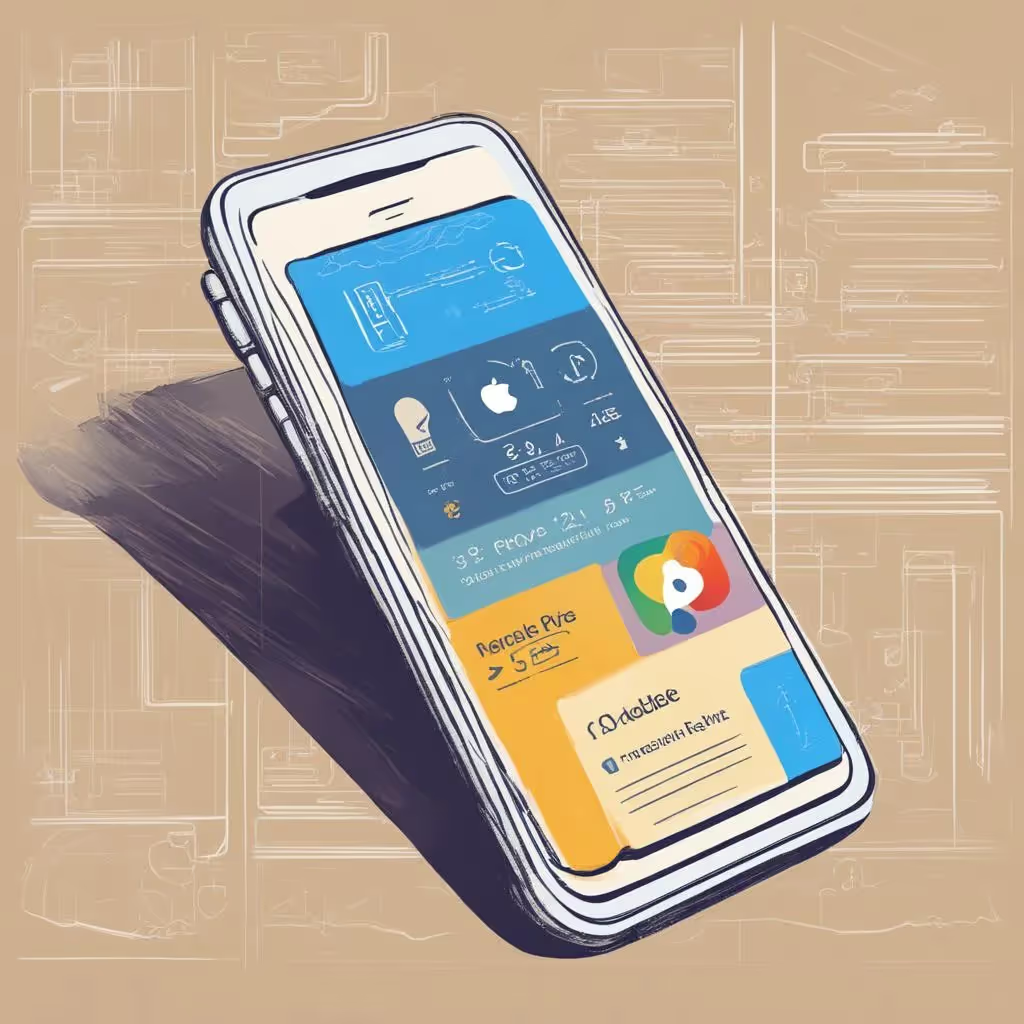




.svg)
.svg)
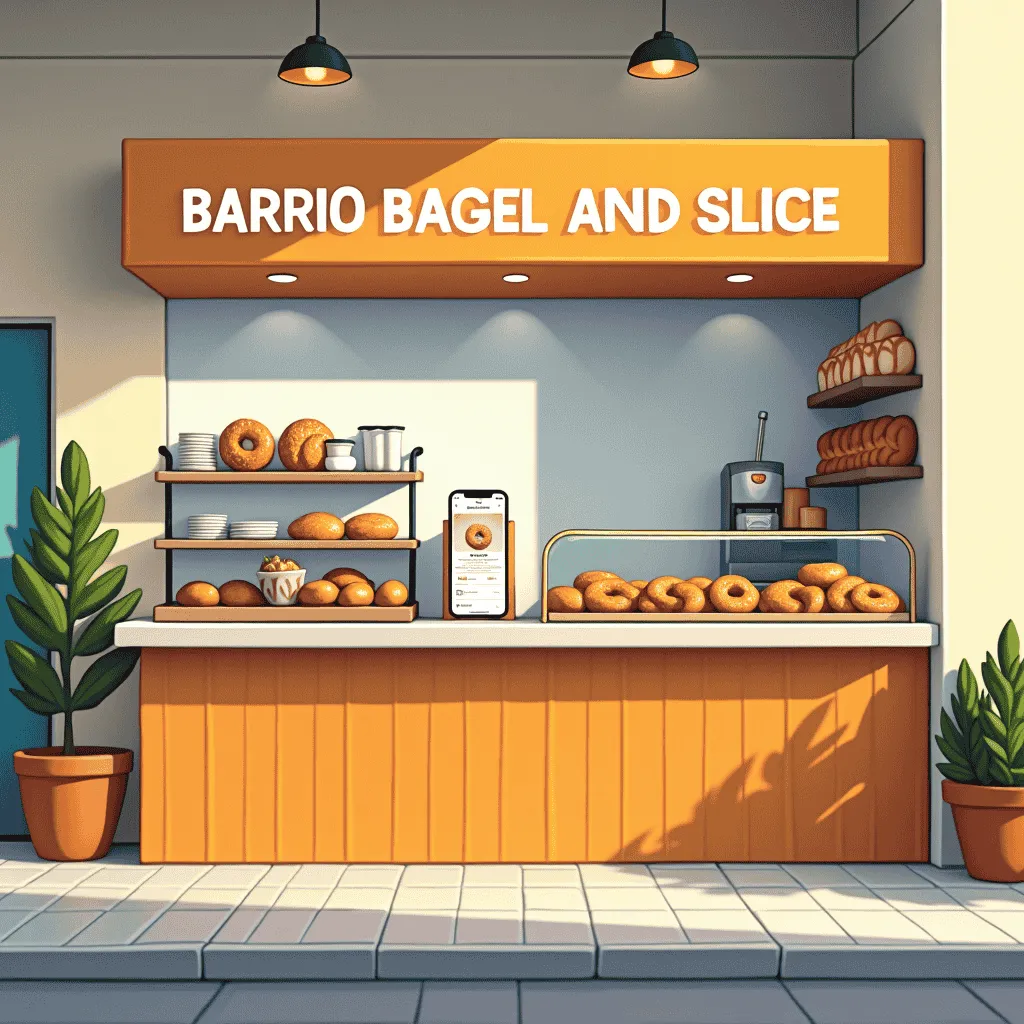

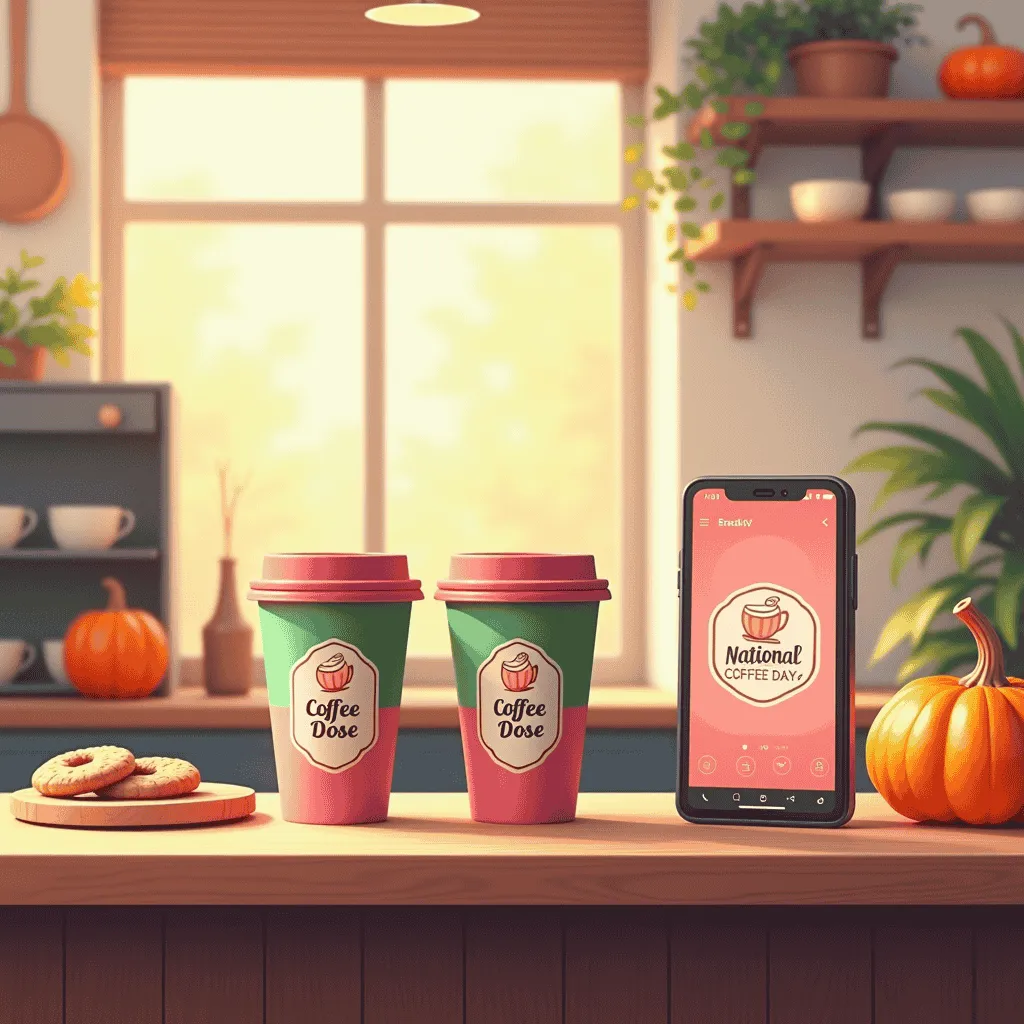

.avif)

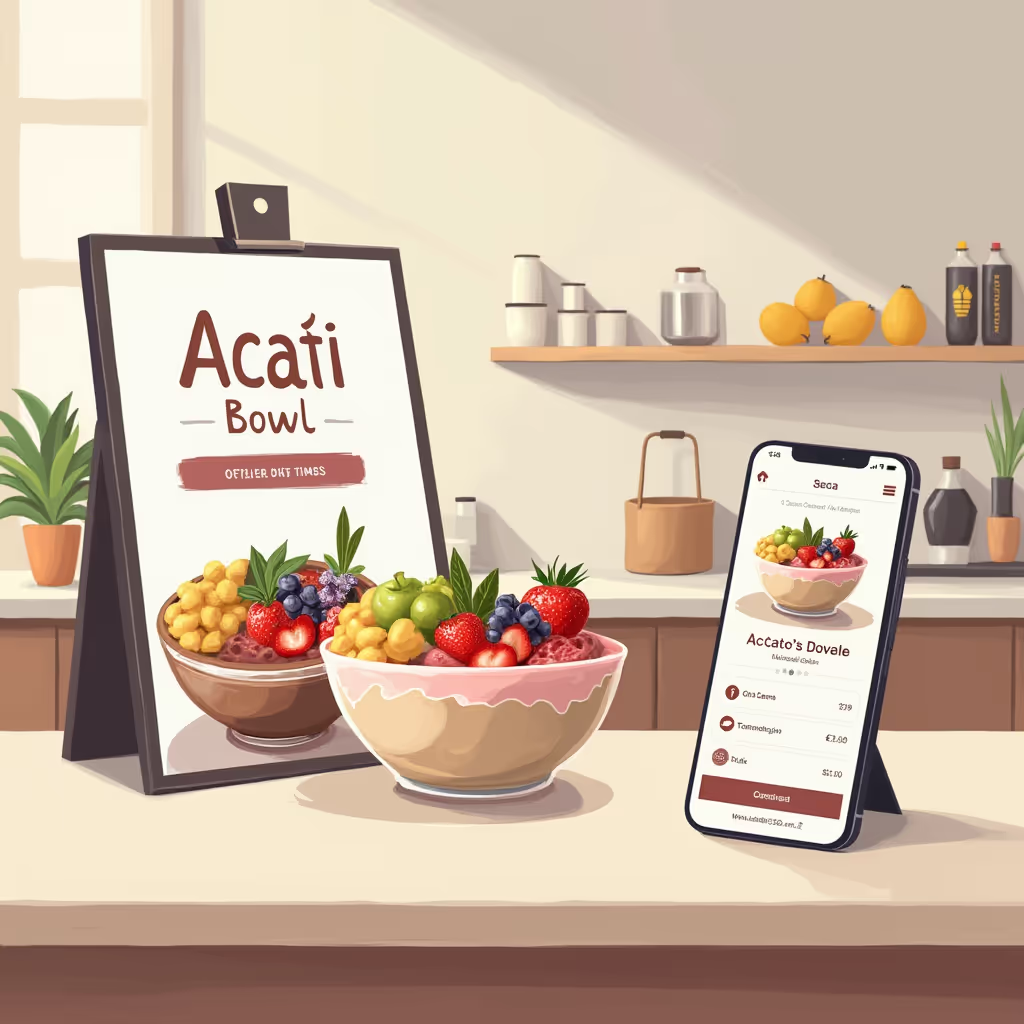

.avif)
.avif)

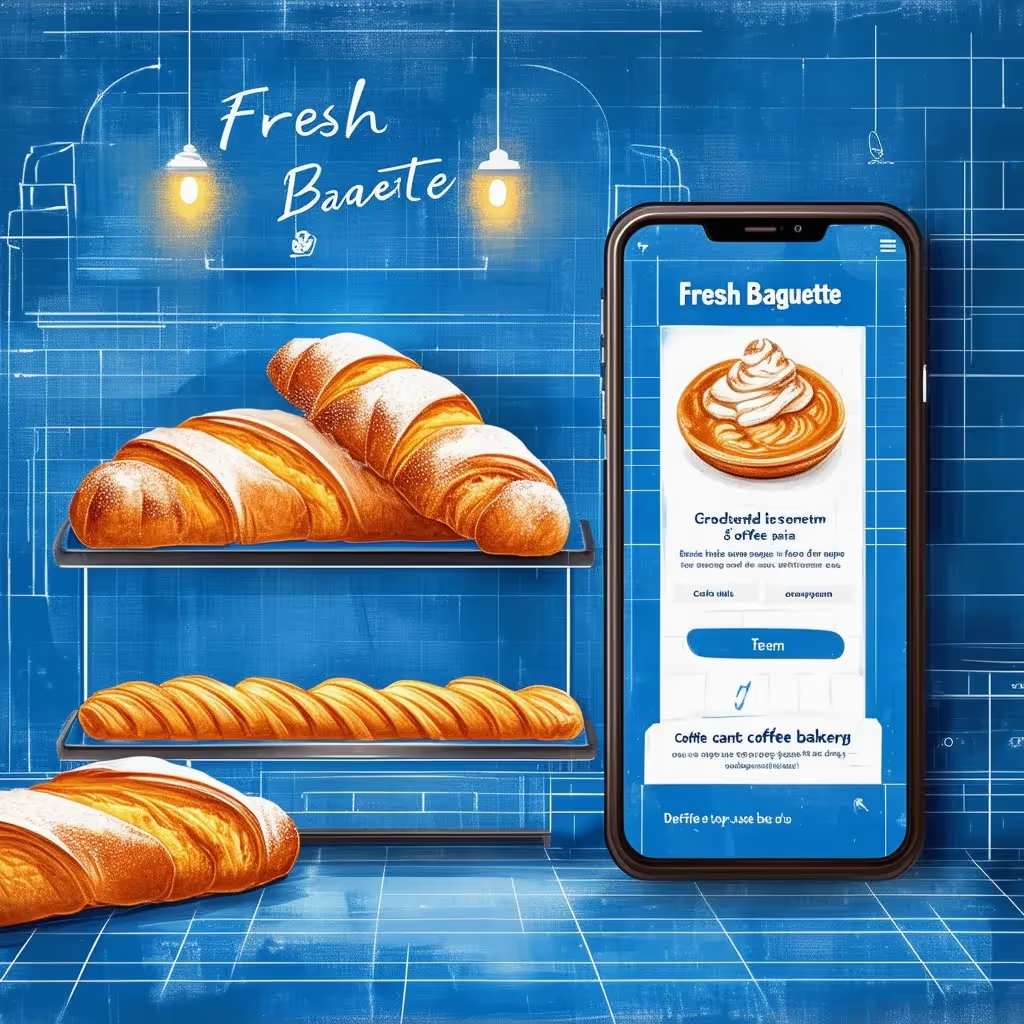

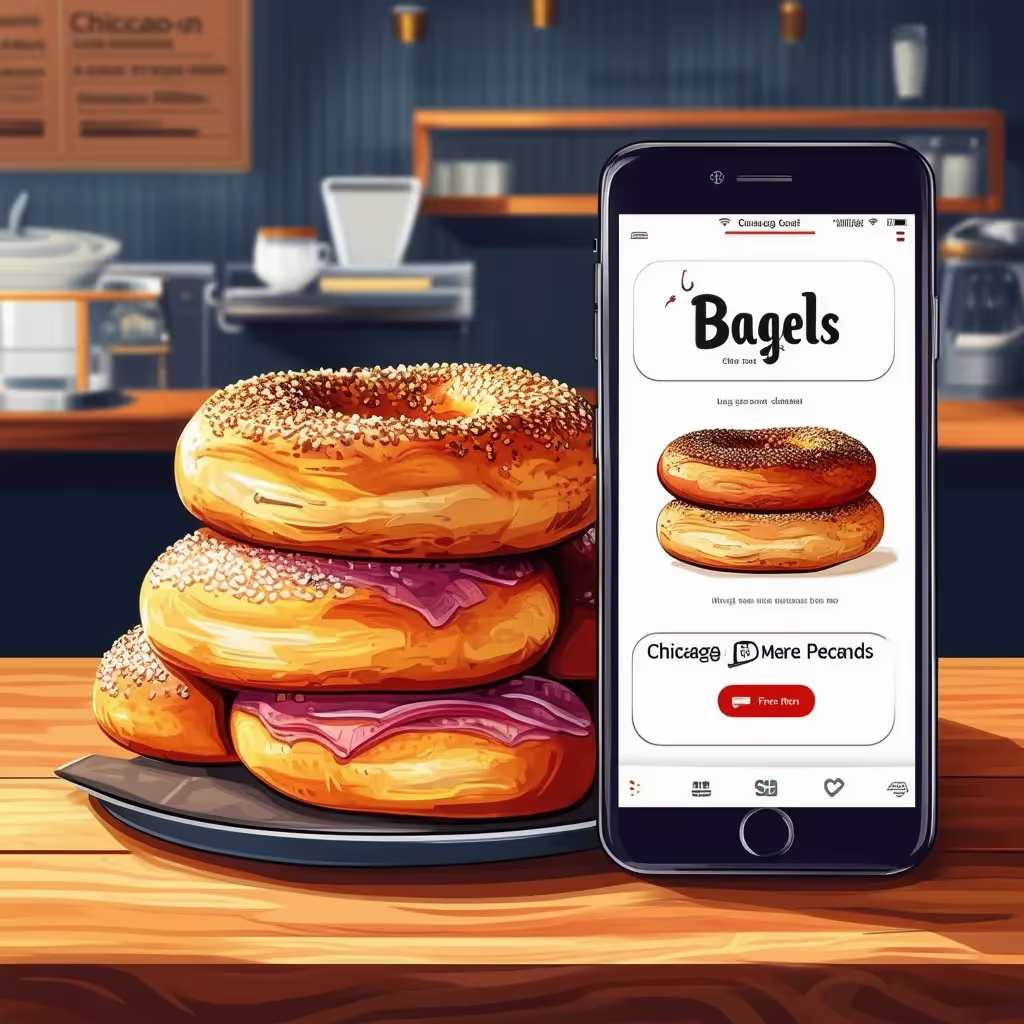
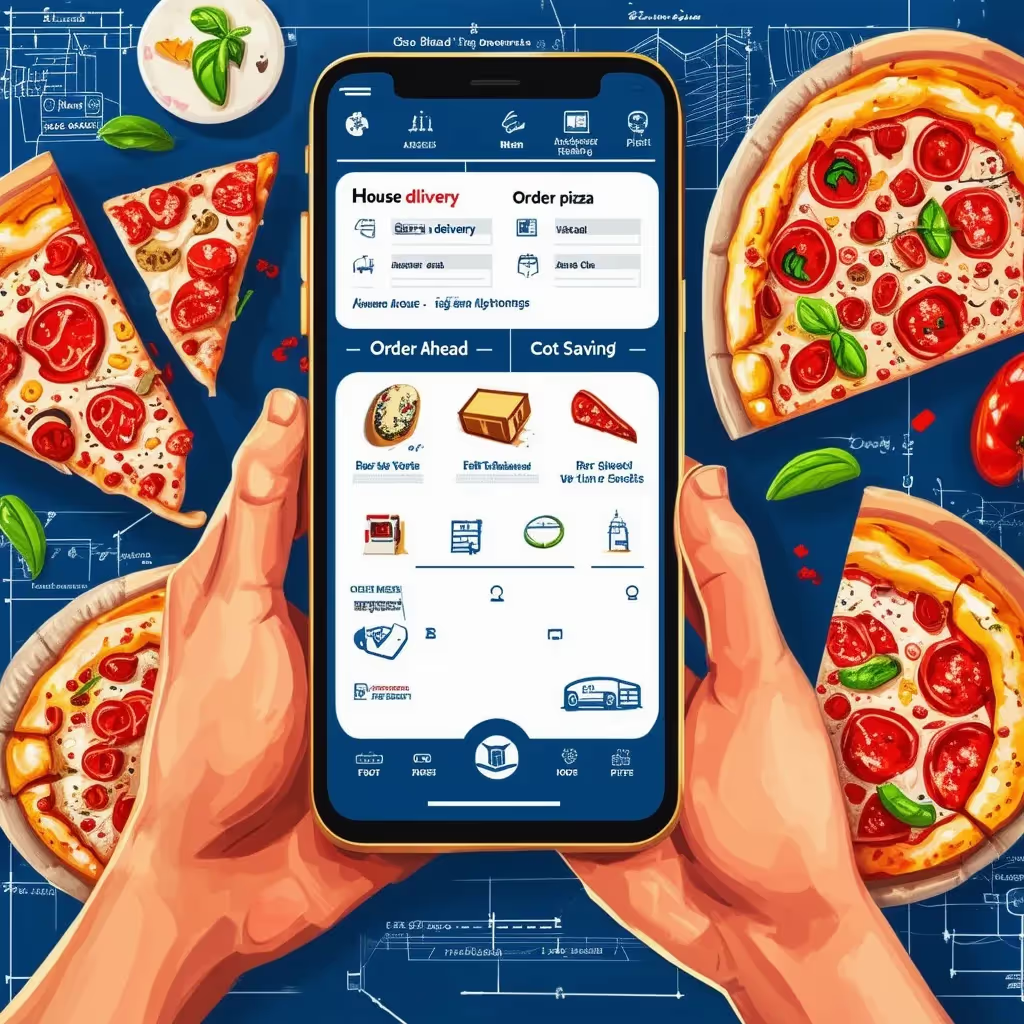

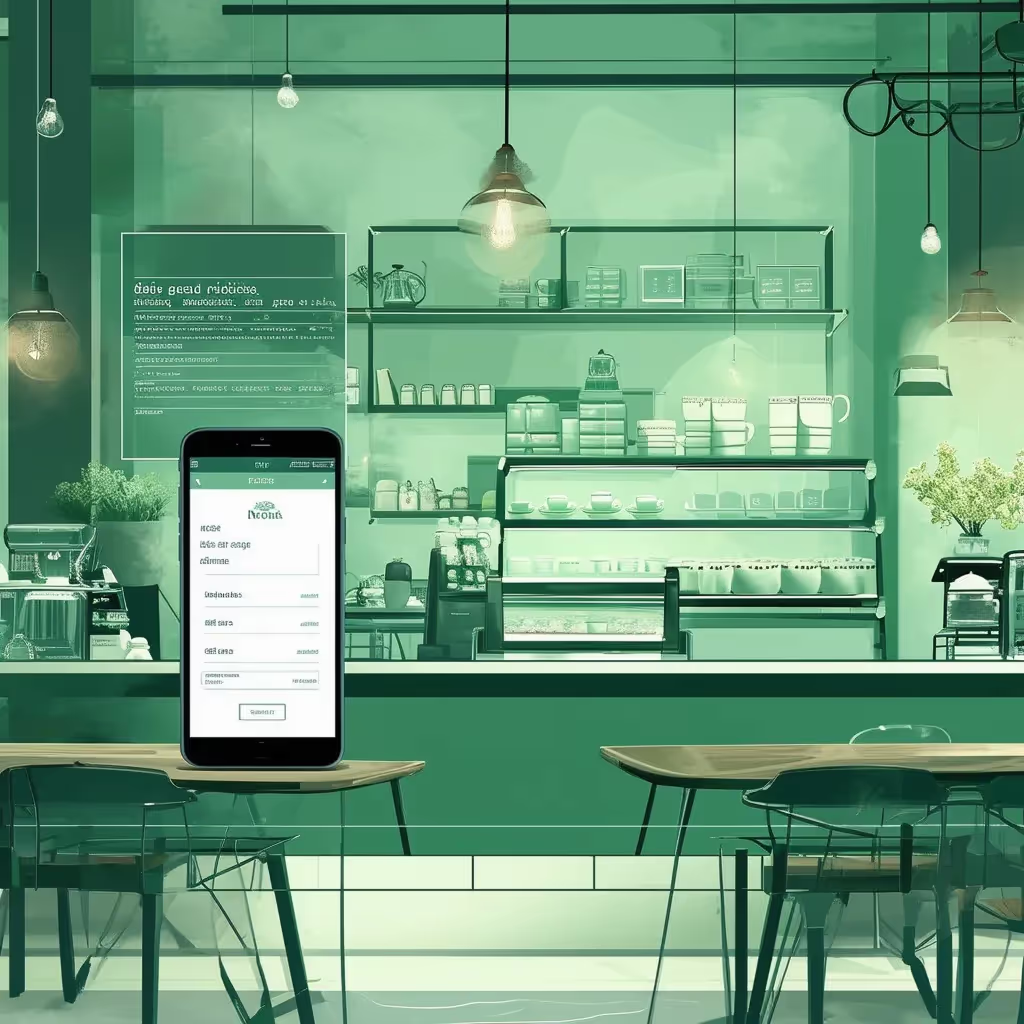

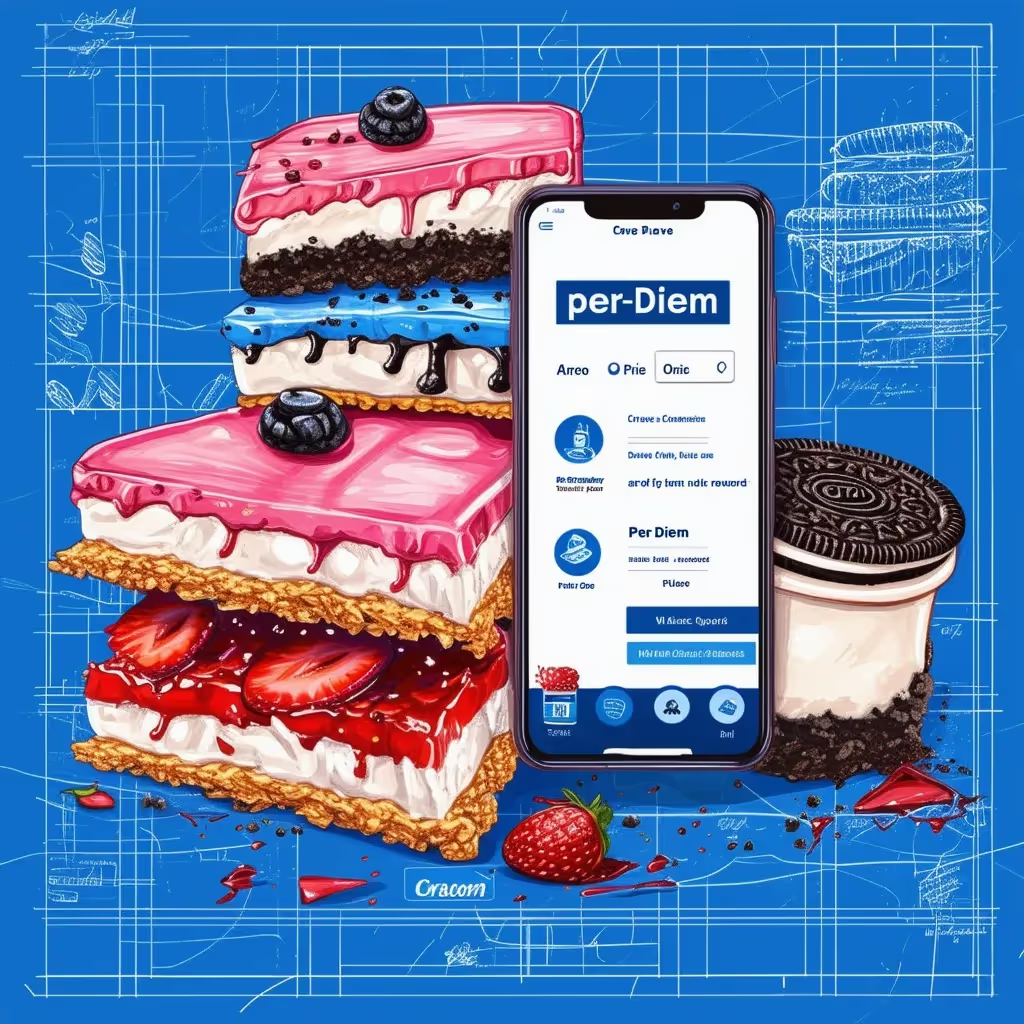
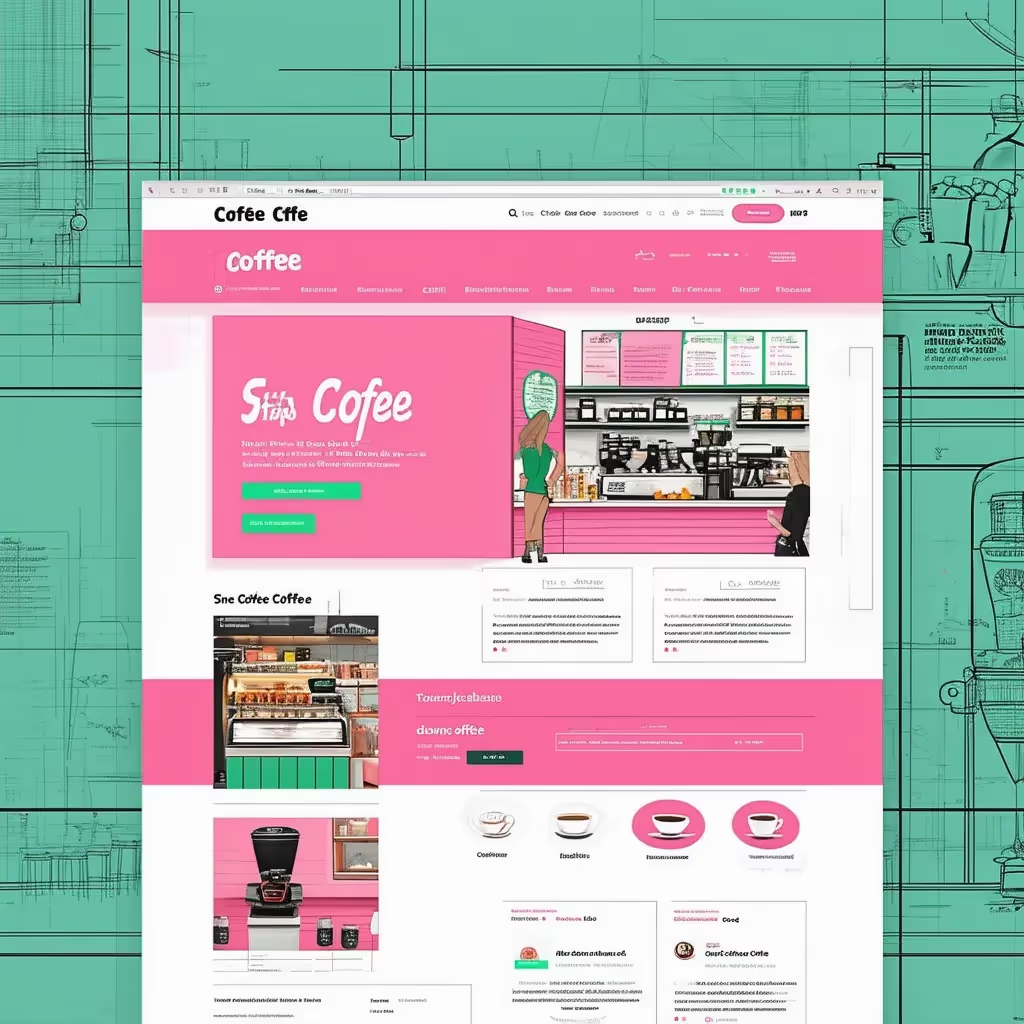
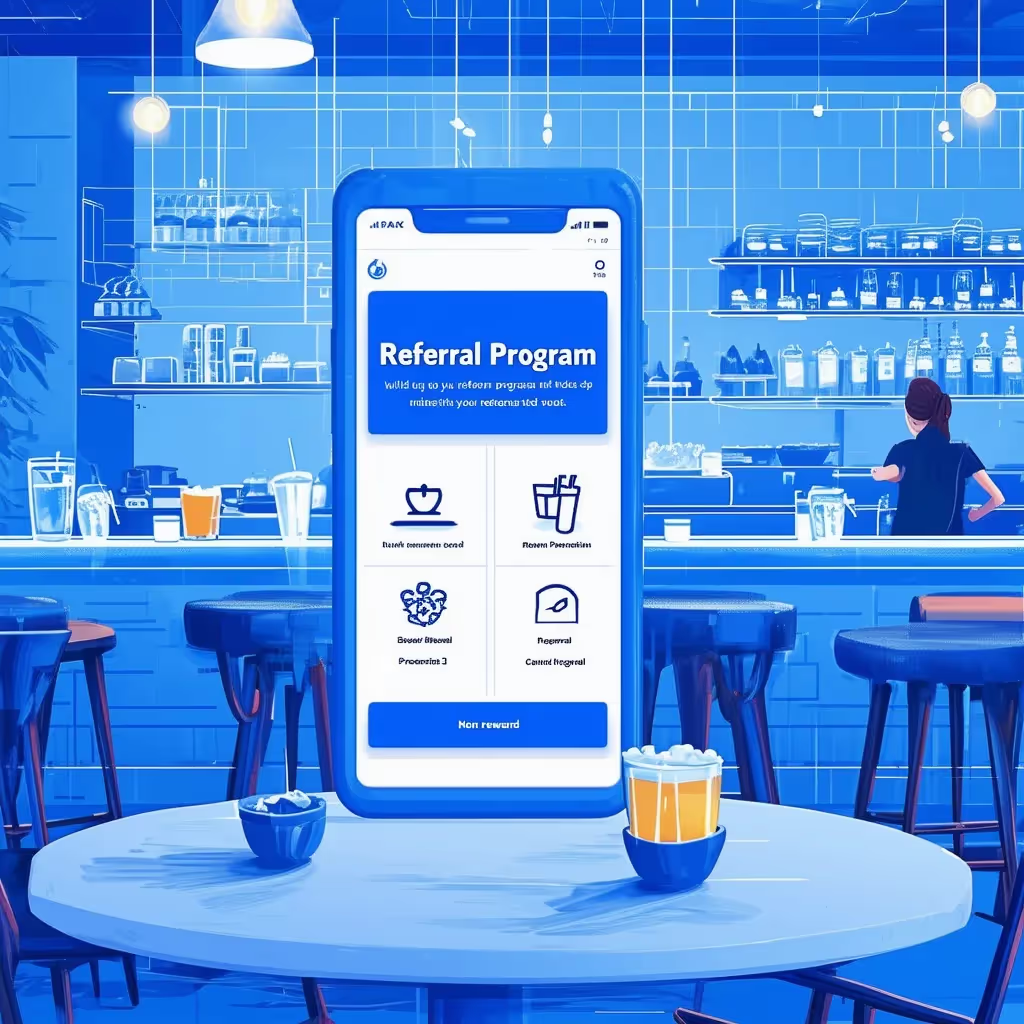


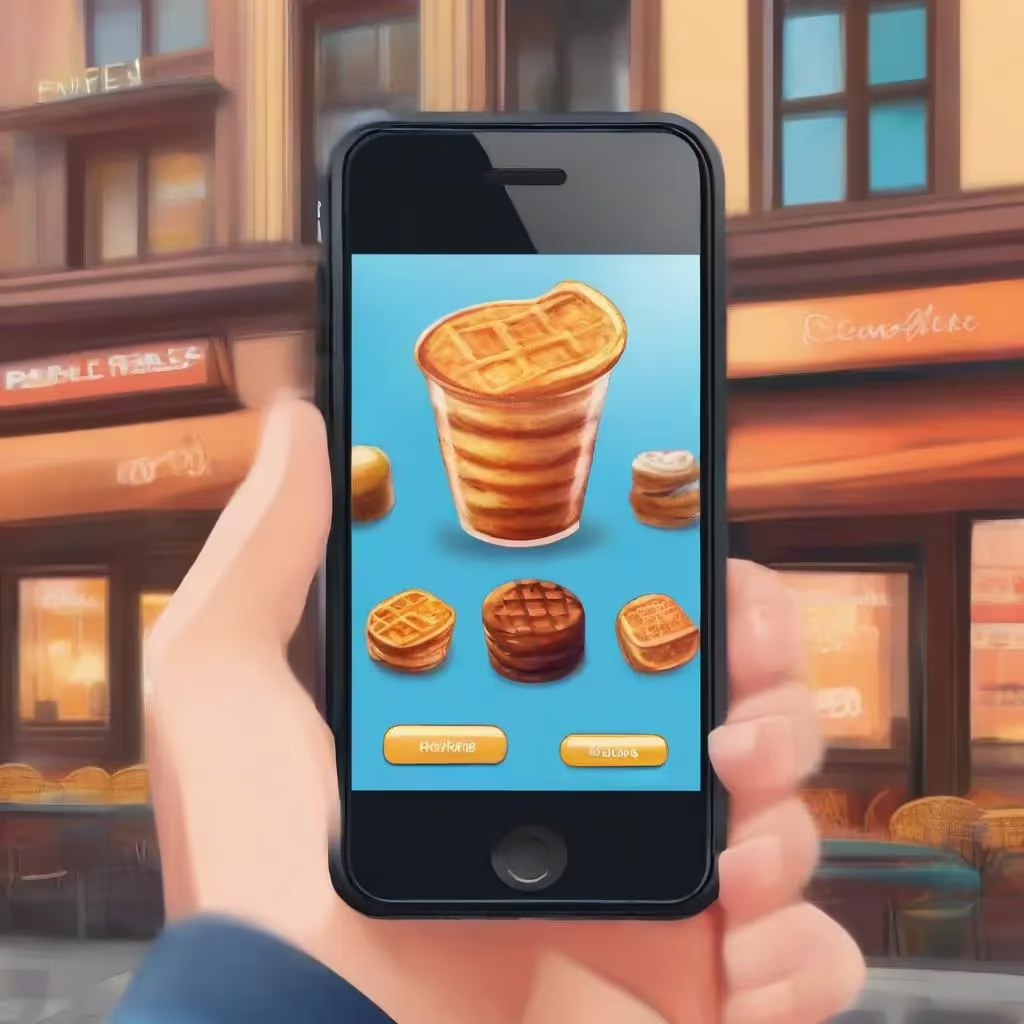
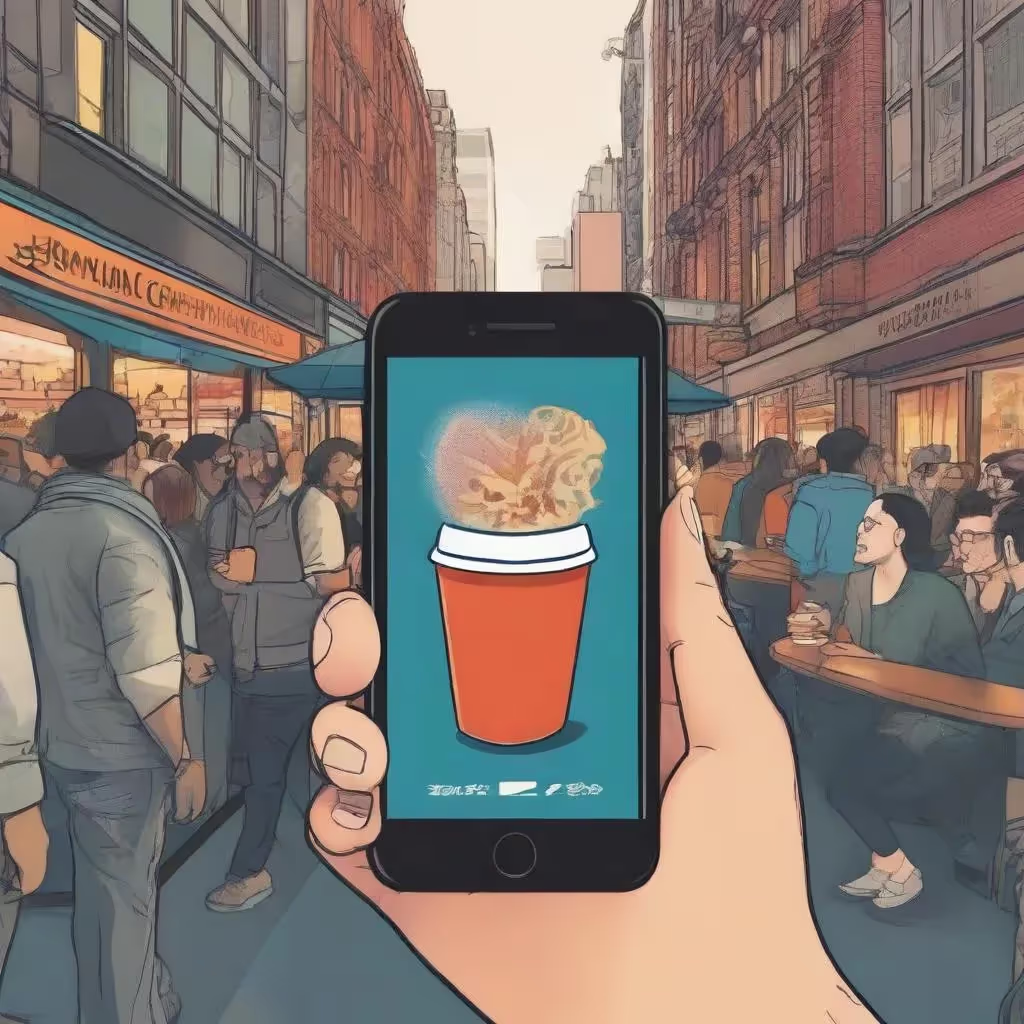

.avif)
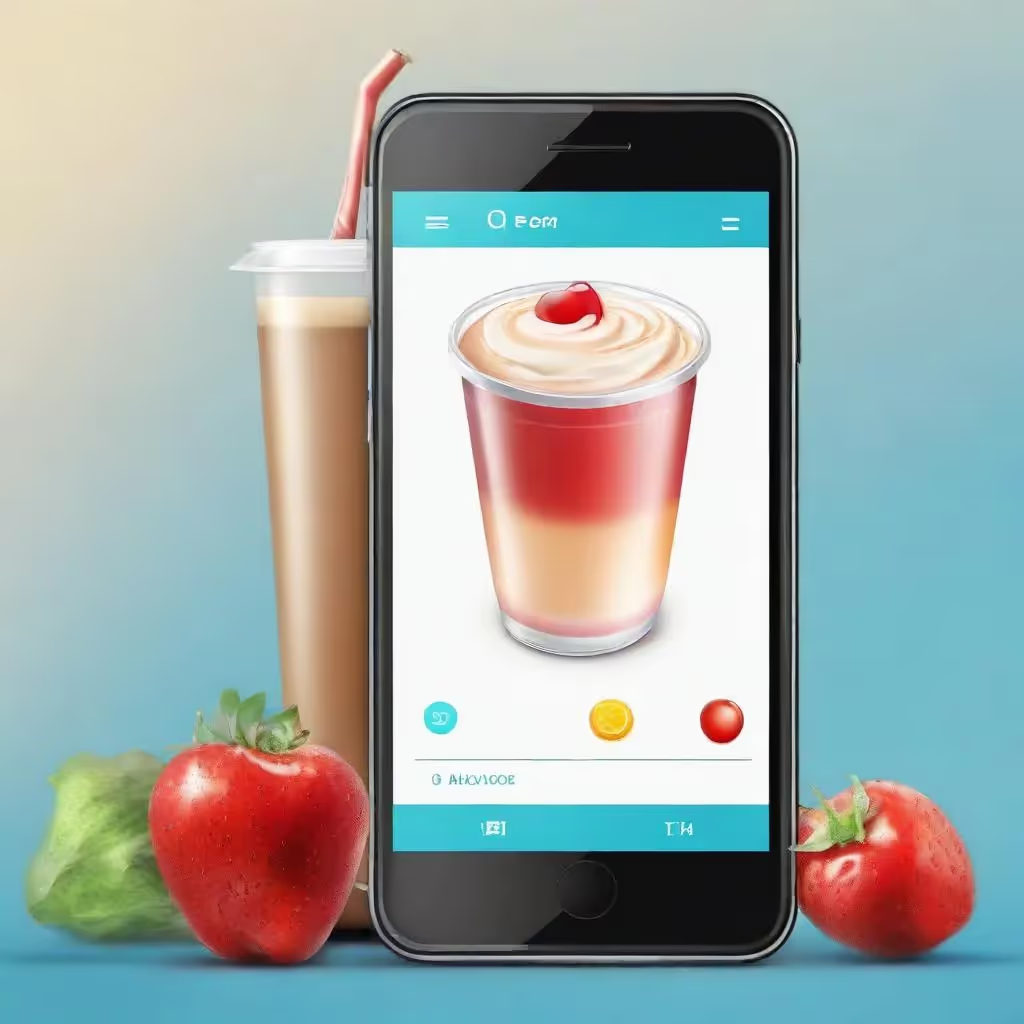







.avif)










