Set your checkout loader
Instructions
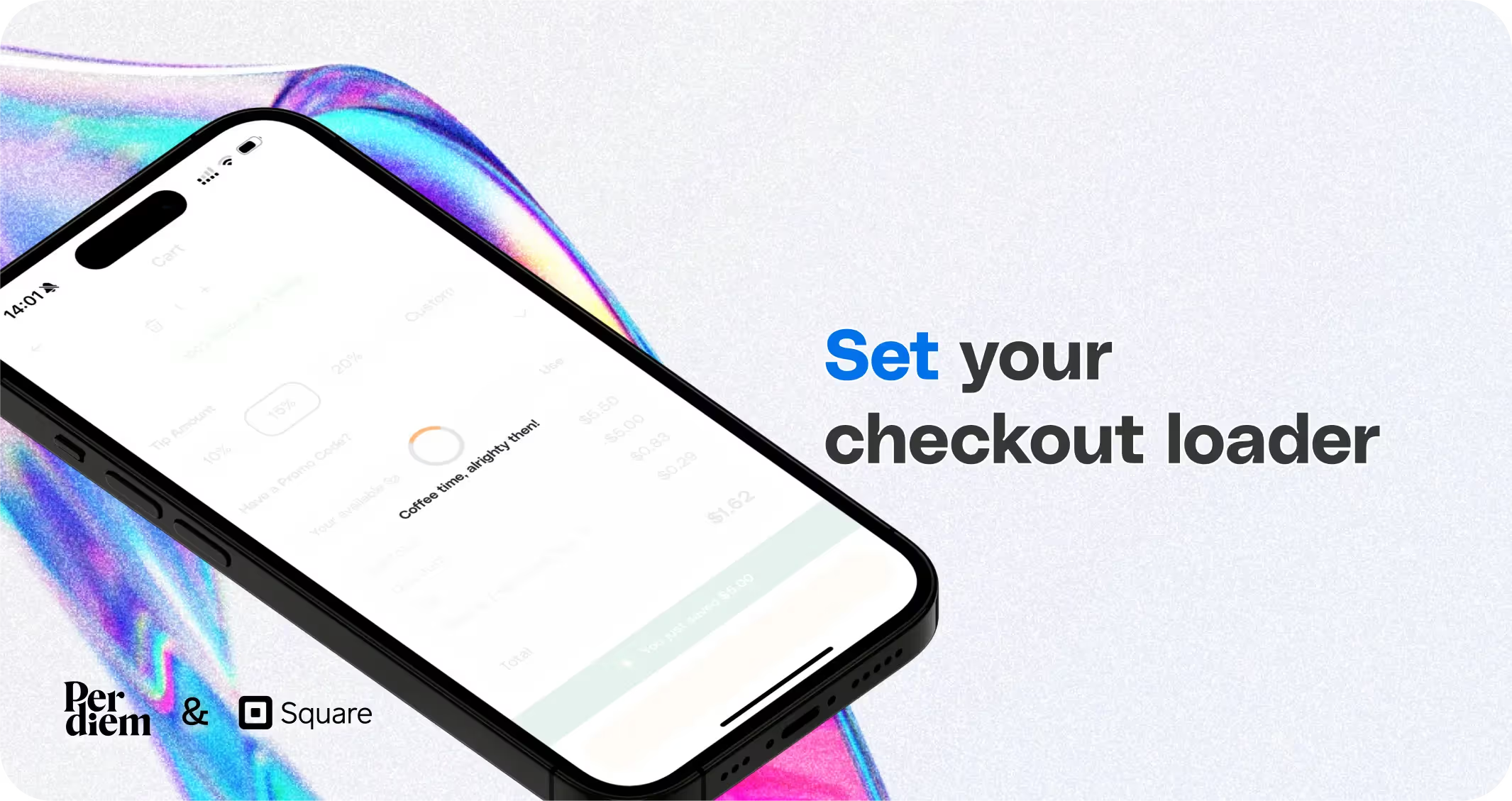
- Log in to your Per Diem merchant dashboard.
- Select the "App Customization" tab from the left menu.
- From the app template, hit "Customize" to access customization features.
- Under the "Other Elements" tab, select "Loader."
- After clicking the checkout loader dropdown, choose "Add order calculation loader text" in the text box.
- Add processing loader text
- After customizing both loaders, hit "Save" on the top right to apply and save the updates.
Still require support?
Contact supportDiscover more in our help center
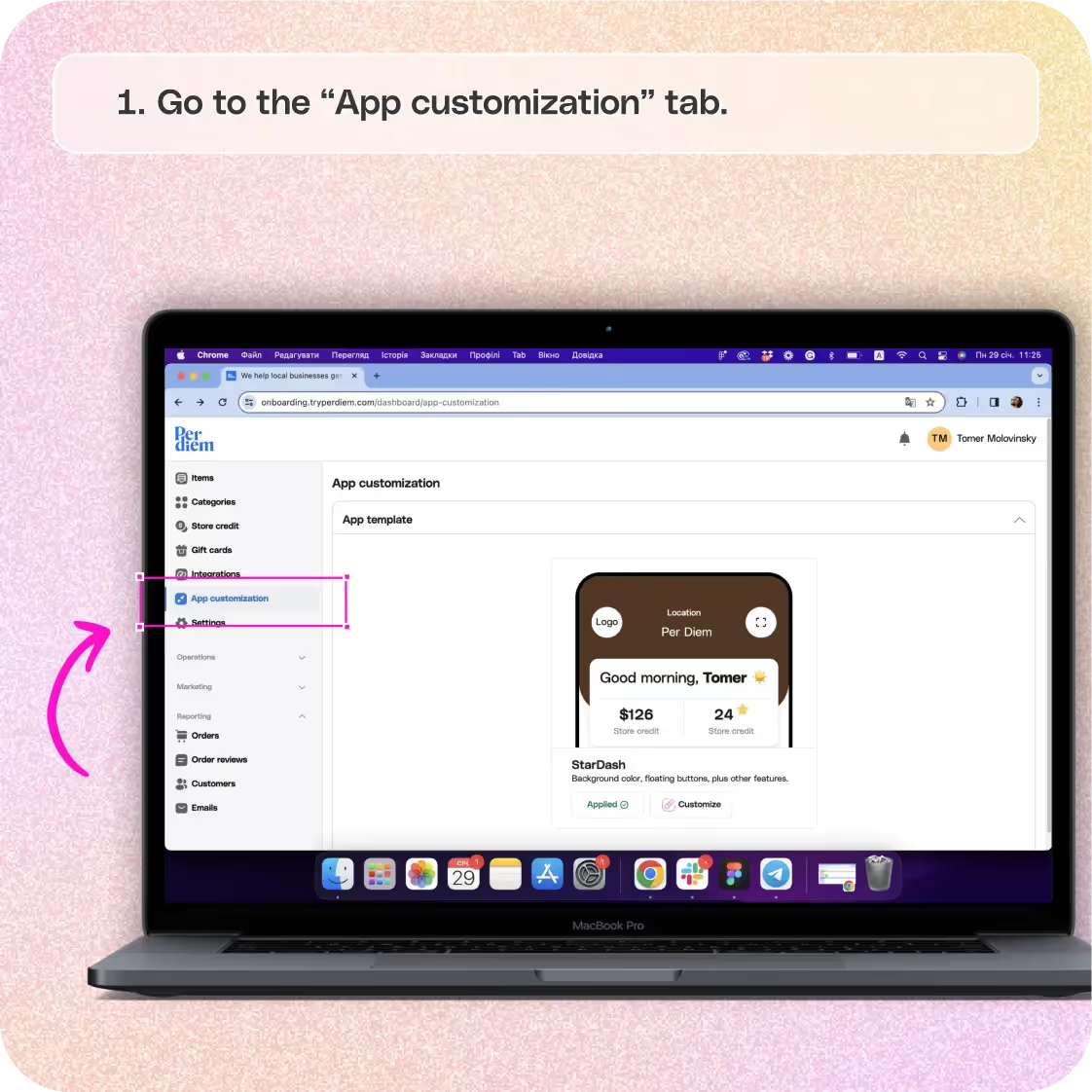

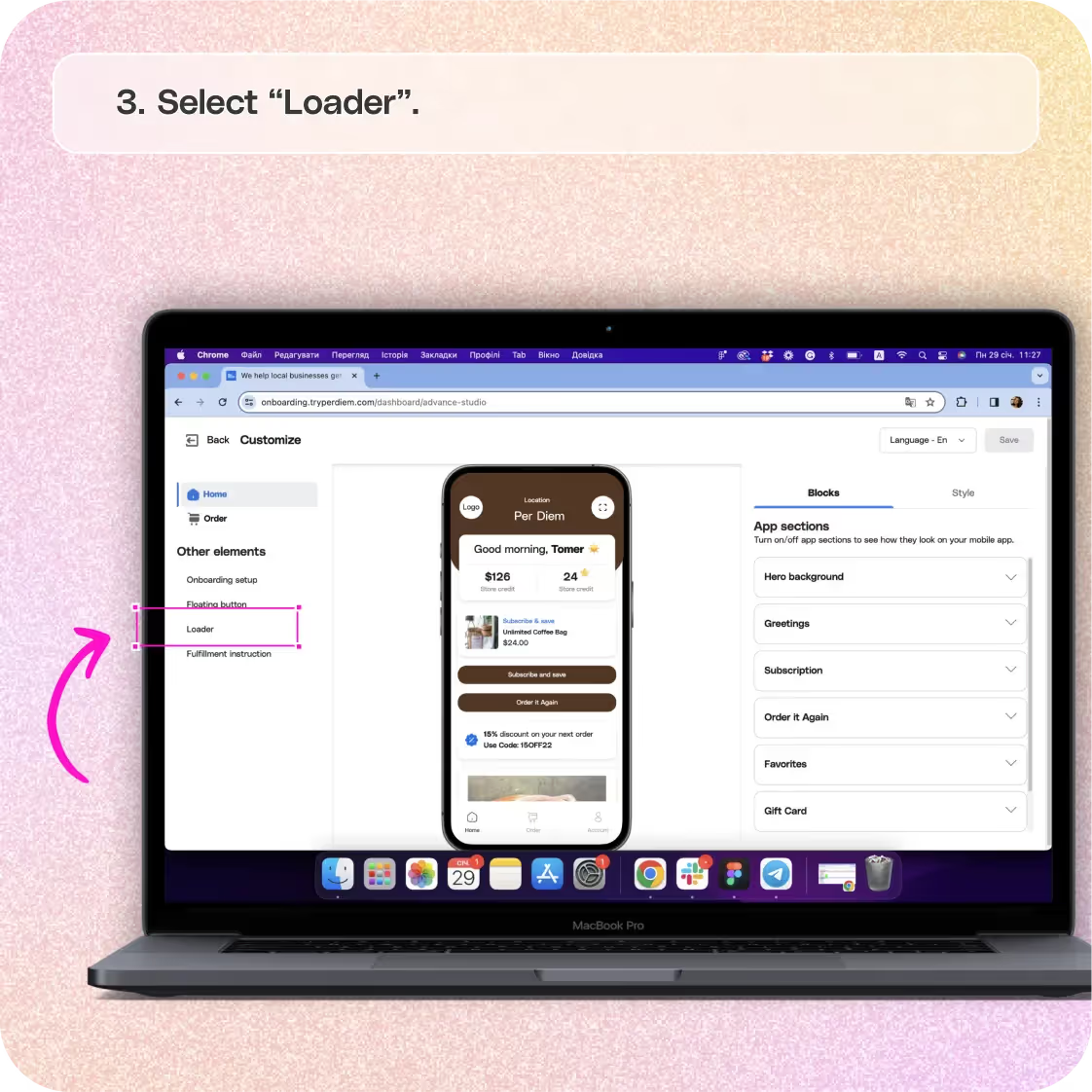
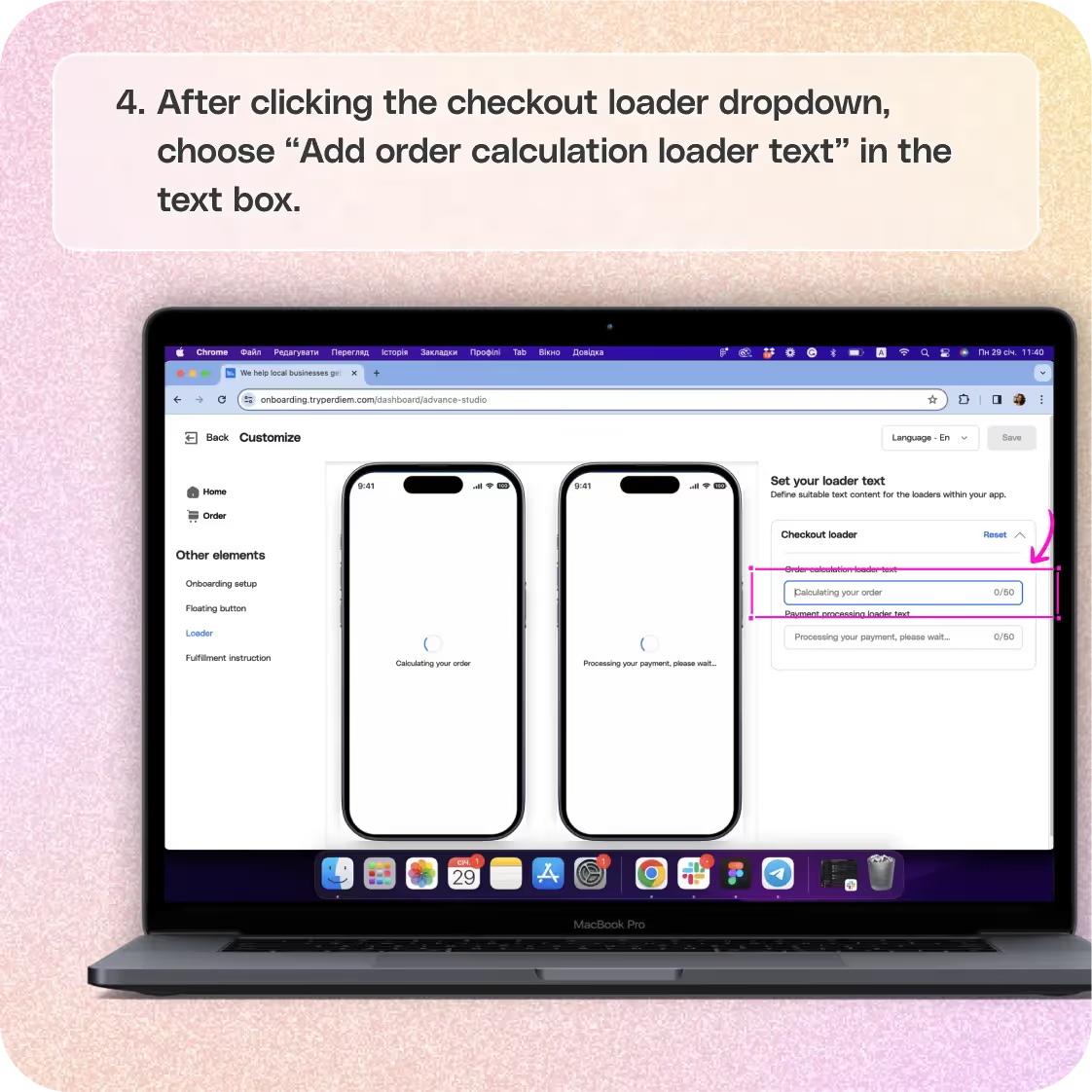
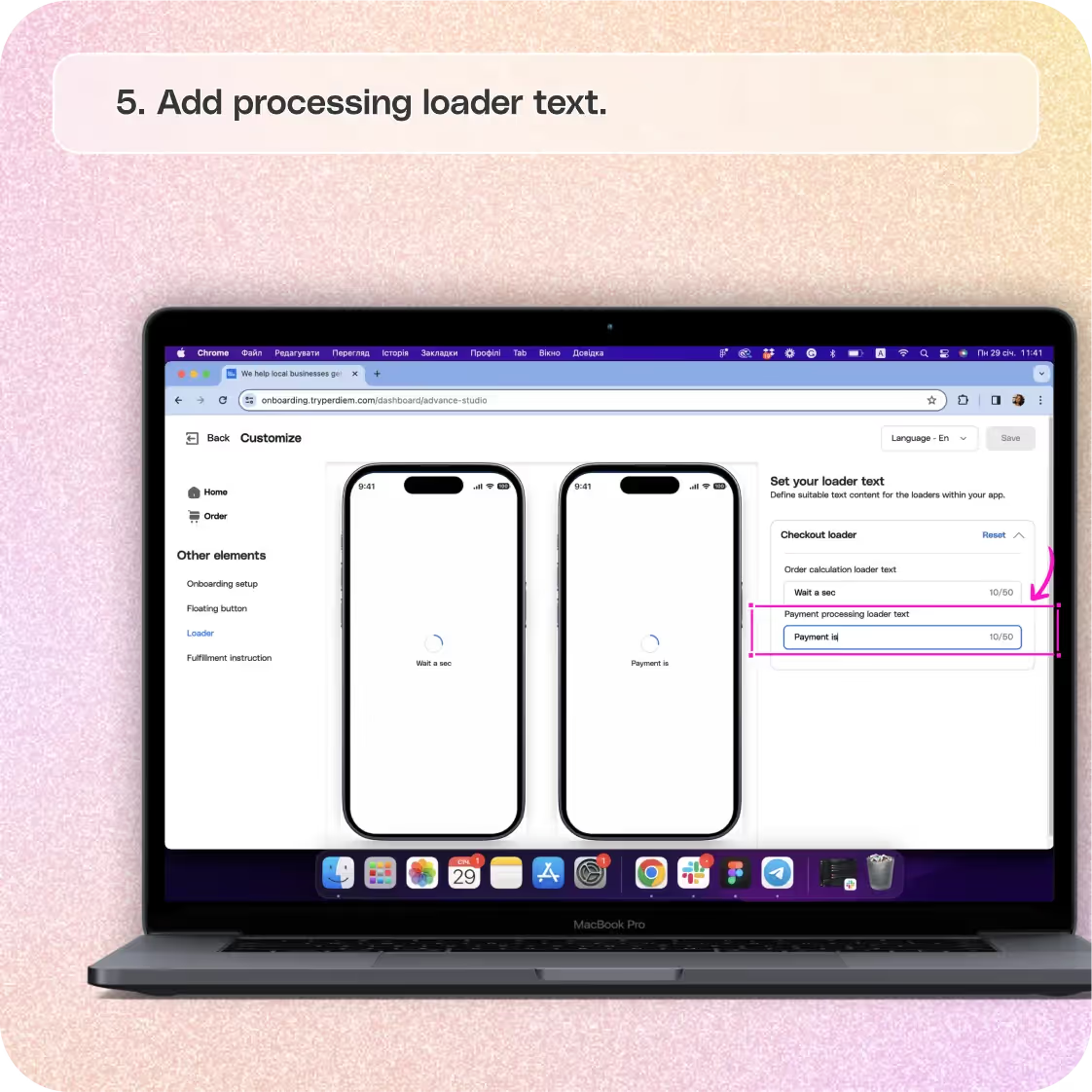
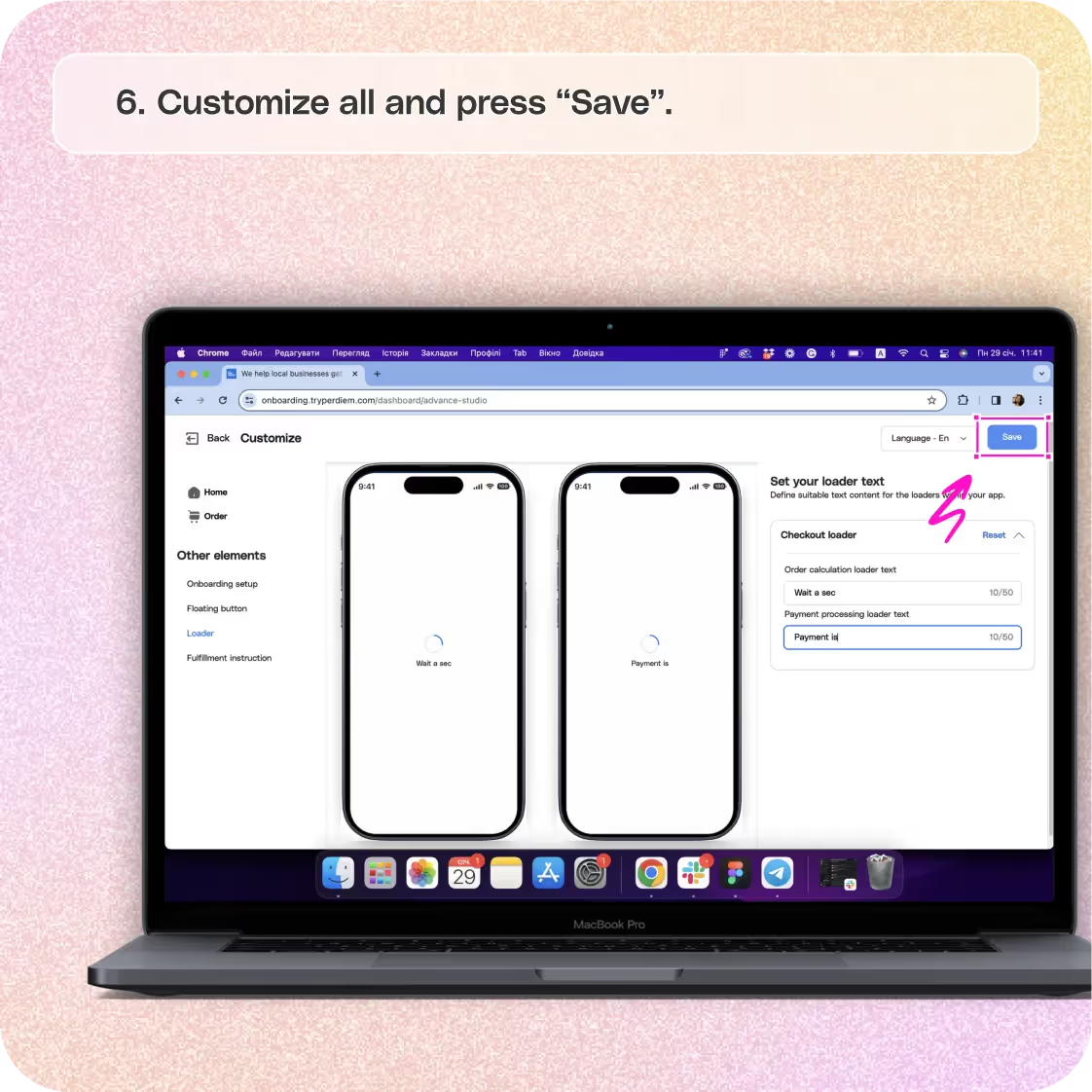


Go to the "App Customization" Tab
Demonstrate your care for customer experience by setting up an efficient checkout loader. Here's how:
Step 1
Log in to your Per Diem merchant dashboard.
Step 2
Select the "App Customization" tab from the left menu.
Press "Customize"
Initiate the process of enhancing your checkout experience:
Step 1
From the app template, hit "Customize" to access customization features.
Select Loader
Navigate to the specific setting for the checkout loader:
Step 1
Under the "Other Elements" tab, select "Loader."
Join the Per Diem Local Partner Program
Submit updates to your business details for review by Per Diem’s moderation team before they go live.
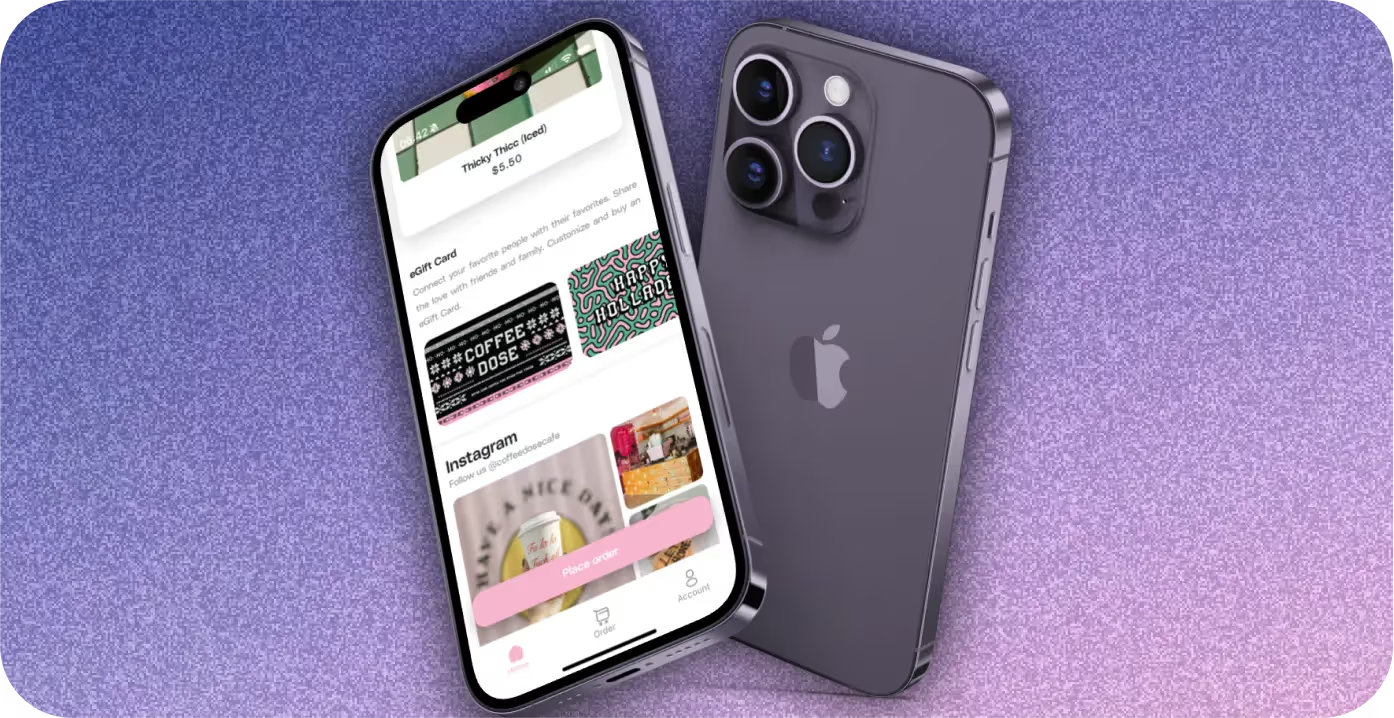
Set Your Loader Text
Ensure clear communication during the checkout process:
Step 1
After clicking the checkout loader dropdown, choose "Add order calculation loader text" in the text box.
Step 2
Add processing loader text
(default options are available for your convenience).
Customize and Save
Finalize your loader settings and save your changes:
Step 1
After customizing both loaders, hit "Save" on the top right to apply and save the updates.


.svg)





Still have questions?Contact us
Ask anything or just say hi
DELIVERY
- Dasher did not arrive
- Dasher forgot to pick up items
- Request a redelivery
- Cancel or adjust existing order


.webp)


.webp)
.png)
.webp)

.avif)
.webp)
.webp)
.webp)

.webp)

















.svg)

