Set your business hours
Instructions
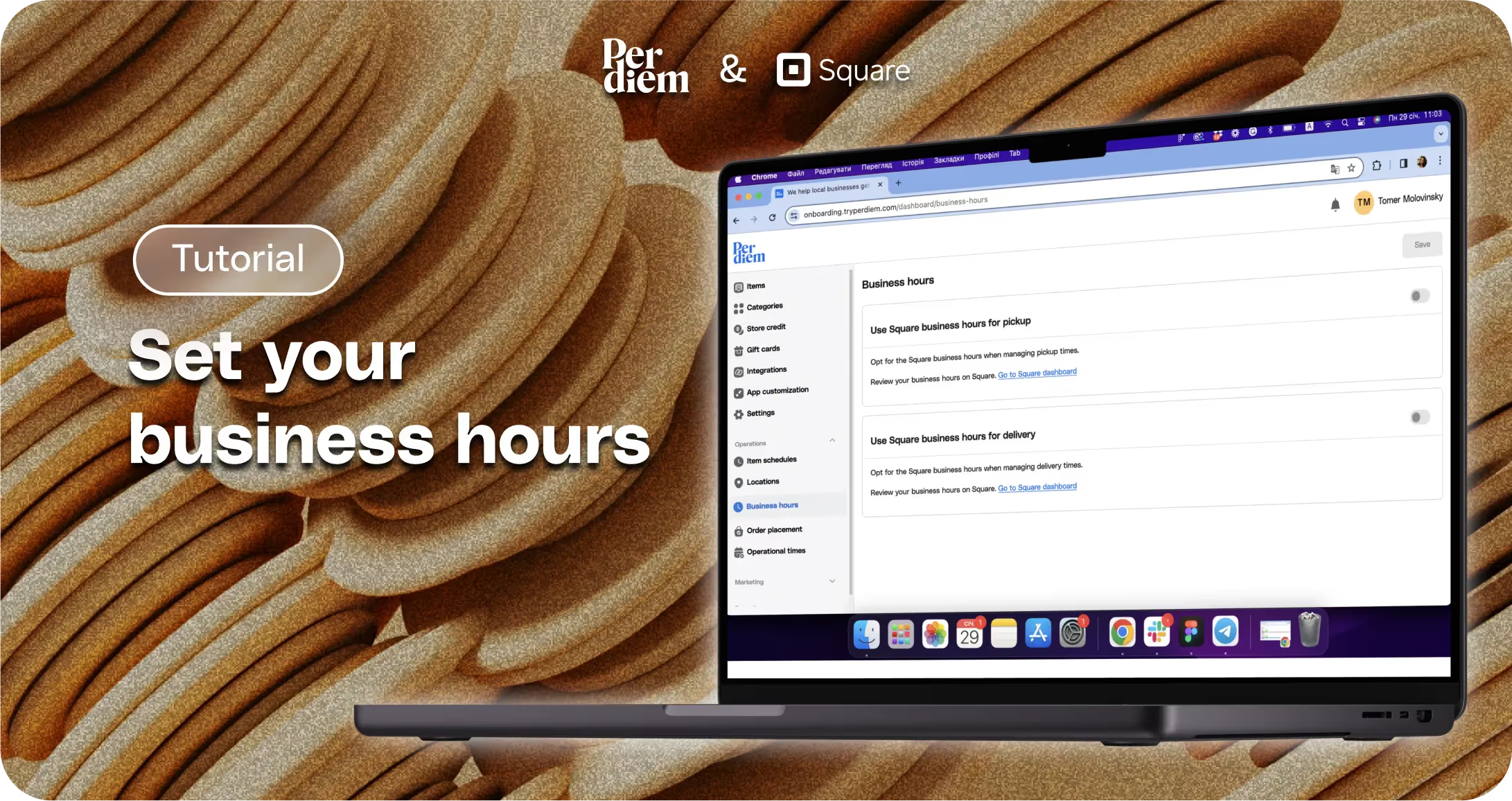
- Log in to your Per Diem merchant dashboard.
- Click on the "Operations" dropdown on the left side of the dashboard.
- After clicking "Operations," choose "Business Hours."
- Toggle the button to opt for Square business hours when managing pickup and delivery times.
- Hit "Yes" to confirm your selection.
- Press "Save" on the top right to save any updates you've made to your business hours.
Still require support?
Contact supportDiscover more in our help center
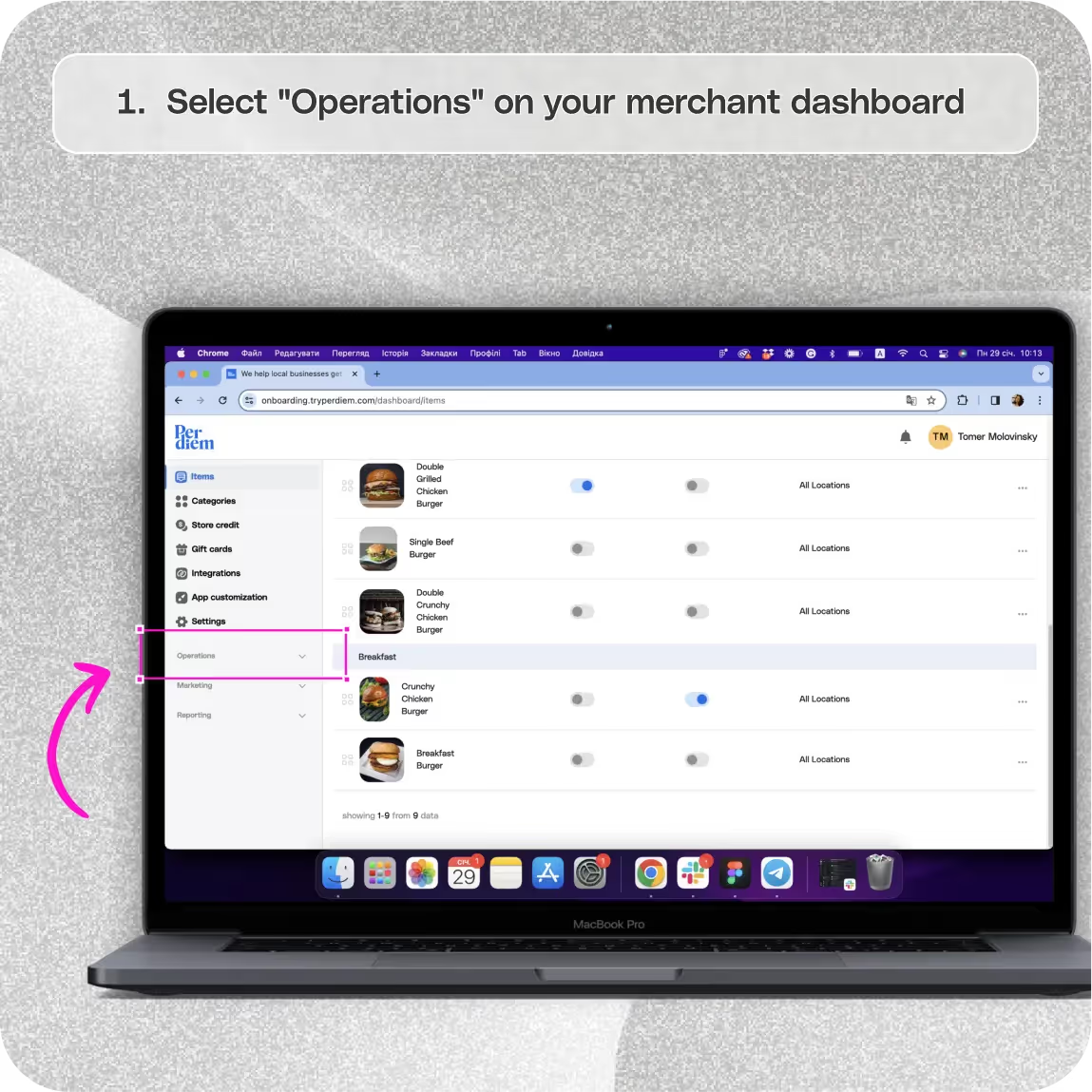
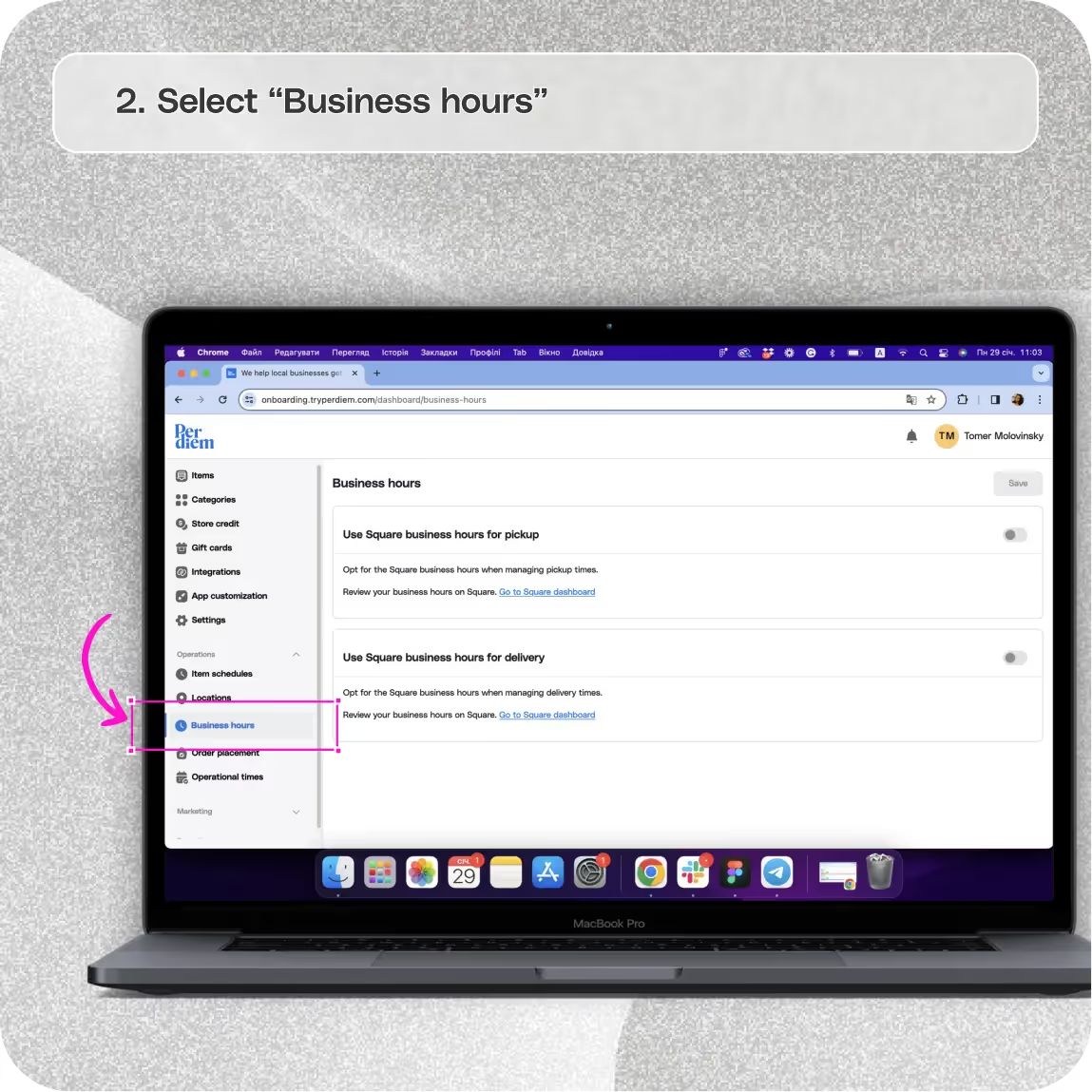
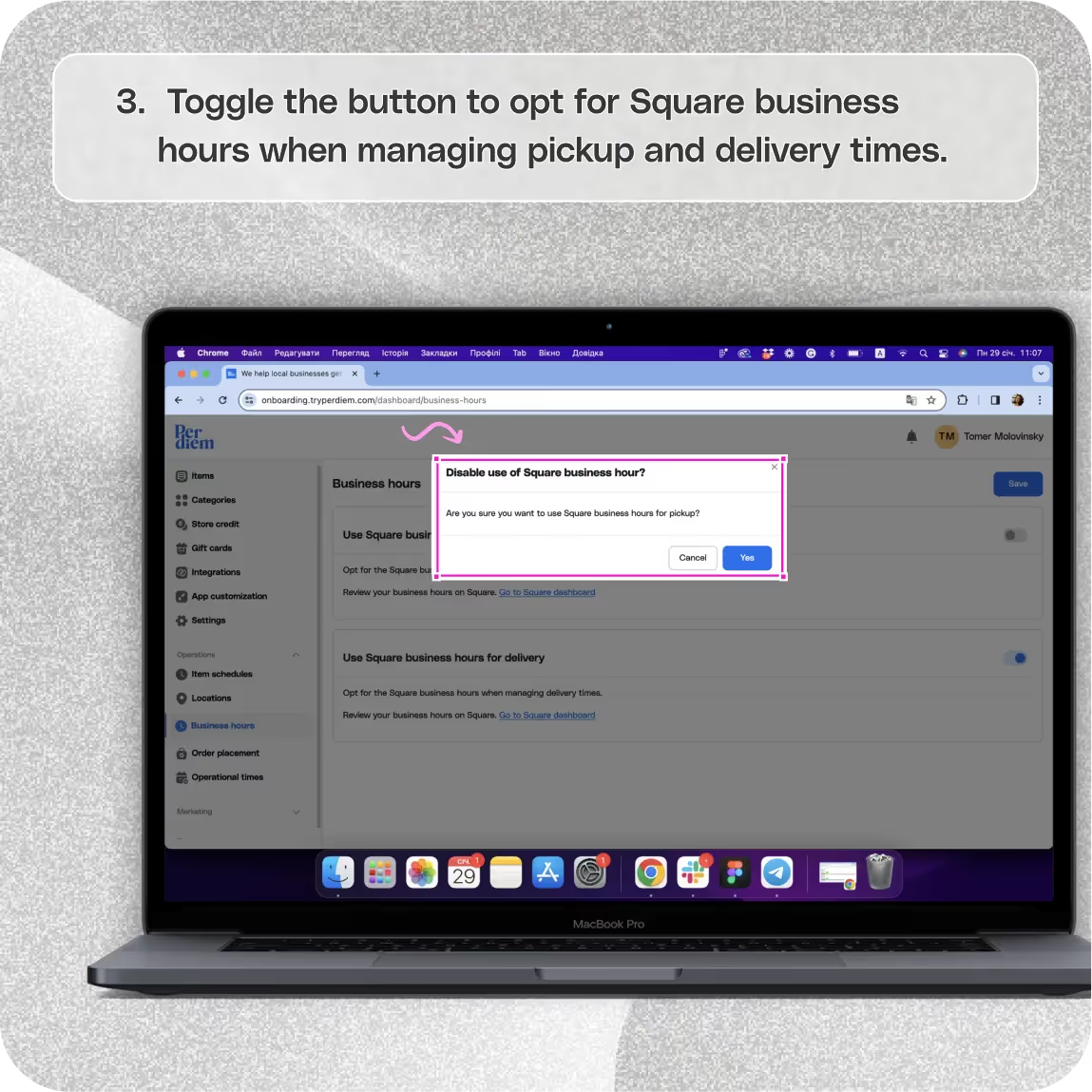
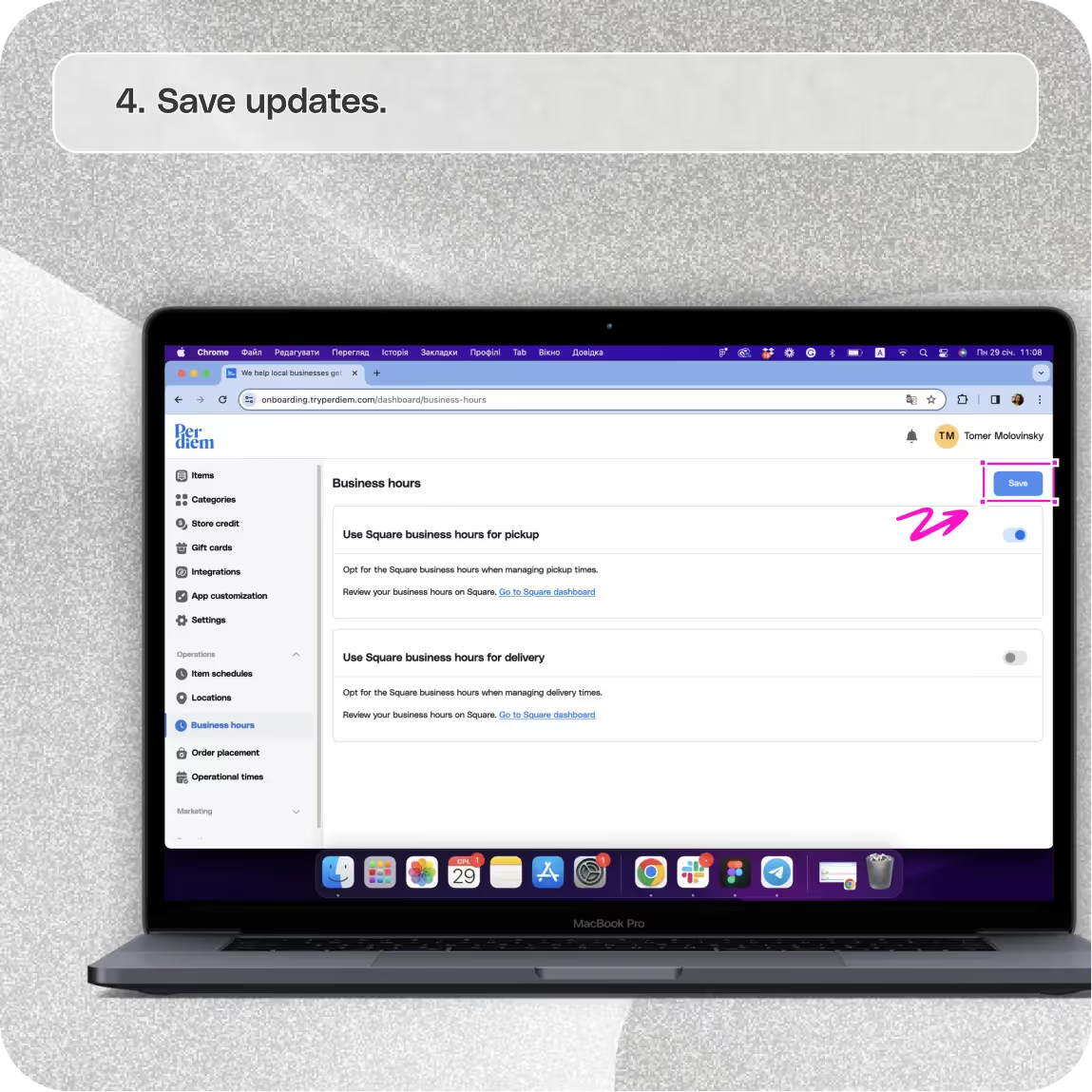


Select "Operations" on Your Merchant Dashboard
Ensure your customers know when to place orders by setting clear business hours. Here's a quick guide on how to do it:
Step 1
Log in to your Per Diem merchant dashboard.
Step 2
Click on the "Operations" dropdown on the left side of the dashboard.
Select Business Hours
Establish your operating hours with Per Diem:
Step 1
After clicking "Operations," choose "Business Hours."
Join the Per Diem Local Partner Program
Submit updates to your business details for review by Per Diem’s moderation team before they go live.

Use Square Business Hours
Simplify the process by syncing with your Square Dashboard:
Step 1
Toggle the button to opt for Square business hours when managing pickup and delivery times.
Step 2
Hit "Yes" to confirm your selection.
Save Updates
Ensure all your changes are saved for accurate order management:
Step 1
Press "Save" on the top right to save any updates you've made to your business hours.
Read on to discover the must have features to maximise your restaurant's efficiency.


.svg)





Still have questions?Contact us
Ask anything or just say hi
DELIVERY
- Dasher did not arrive
- Dasher forgot to pick up items
- Request a redelivery
- Cancel or adjust existing order




.webp)
.avif)
.webp)
.webp)
.webp)
.webp)

.webp)








.svg)

