Set up Special Day Overrides for holidays or special days
Set up special day overrides in the Per Diem app to easily manage your business hours for holidays or special events. Follow these simple steps to customize your schedule for specific days.
Instructions
.avif)
- Start by logging in to your Per Diem merchant dashboard.
- Navigate to the Operations tab in the left-hand menu, and select Business Hours from the dropdown.
- Scroll to the bottom of the page and click Add Special Day Override.
- Choose the Status (Open/Closed) for the special day you are setting up.
- Select the Month and Date for the override (e.g., December 25 for Christmas).
- Pick the Locations where this schedule will apply.
- Once everything is set, click Save.
Still require support?
Contact supportDiscover more in our help center
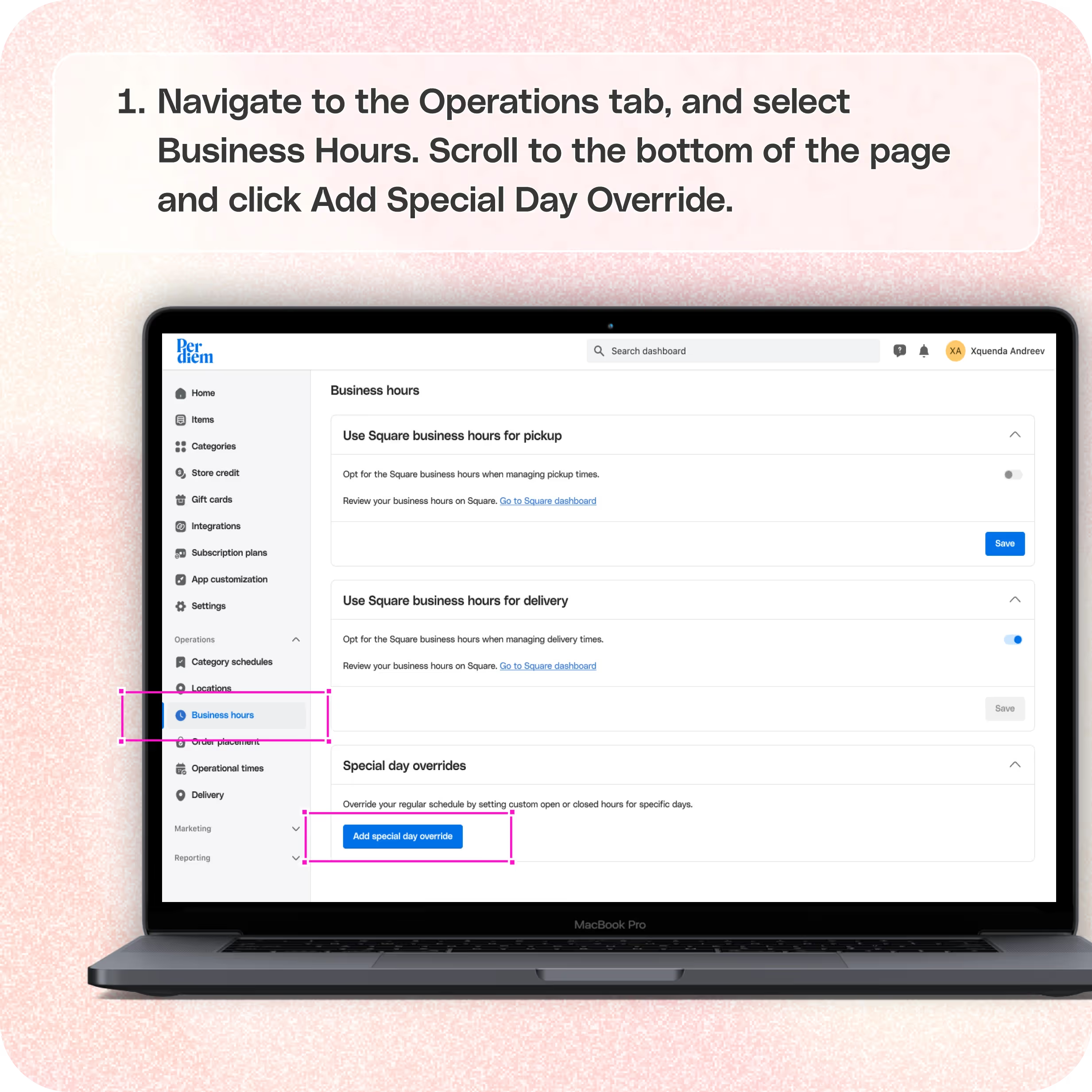
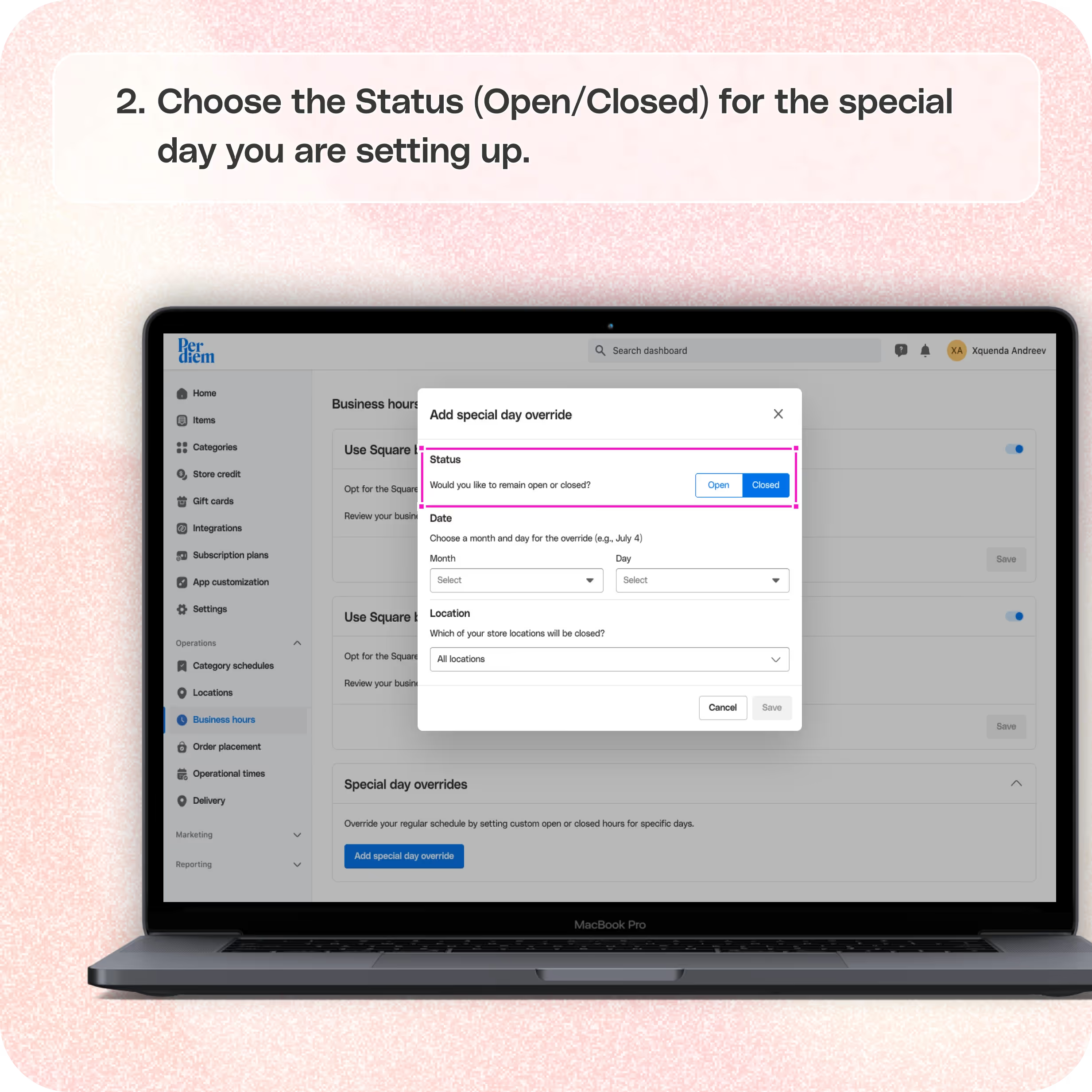
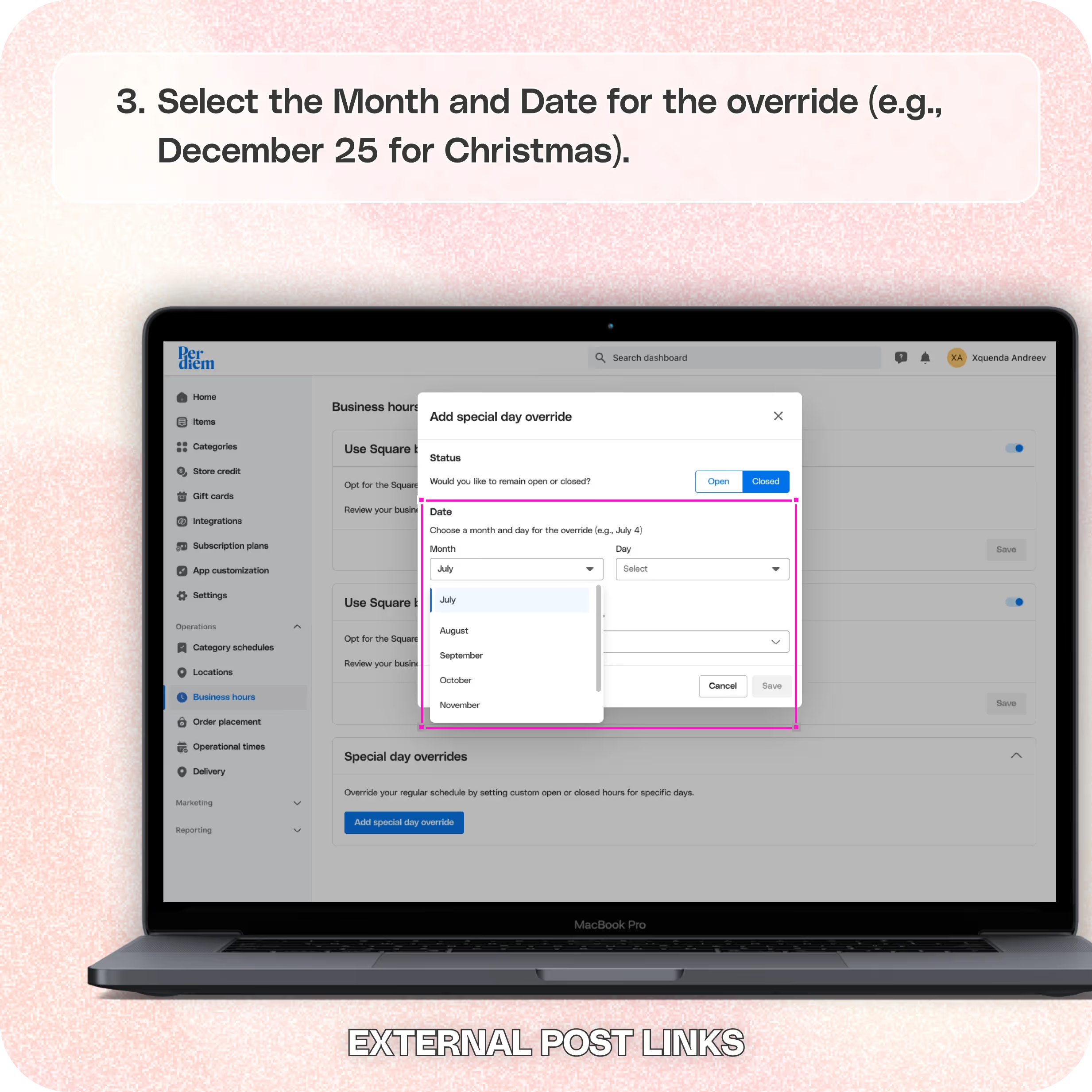


No items found.


1. Log in to Your Merchant Dashboard
Start by logging in to your Per Diem merchant dashboard.
2. Go to Operations
Navigate to the Operations tab in the left-hand menu, and select Business Hours from the dropdown.
3. Go to Special Day Overrides
- Scroll to the bottom of the page and click Add Special Day Override.
- Choose the Status (Open/Closed) for the special day you are setting up.
- Select the Month and Date for the override (e.g., December 25 for Christmas).
- Pick the Locations where this schedule will apply.
- Once everything is set, click Save.
Join the Per Diem Local Partner Program
Submit updates to your business details for review by Per Diem’s moderation team before they go live.
Thank you! Your submission has been received!
Oops! Something went wrong while submitting the form.
.avif)
Why Use Special Day Overrides?
This feature ensures your customers are aware of holiday hours or closures, helps you streamline operations during special events, and saves you from manually adjusting schedules every time.


.svg)





Still have questions?Contact us
Ask anything or just say hi
Thank you! Your submission has been received!
Oops! Something went wrong while submitting the form.
Sign up for our monthly newsletter for all the latest in local restaurant trends, industry insights, and Per Diem product updates.
Thank you! Your submission has been received!
Oops! Something went wrong while submitting the form.
DELIVERY
Call DoorDash Drive Support at
+1 (855) 973-1040 to quickly resolve the following issues:
- Dasher did not arrive
- Dasher forgot to pick up items
- Request a redelivery
- Cancel or adjust existing order


.webp)


.webp)
.png)
.webp)

.avif)
.webp)
.webp)
.webp)

.webp)










.png)
.png)







.svg)

