Managing customer order reviews easily from your dashboard
Instructions
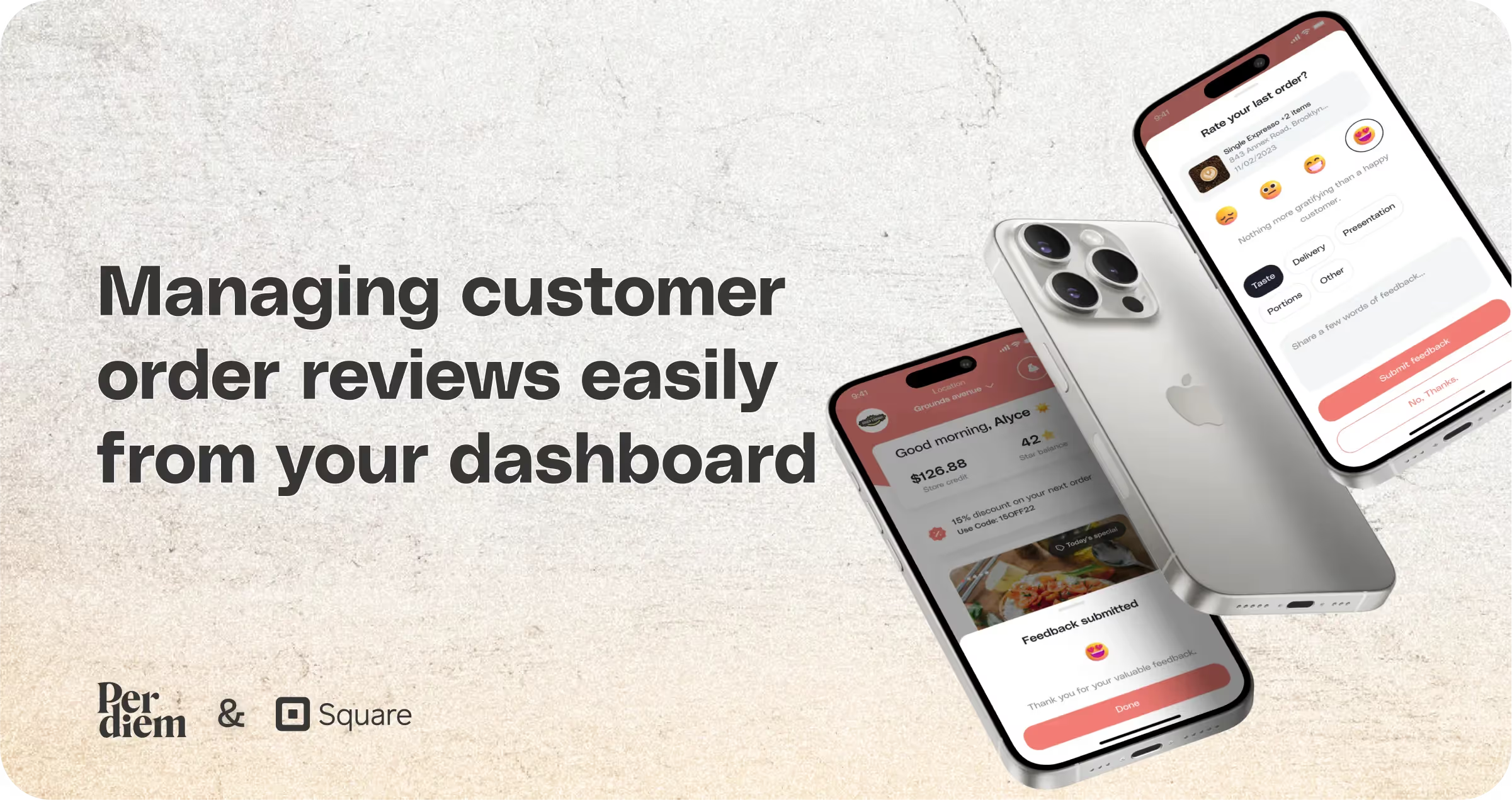
- Log in to your Per Diem merchant dashboard.
- From the left menu bar, select "Reporting."
- Choose "Order Reviews" from the dropdown menu.
- On the Order Reviews page, toggle the button next to the feature visibility option to turn it on.
- Once the feature is enabled, you will start receiving reviews.
- On the Order Review page, you will see details such as customer names, ratings, comments, and tags.
- If you need to send a personalized push notification to a customer, click on the three dots next to the customer's details.
- Select "View Order."
- Click on "Send a Push Notification."
- Compose and send the notification to the customer.
Still require support?
Contact supportDiscover more in our help center
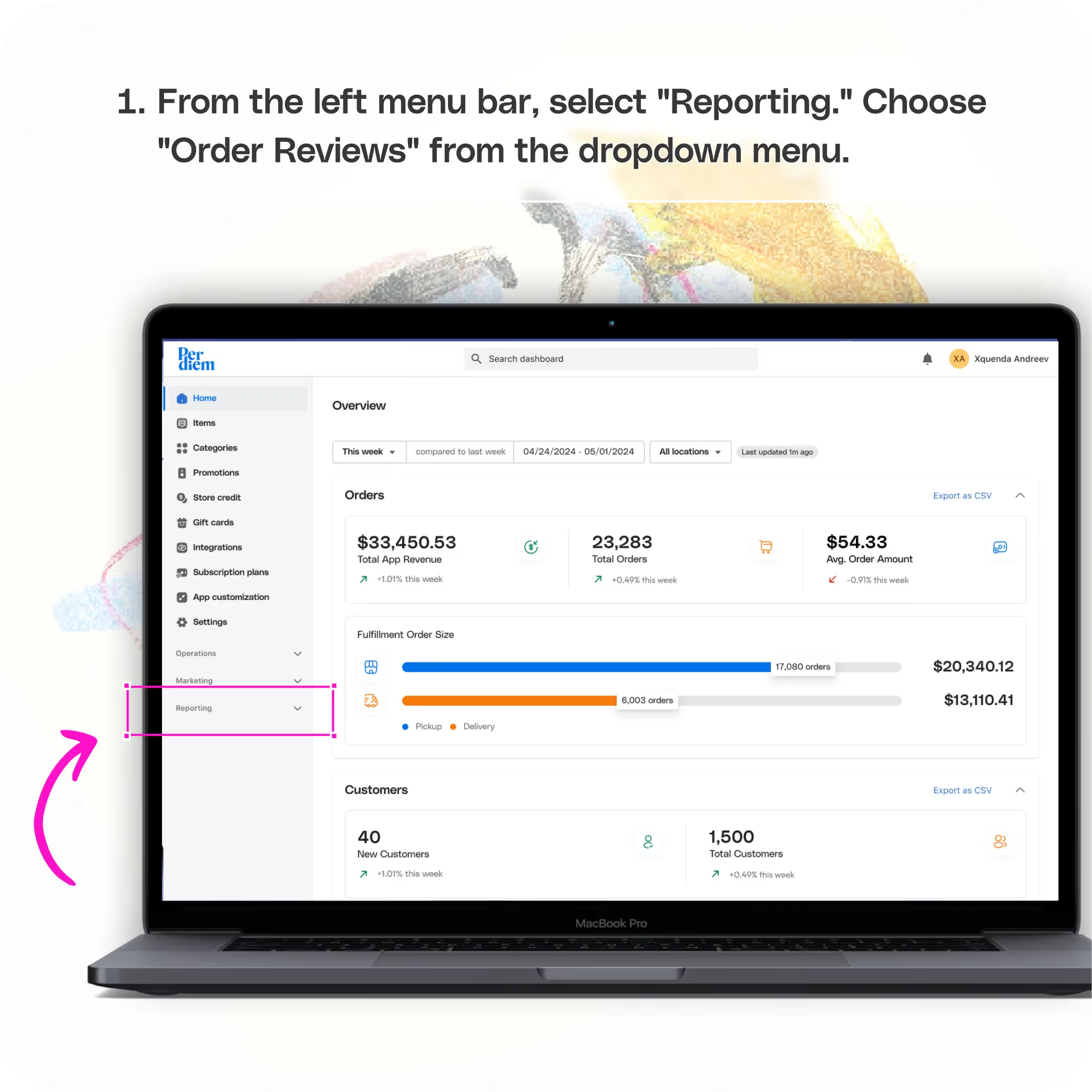
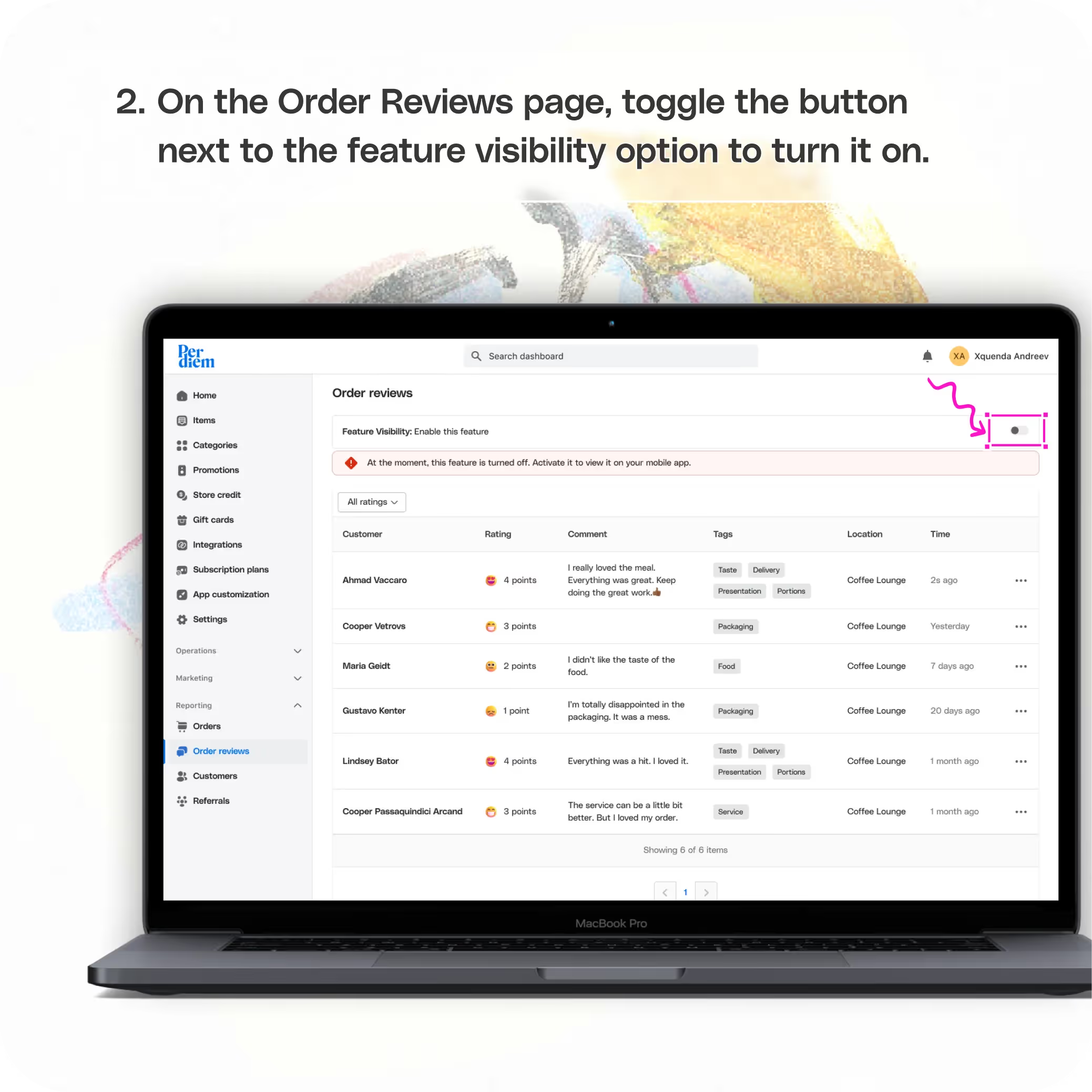
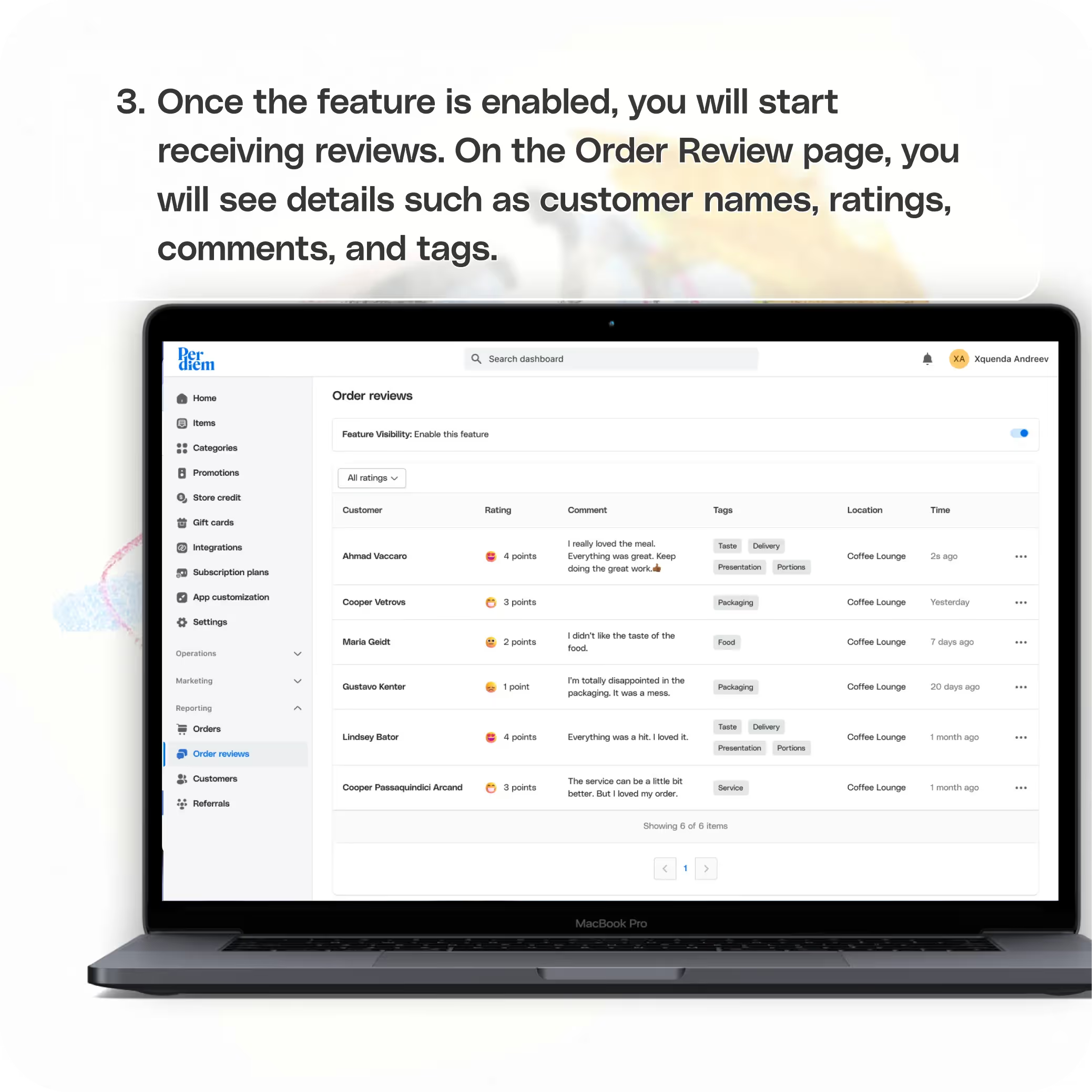
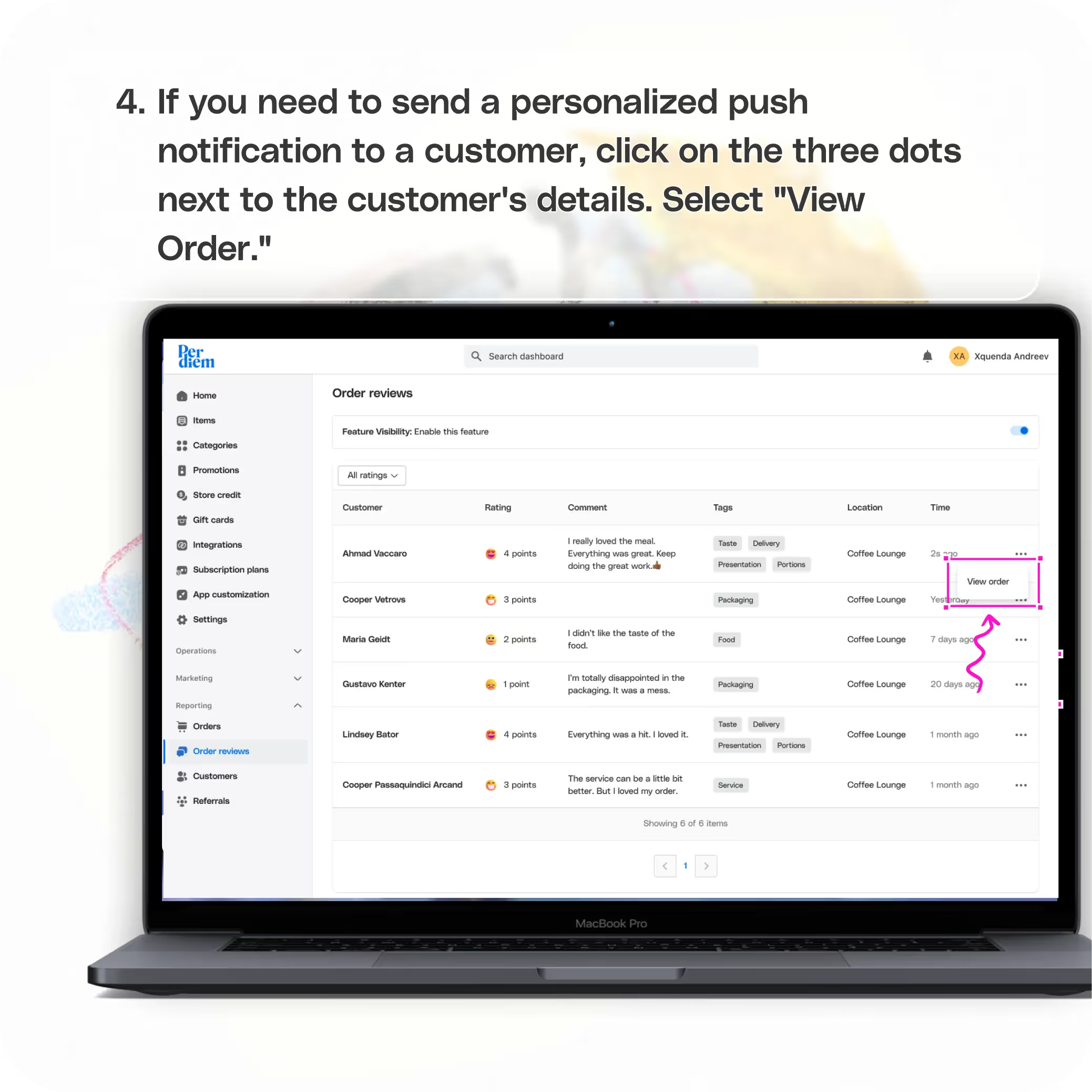



Log in to Your Merchant Dashboard
Streamline customer management with these simple steps:
Step 1
Log in to your Per Diem merchant dashboard.
Go to Reporting
Access customer management tools:
Step 1
From the left menu bar, select "Reporting."
Step 2
Choose "Order Reviews" from the dropdown menu.
Enable Order Reviews
Activate the feature to start managing reviews:
Step 1
On the Order Reviews page, toggle the button next to the feature visibility option to turn it on.
Join the Per Diem Local Partner Program
Submit updates to your business details for review by Per Diem’s moderation team before they go live.
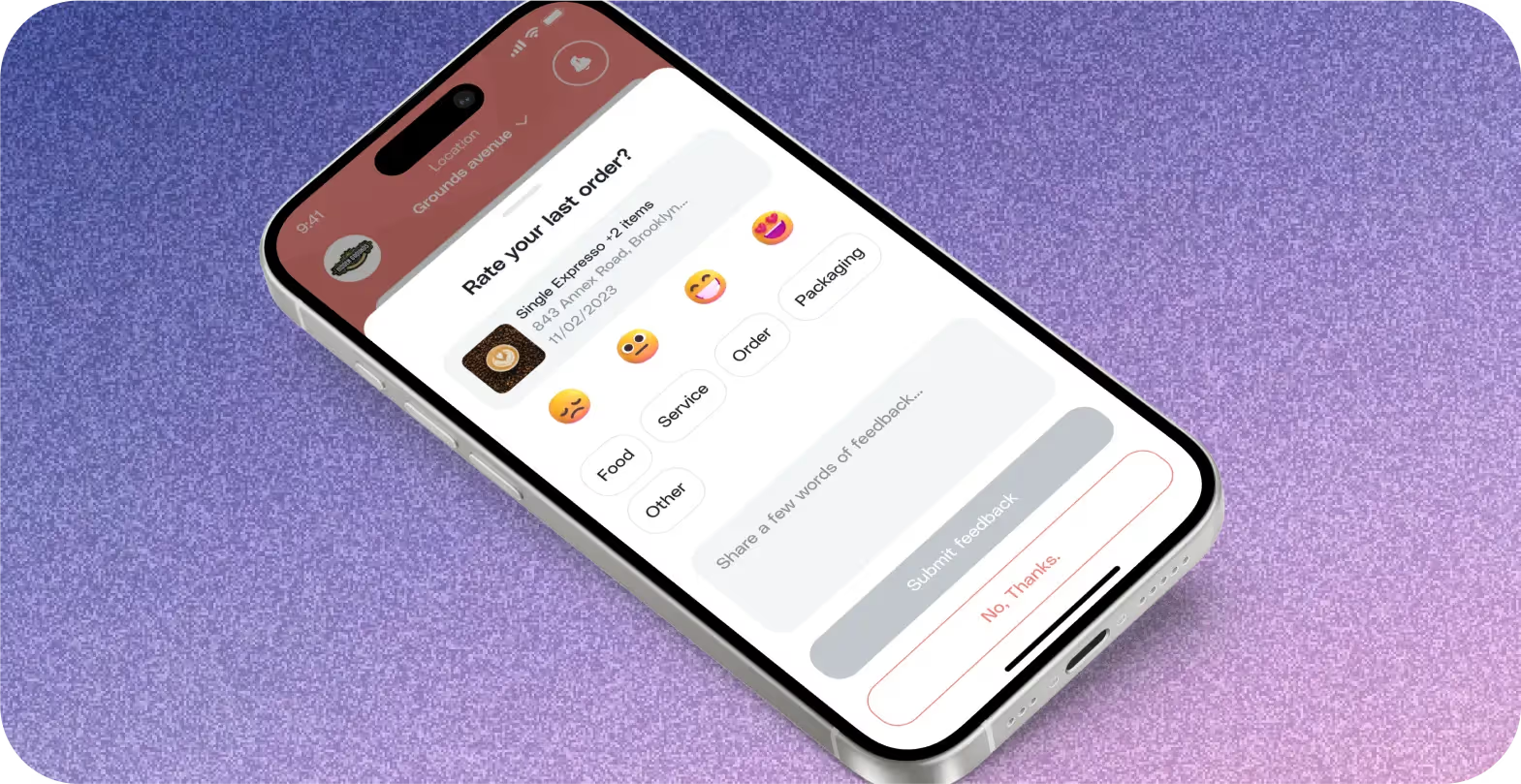
Manage Reviews
Keep track of customer feedback:
Step 1
Once the feature is enabled, you will start receiving reviews.
Step 2
On the Order Review page, you will see details such as customer names, ratings, comments, and tags.
Send Personalized Push Notifications
Engage with customers directly:
Step 1
If you need to send a personalized push notification to a customer, click on the three dots next to the customer's details.
Step 2
Select "View Order."
Step 3
Click on "Send a Push Notification."
Step 4
Compose and send the notification to the customer.


.svg)





Still have questions?Contact us
Ask anything or just say hi
DELIVERY
- Dasher did not arrive
- Dasher forgot to pick up items
- Request a redelivery
- Cancel or adjust existing order


.webp)


.webp)
.png)
.webp)

.avif)
.webp)
.webp)
.webp)

.webp)










.png)
.png)







.svg)

