Manage customers easily from your dashboard
Instructions
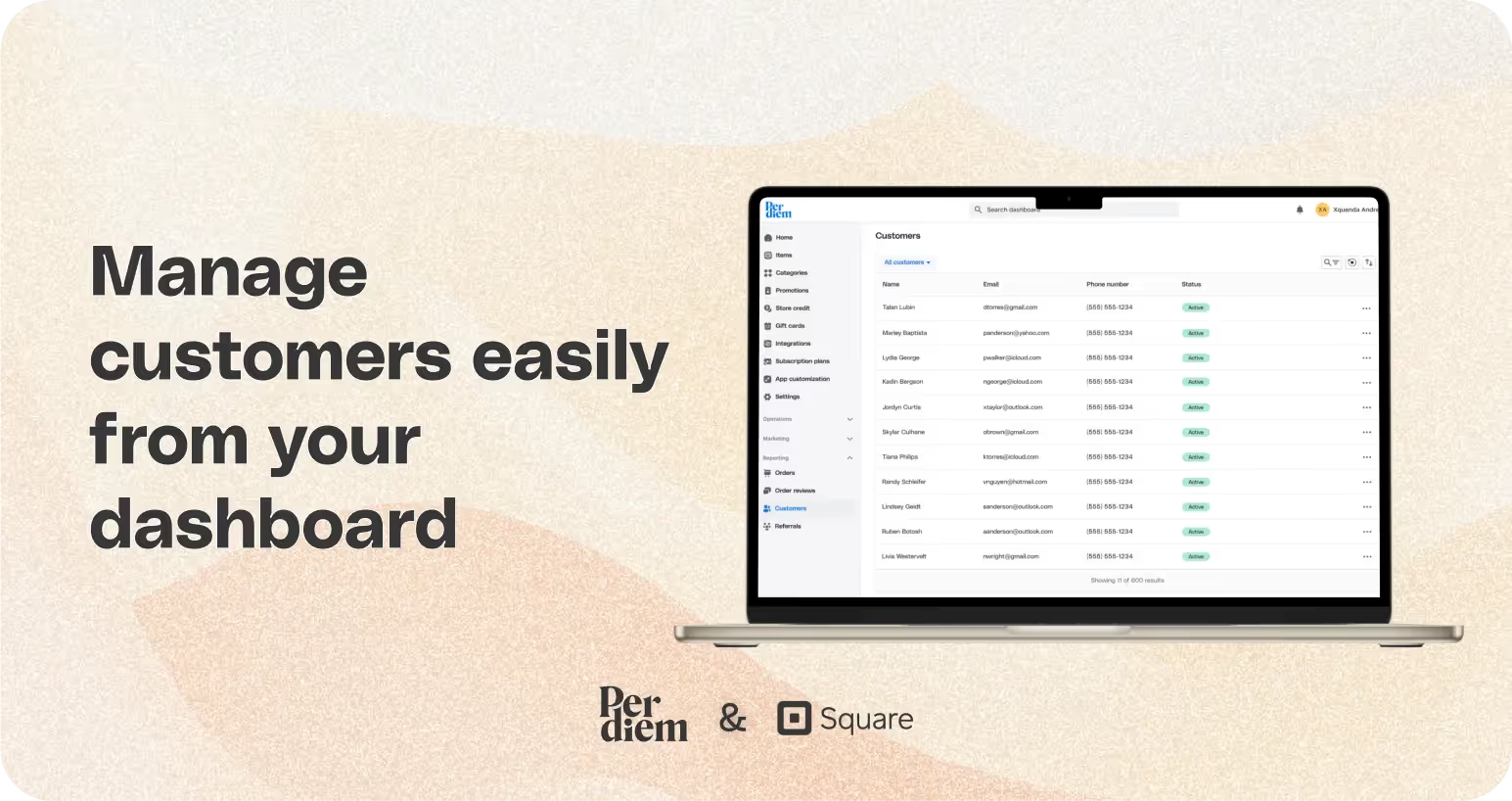
- Log in to your Per Diem merchant dashboard.
- From the left menu bar, select "Reporting."
- Choose "Customers" from the dropdown menu.
- On the Customers page, use the filters to sort customers by active or deactivated status.
- For updating your customers locate the customer you want to update.
- Click on the three dots next to the customer's name.
- Select "View Customer Data" to review and update information.
- Send tailored push notifications directly to the customer from this option.
- To deactivate your customer identify the customer you wish to deactivate.
- Click on the three dots next to the customer's name.
- Choose "Deactivate Customer."
- Provide a reason for deactivating the customer.
- Confirm by clicking "Yes" to deactivate.
Still require support?
Contact supportDiscover more in our help center








Log in to Your Merchant Dashboard
Streamline customer management with these simple steps:
Step 1
Log in to your Per Diem merchant dashboard.
Go to Reporting
Access customer management tools:
Step 1
From the left menu bar, select "Reporting."
Step 2
Choose "Customers" from the dropdown menu.
Filter Customers
Efficiently organize your customer base:
Step 1
On the Customers page, use the filters to sort customers by active or deactivated status.
Join the Per Diem Local Partner Program
Submit updates to your business details for review by Per Diem’s moderation team before they go live.

Update Customers
Personalize customer interactions:
Step 1
Locate the customer you want to update.
Step 2
Click on the three dots next to the customer's name.
Step 3
Select "View Customer Data" to review and update information.
Step 4
Send tailored push notifications directly to the customer from this option.
Deactivate Customer
Manage customer relationships effectively:
Step 1
Identify the customer you wish to deactivate.
Step 2
Click on the three dots next to the customer's name.
Step 3
Choose "Deactivate Customer."
Step 4
Provide a reason for deactivating the customer.
Step 5
Confirm by clicking "Yes" to deactivate.


.svg)





Still have questions?Contact us
Ask anything or just say hi
DELIVERY
- Dasher did not arrive
- Dasher forgot to pick up items
- Request a redelivery
- Cancel or adjust existing order


.webp)


.webp)
.png)
.webp)

.avif)
.webp)
.webp)
.webp)

.webp)










.png)
.png)







.svg)

