How to offer coupons on selected days per week
Drive traffic during slower periods with coupons by days
Instructions
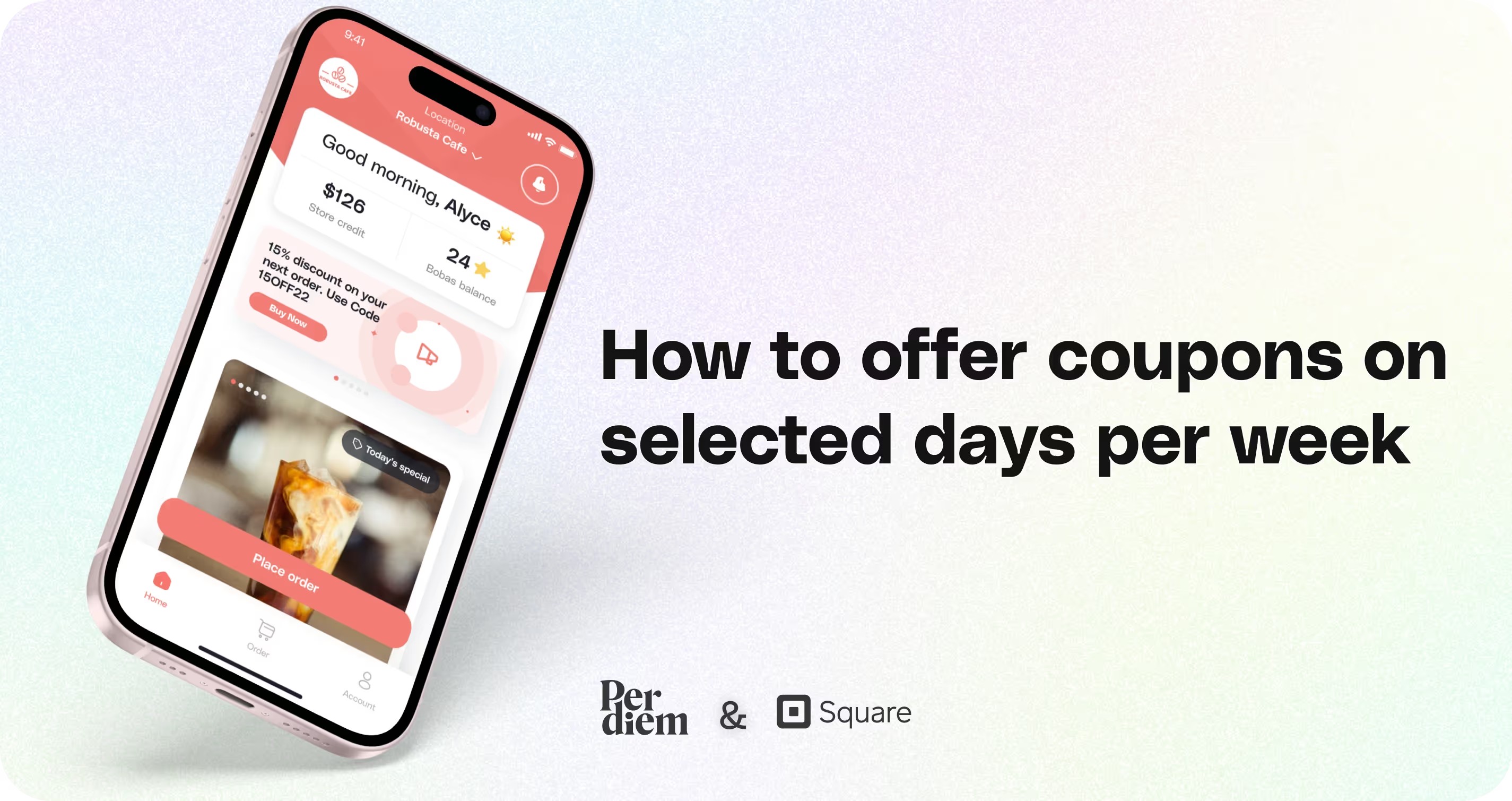
- Log in to Your Merchant Dashboard
- On the Coupons page, click the Create button in the top right corner and select Coupon to begin setting up a new coupon.
- Enter the discount code and specify the discount amount or percentage.
- Assign the coupon to specific items or categories.
- Select the locations where the coupon will be valid.
- Under Additional Settings, choose the specific days of the week when the coupon should be active. Once done, click Save to finalize the coupon.
Still require support?
Contact supportDiscover more in our help center
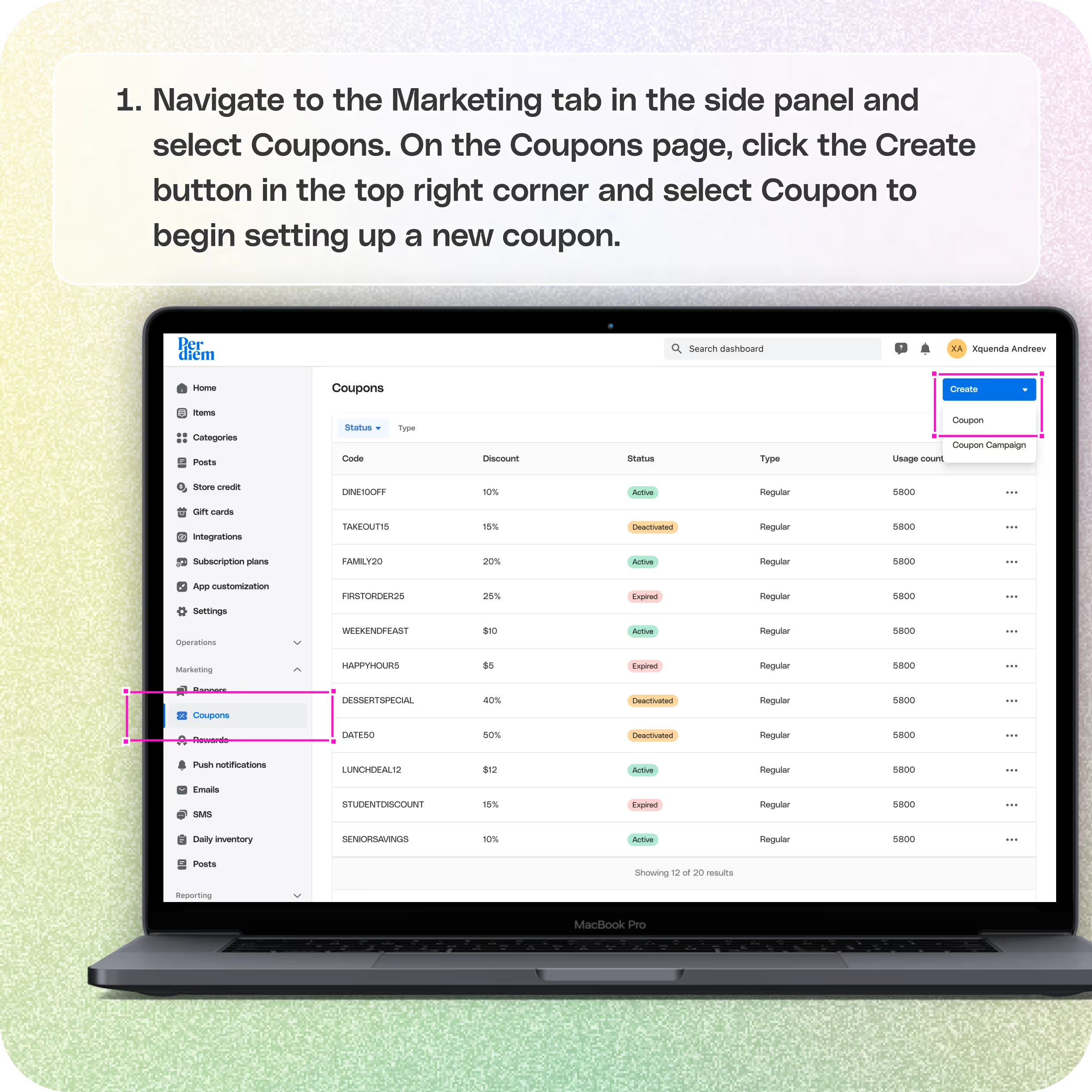
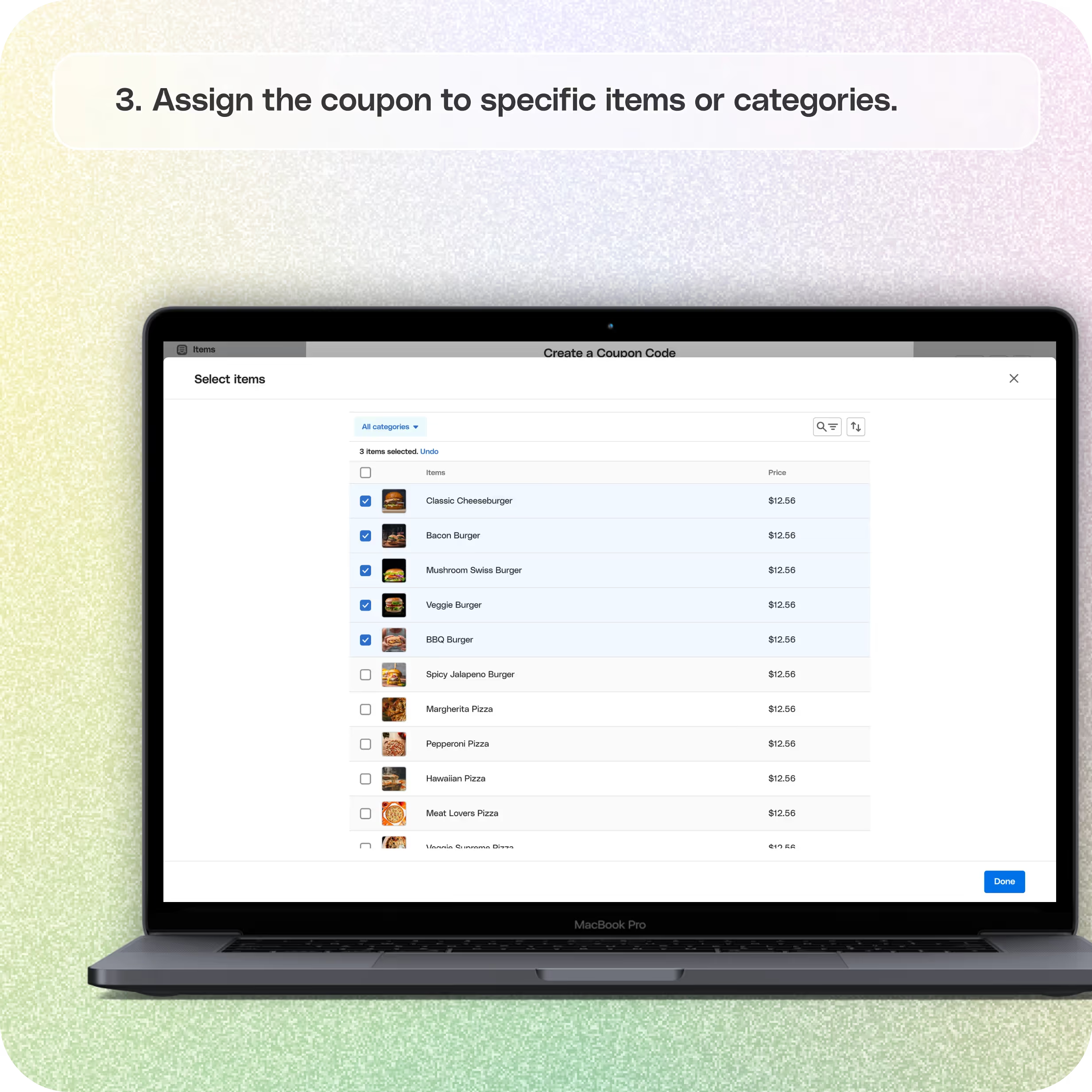
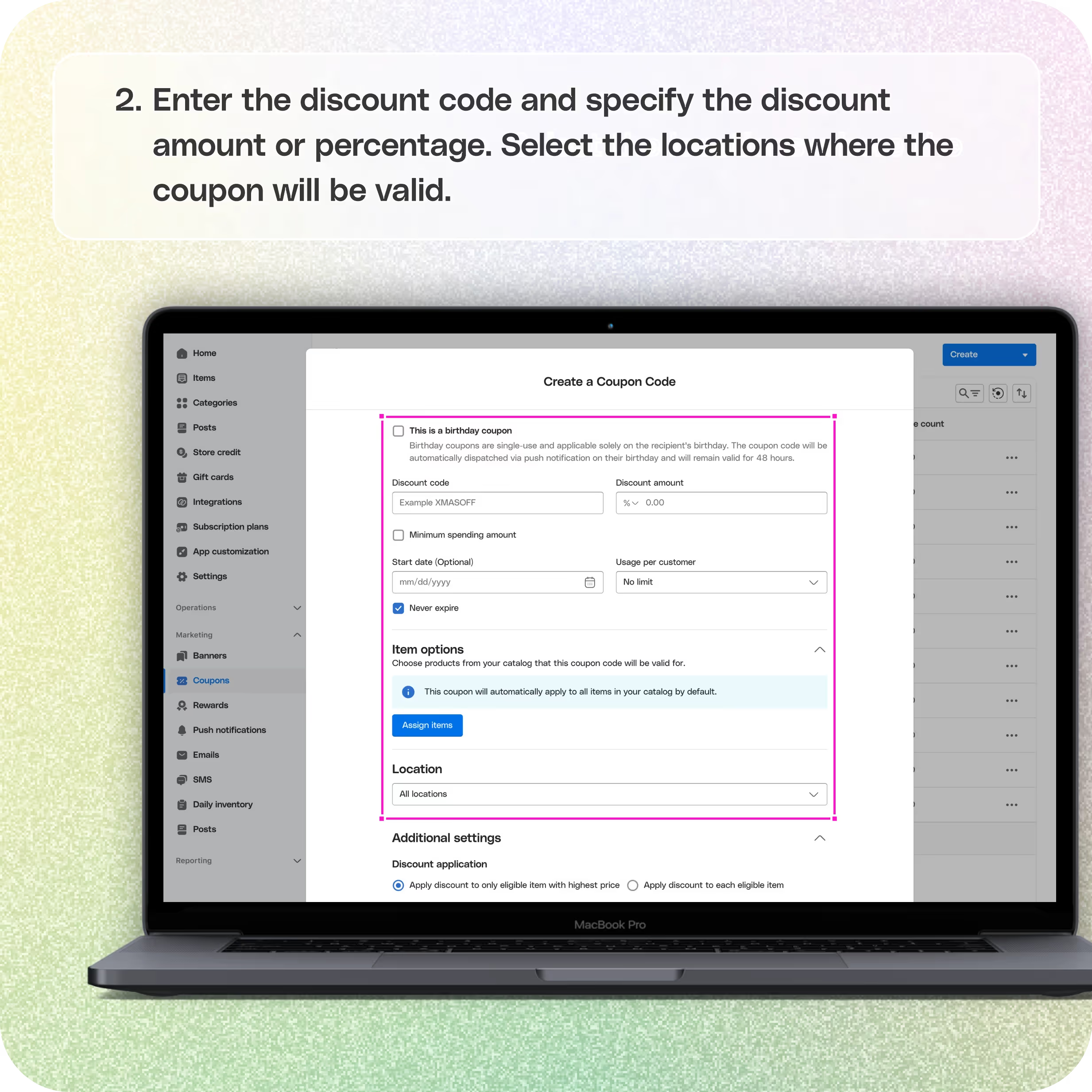
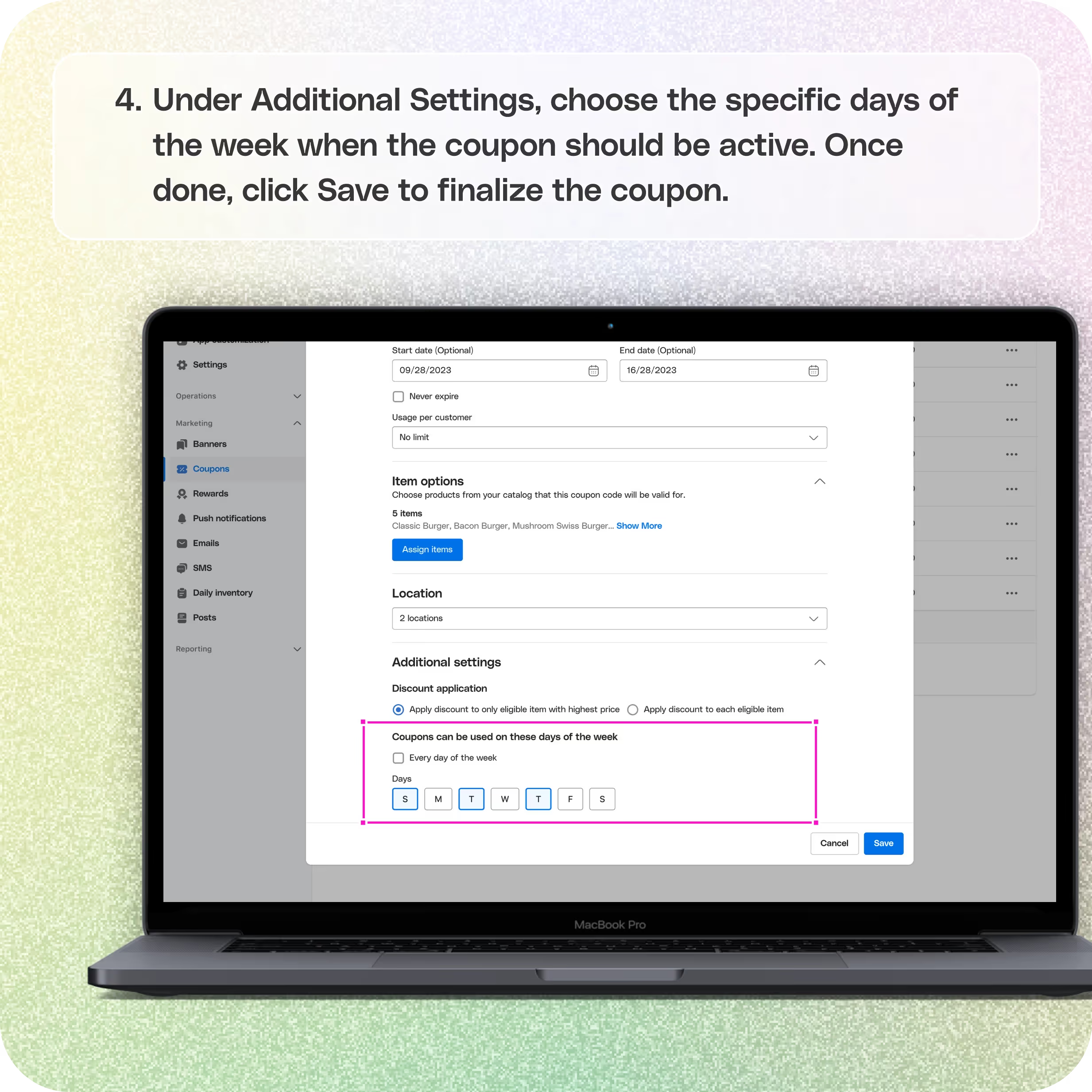
No items found.


1. Log in to Your Merchant Dashboard
Start by logging in to your Per Diem merchant dashboard. Navigate to the Marketing tab in the side panel and select Coupons.
2. Create a Coupon
On the Coupons page, click the Create button in the top right corner and select Coupon to begin setting up a new coupon.
Join the Per Diem Local Partner Program
Submit updates to your business details for review by Per Diem’s moderation team before they go live.
Thank you! Your submission has been received!
Oops! Something went wrong while submitting the form.
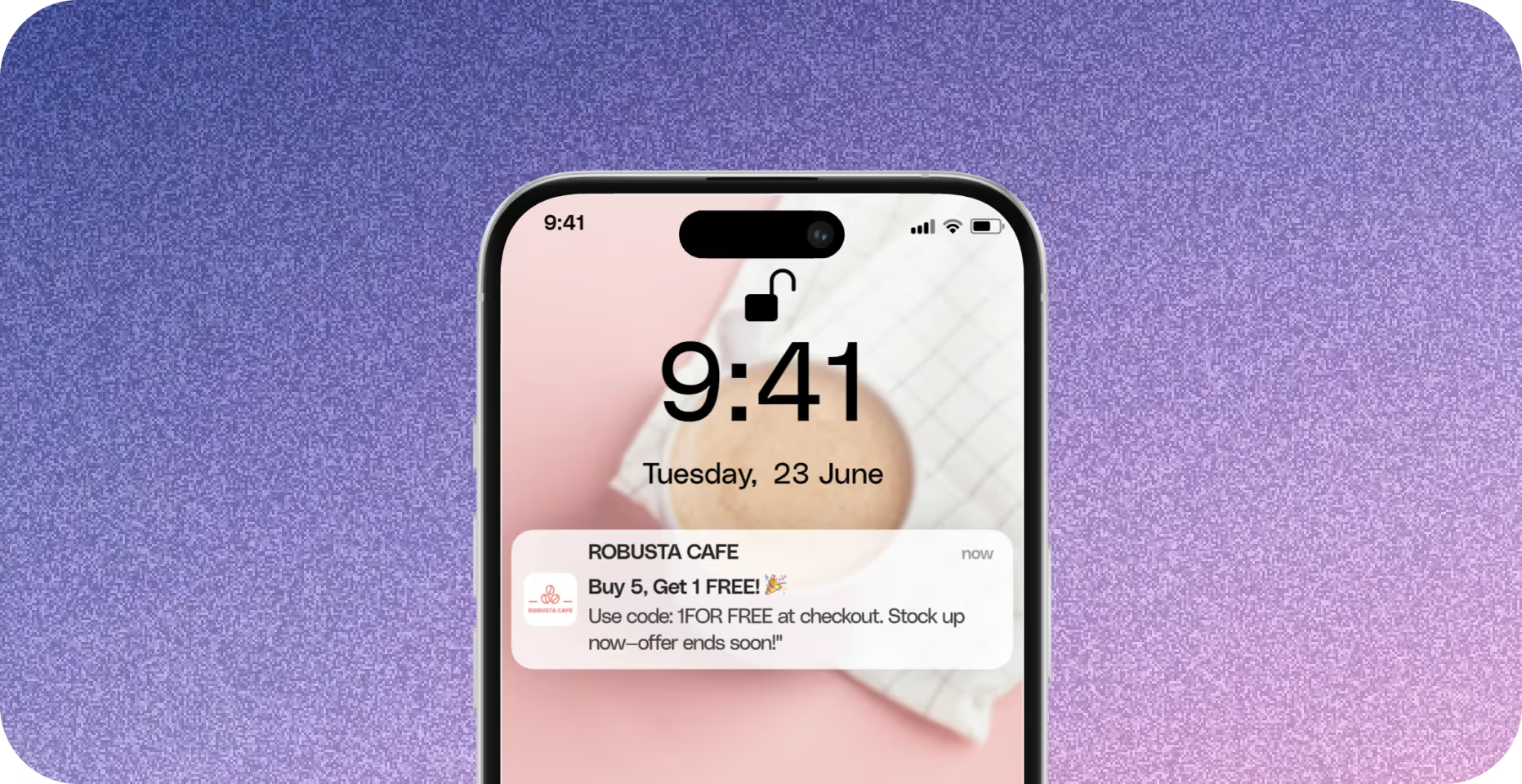
3. Fill in the Details
- Enter the discount code and specify the discount amount or percentage.
- Assign the coupon to specific items or categories.
- Select the locations where the coupon will be valid.
4. Select Days
Under Additional Settings, choose the specific days of the week when the coupon should be active. Once done, click Save to finalize the coupon.
By setting coupons for selected days, you can drive traffic during slower periods or create special promotions tailored to your business needs.


.svg)





Still have questions?Contact us
Ask anything or just say hi
Thank you! Your submission has been received!
Oops! Something went wrong while submitting the form.
Sign up for our monthly newsletter for all the latest in local restaurant trends, industry insights, and Per Diem product updates.
Thank you! Your submission has been received!
Oops! Something went wrong while submitting the form.
DELIVERY
Call DoorDash Drive Support at
+1 (855) 973-1040 to quickly resolve the following issues:
- Dasher did not arrive
- Dasher forgot to pick up items
- Request a redelivery
- Cancel or adjust existing order


.webp)


.webp)
.png)
.webp)

.avif)
.webp)
.webp)
.webp)

.webp)










.png)
.png)







.svg)

