How to disable app ordering
Manage app ordering during downtime or closures while keeping full control over your locations.
Instructions
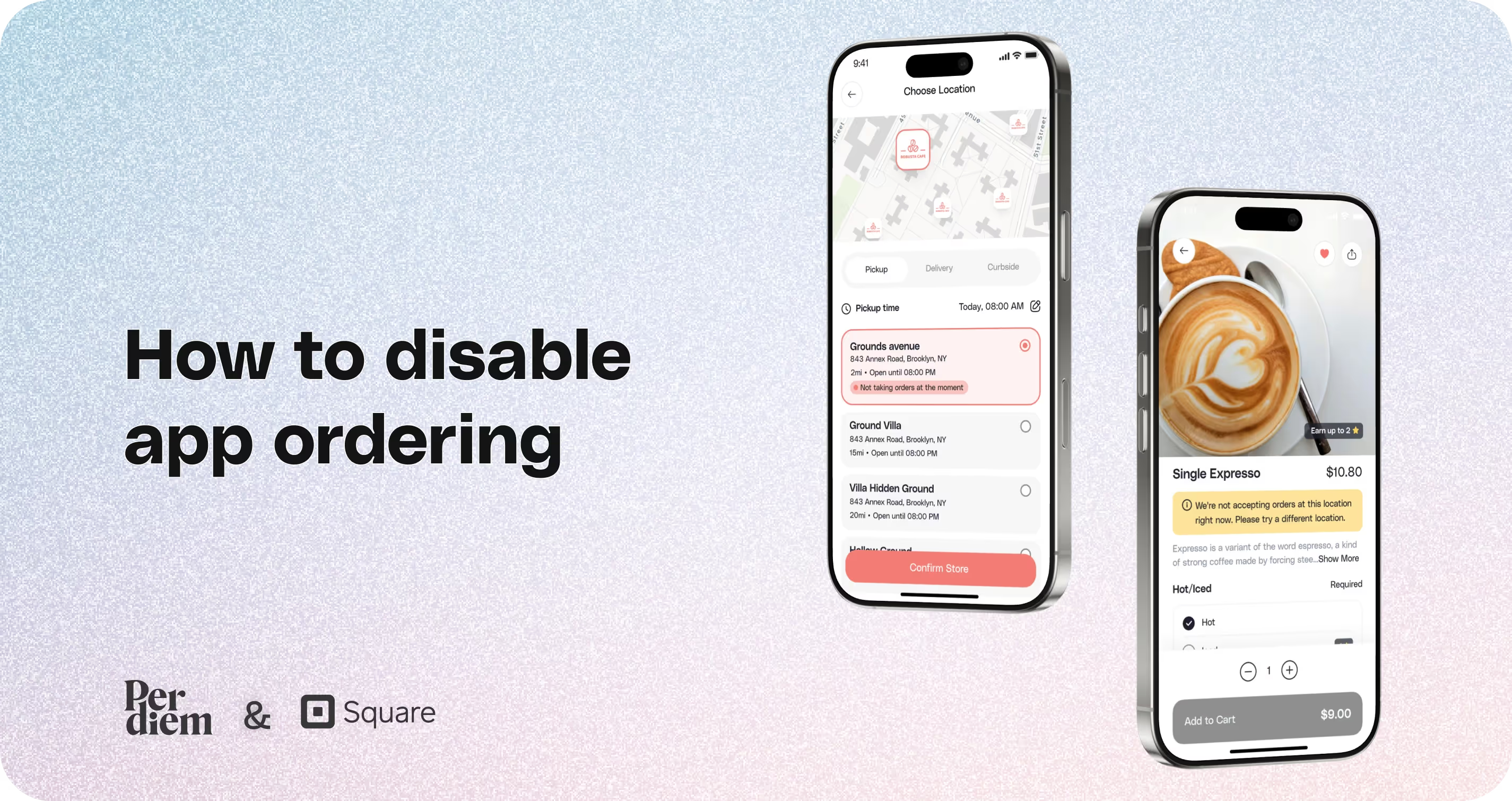
- Log in to your Per Diem merchant dashboard and navigate to the Operations tab in the side menu.
- Disable App Ordering for All Locations
- Go to the Locations page under the Operations menu.
- Toggle off the App Ordering button for all locations using the switch beside each location.
- Alternatively, use the Disable App Ordering button in the top-right corner to apply it across all locations.
- When prompted, confirm your action by clicking Yes in the confirmation box.
- Disable App Ordering at a Specific Location
- Search for the specific location on the Locations page.
- Toggle off the App Ordering switch beside that location.
- Confirm by clicking Disable and then Yes to apply the changes.
- To re-enable app ordering for a specific location, toggle the App Ordering switch back to On.
- Click the Enable App Ordering button in the top-right corner to finalize the process.
Still require support?
Contact supportDiscover more in our help center
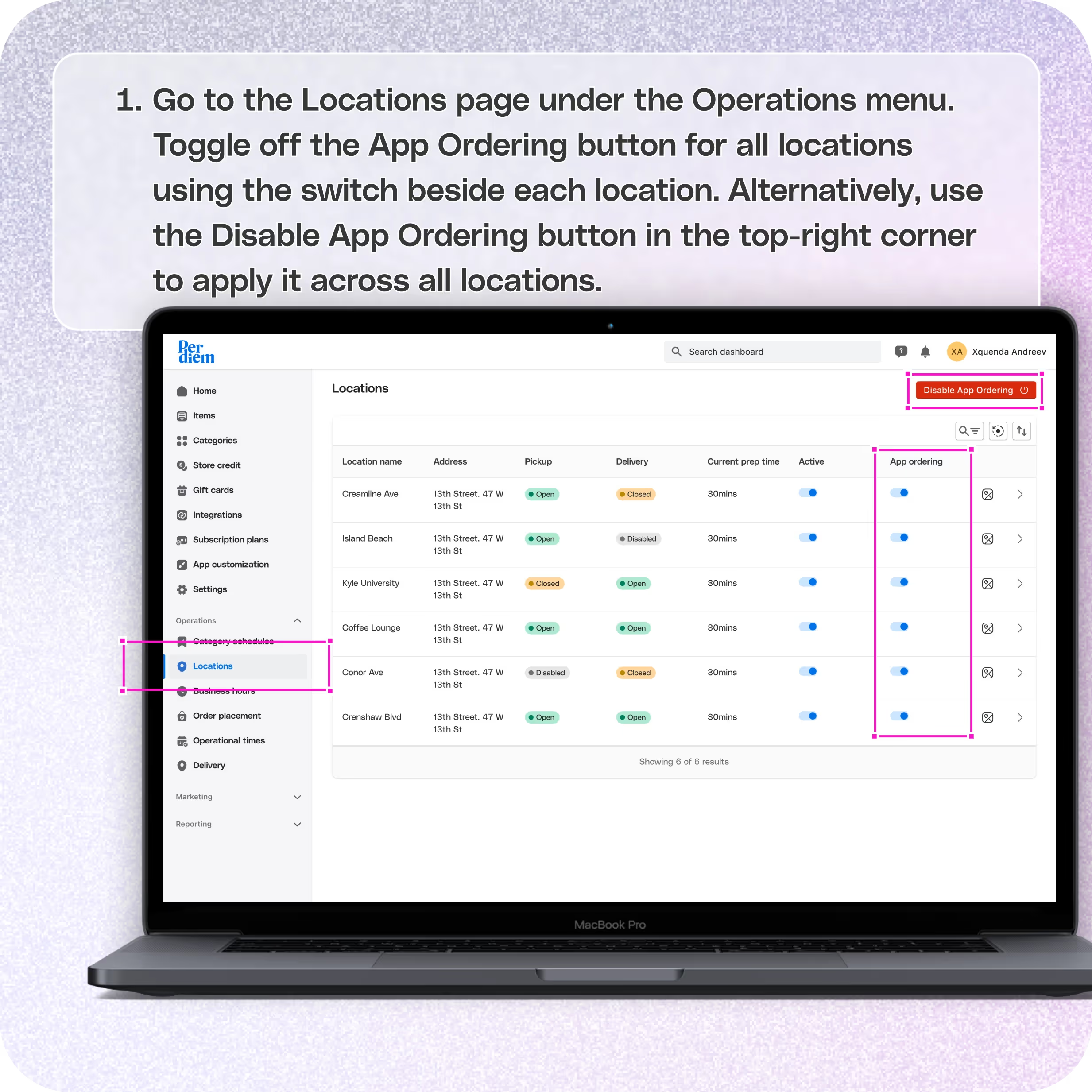
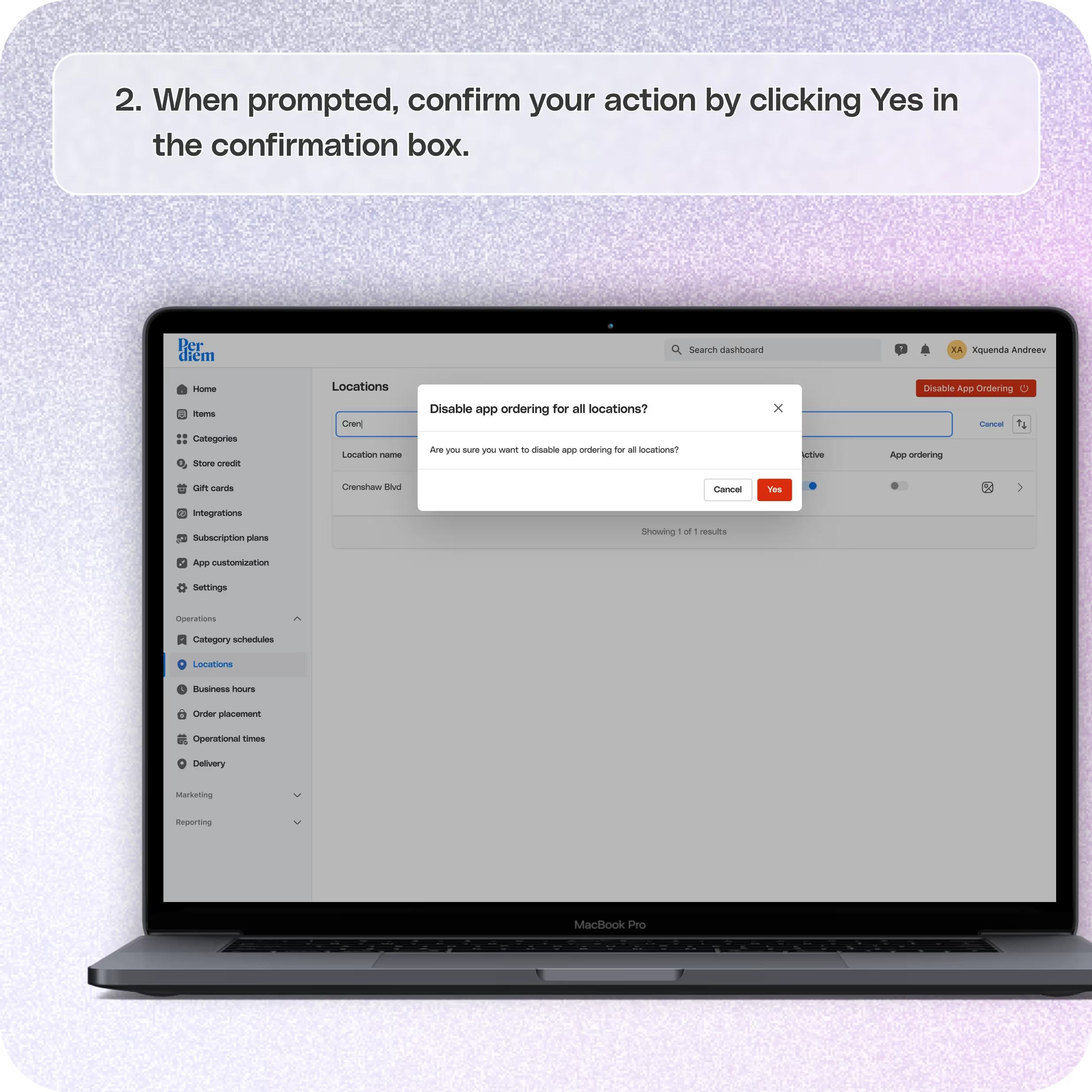
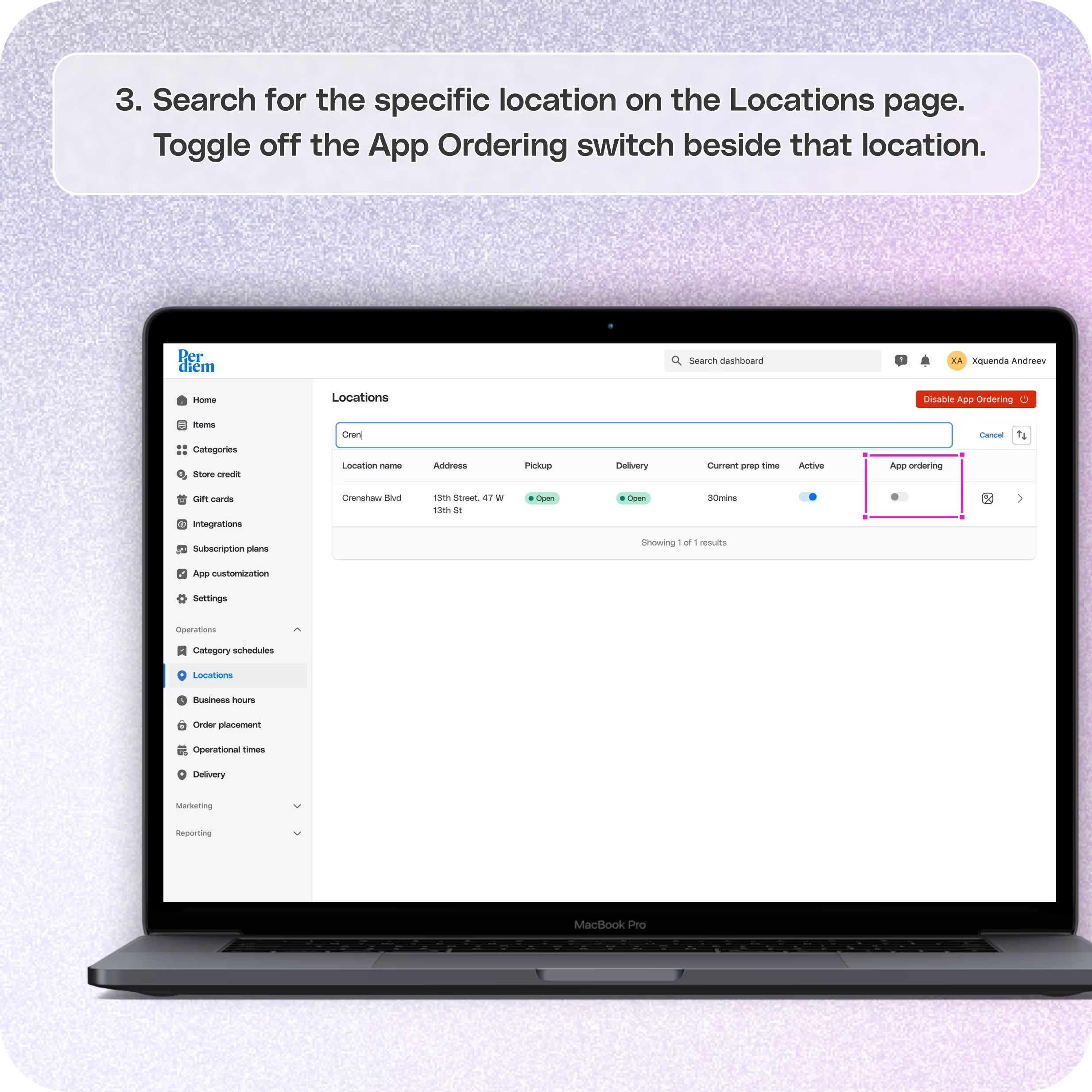


No items found.


1. Log in to Your Merchant Dashboard
Log in to your Per Diem merchant dashboard and navigate to the Operations tab in the side menu.
2. Disable App Ordering for All Locations
- Go to the Locations page under the Operations menu.
- Toggle off the App Ordering button for all locations using the switch beside each location.
- Alternatively, use the Disable App Ordering button in the top-right corner to apply it across all locations.
3. Confirm Disabling App Ordering
When prompted, confirm your action by clicking Yes in the confirmation box.
Join the Per Diem Local Partner Program
Submit updates to your business details for review by Per Diem’s moderation team before they go live.
Thank you! Your submission has been received!
Oops! Something went wrong while submitting the form.
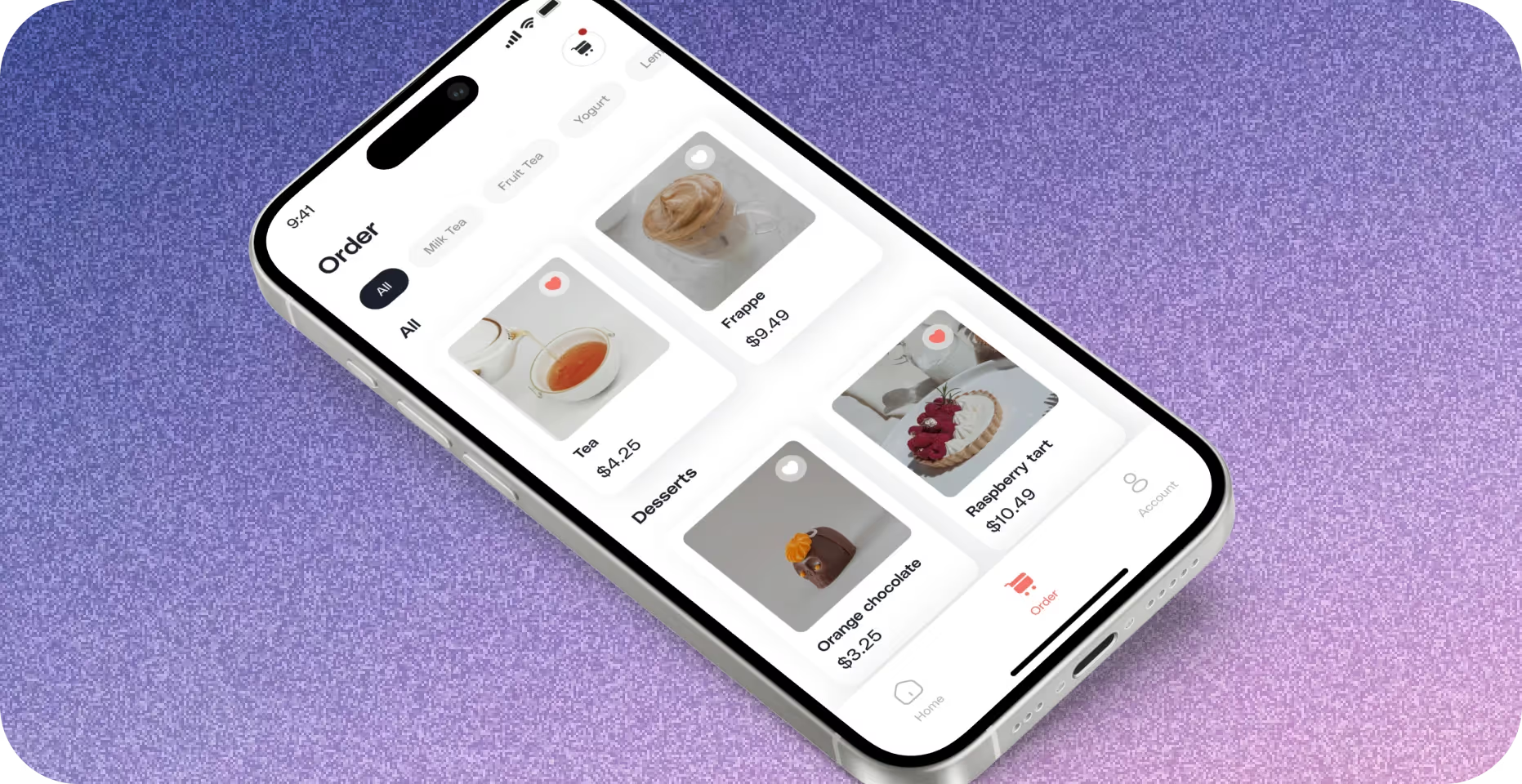
4. Disable App Ordering at a Specific Location
- Search for the specific location on the Locations page.
- Toggle off the App Ordering switch beside that location.
- Confirm by clicking Disable and then Yes to apply the changes.
5. Enable App Ordering at a Specific Location
- To re-enable app ordering for a specific location, toggle the App Ordering switch back to On.
- Click the Enable App Ordering button in the top-right corner to finalize the process.


.svg)





Still have questions?Contact us
Ask anything or just say hi
Thank you! Your submission has been received!
Oops! Something went wrong while submitting the form.
Sign up for our monthly newsletter for all the latest in local restaurant trends, industry insights, and Per Diem product updates.
Thank you! Your submission has been received!
Oops! Something went wrong while submitting the form.
DELIVERY
Call DoorDash Drive Support at
+1 (855) 973-1040 to quickly resolve the following issues:
- Dasher did not arrive
- Dasher forgot to pick up items
- Request a redelivery
- Cancel or adjust existing order




.webp)
.avif)
.webp)

.png)
.webp)
.webp)
.webp)

.webp)








.svg)

