Enable multiple locations in the app
Instructions

- Log in to your Per Diem merchant dashboard.
- On the left, select the Operations dropdown.
- Choose the "Locations" option.
- Toggle the button associated with each location to turn its visibility on or off.
- A box will appear asking for your confirmation.
- Hit "Yes" to confirm and save the changes to the location.
Still require support?
Contact supportDiscover more in our help center
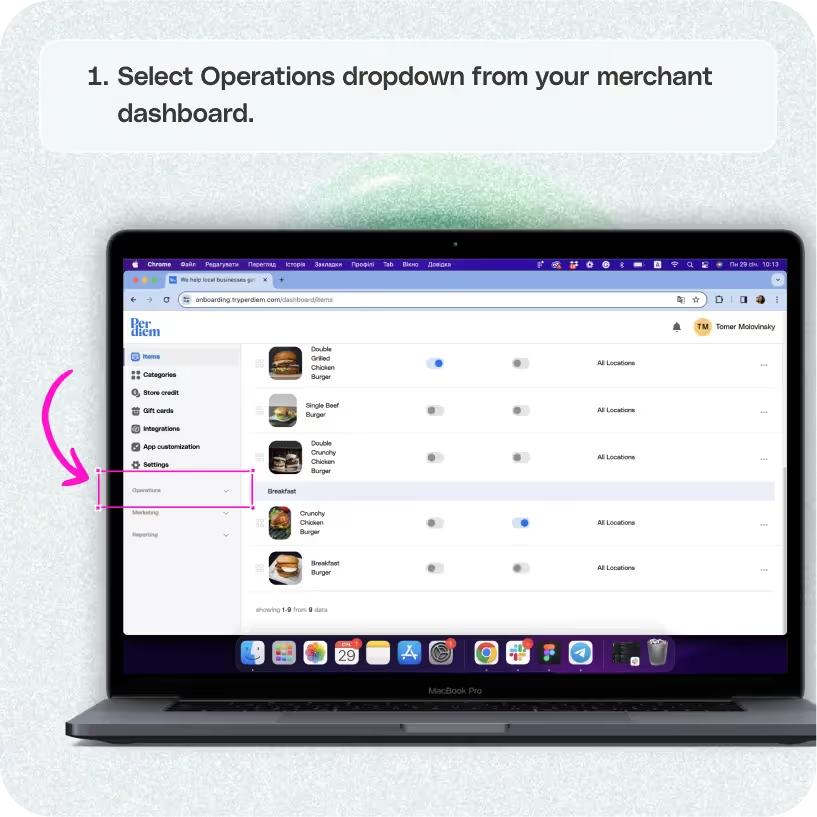
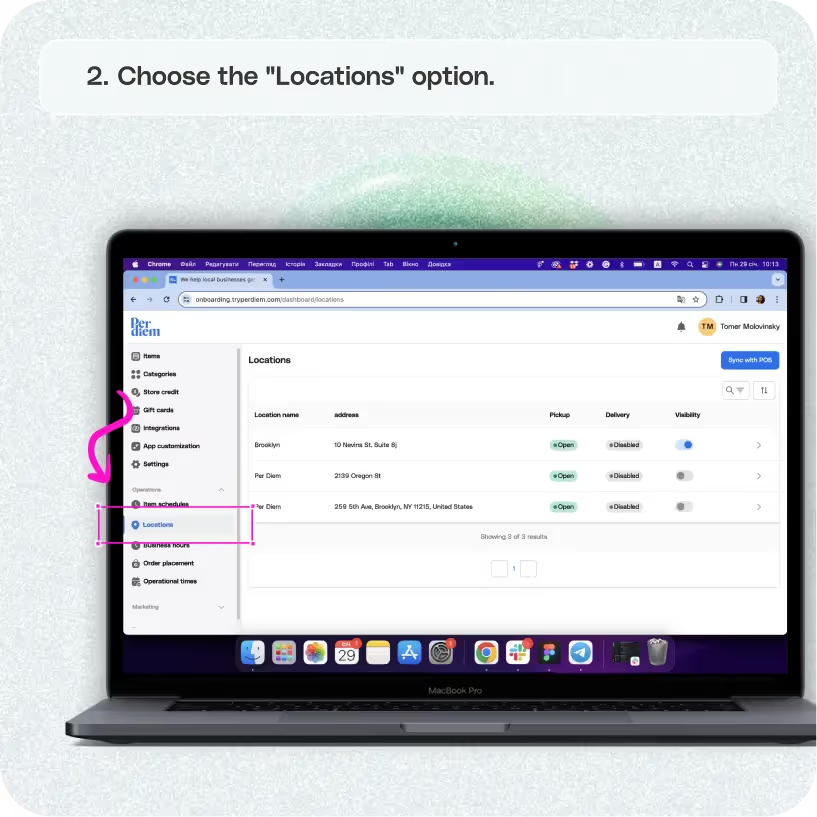
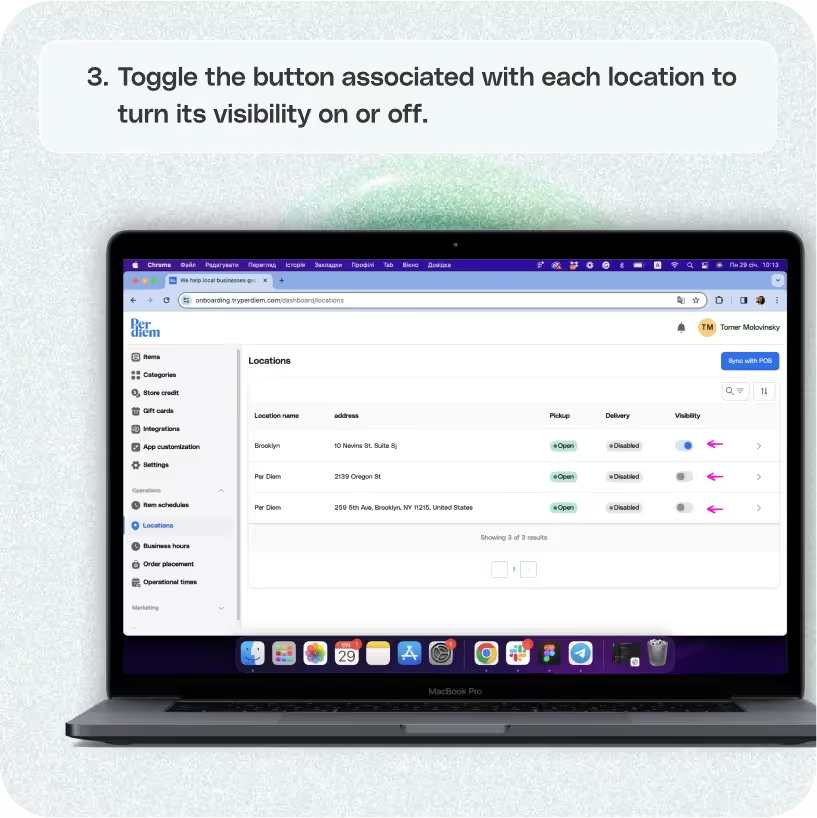

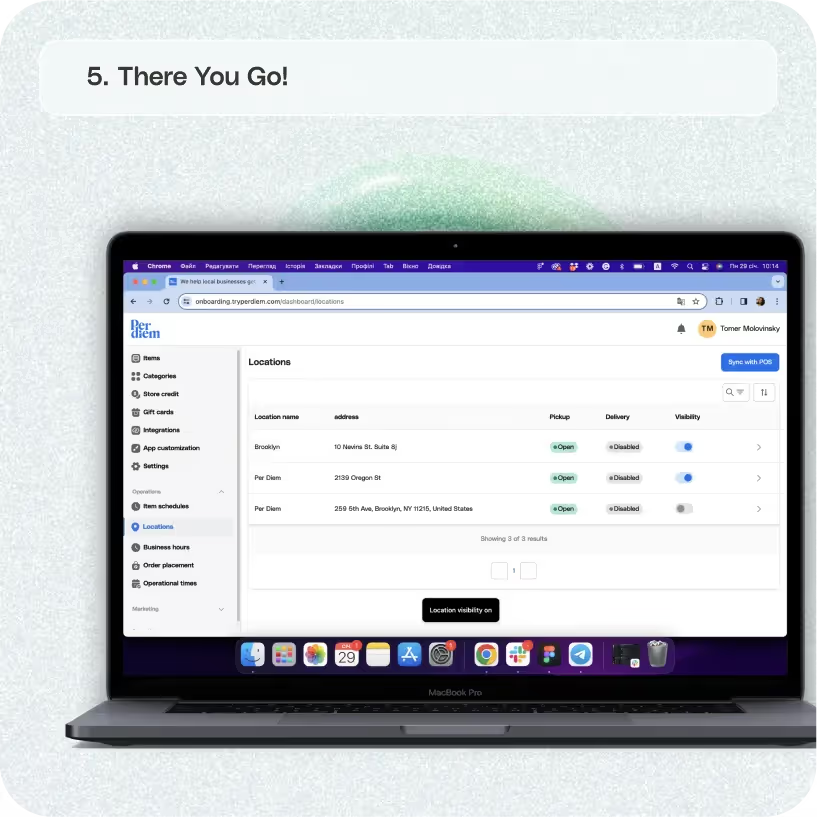


Select Operations Dropdown from Your Merchant Dashboard
If your business has multiple locations, the first step is to ensure these locations are synced with your Square POS within your Square dashboard. To manage your locations within the app, follow these steps:
Step 1
Log in to your Per Diem merchant dashboard.
Step 2
On the left, select the Operations dropdown.
Step 3
Choose the "Locations" option.
Manage Locations
Once you've selected "Locations," you'll see a list of all the locations you've added. To enable or disable any specific location, use the following steps:
Step 1
Toggle the button associated with each location to turn its visibility on or off.
Join the Per Diem Local Partner Program
Submit updates to your business details for review by Per Diem’s moderation team before they go live.
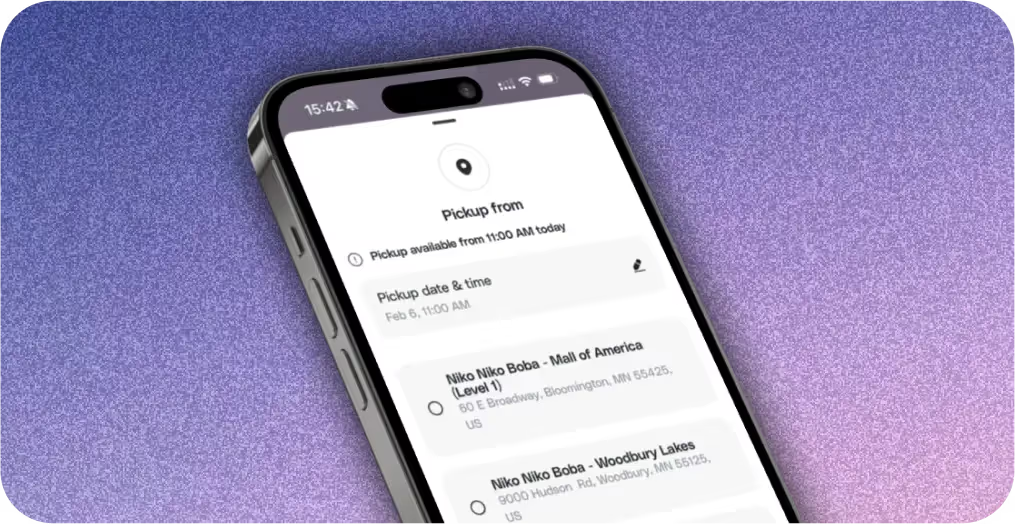
Select "YES"
After toggling the visibility button, a confirmation box will appear. To save the changes made to the location, follow these steps:
Step 1
A box will appear asking for your confirmation.
Step 2
Hit "Yes" to confirm and save the changes to the location.
There You Go!
Congratulations! You've successfully enabled another location for your customers. Now, they can place orders or schedule pickups through your app at the enabled locations.
Check out this article to manage your multi-unit store effortlessly.


.svg)





Still have questions?Contact us
Ask anything or just say hi
DELIVERY
- Dasher did not arrive
- Dasher forgot to pick up items
- Request a redelivery
- Cancel or adjust existing order


.webp)


.webp)
.png)
.webp)

.avif)
.webp)
.webp)
.webp)

.webp)










.png)
.png)







.svg)

