Simplify your workflow by enabling automatic order status updates directly from your Per Diem dashboard.
Simplify your workflow by enabling automatic order status updates directly from your Per Diem dashboard.
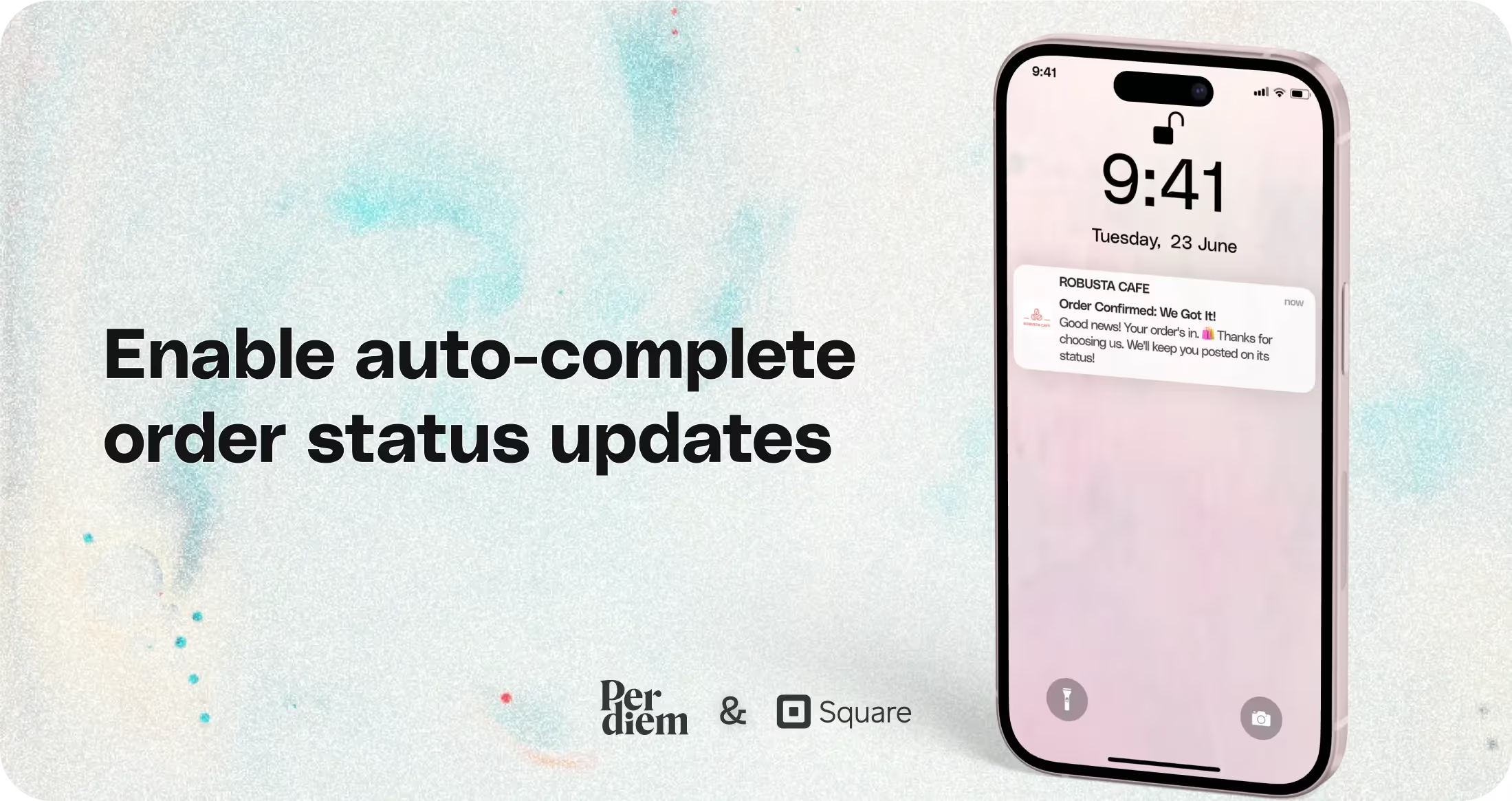
Simplify your workflow by enabling automatic order status updates directly from your Per Diem dashboard.
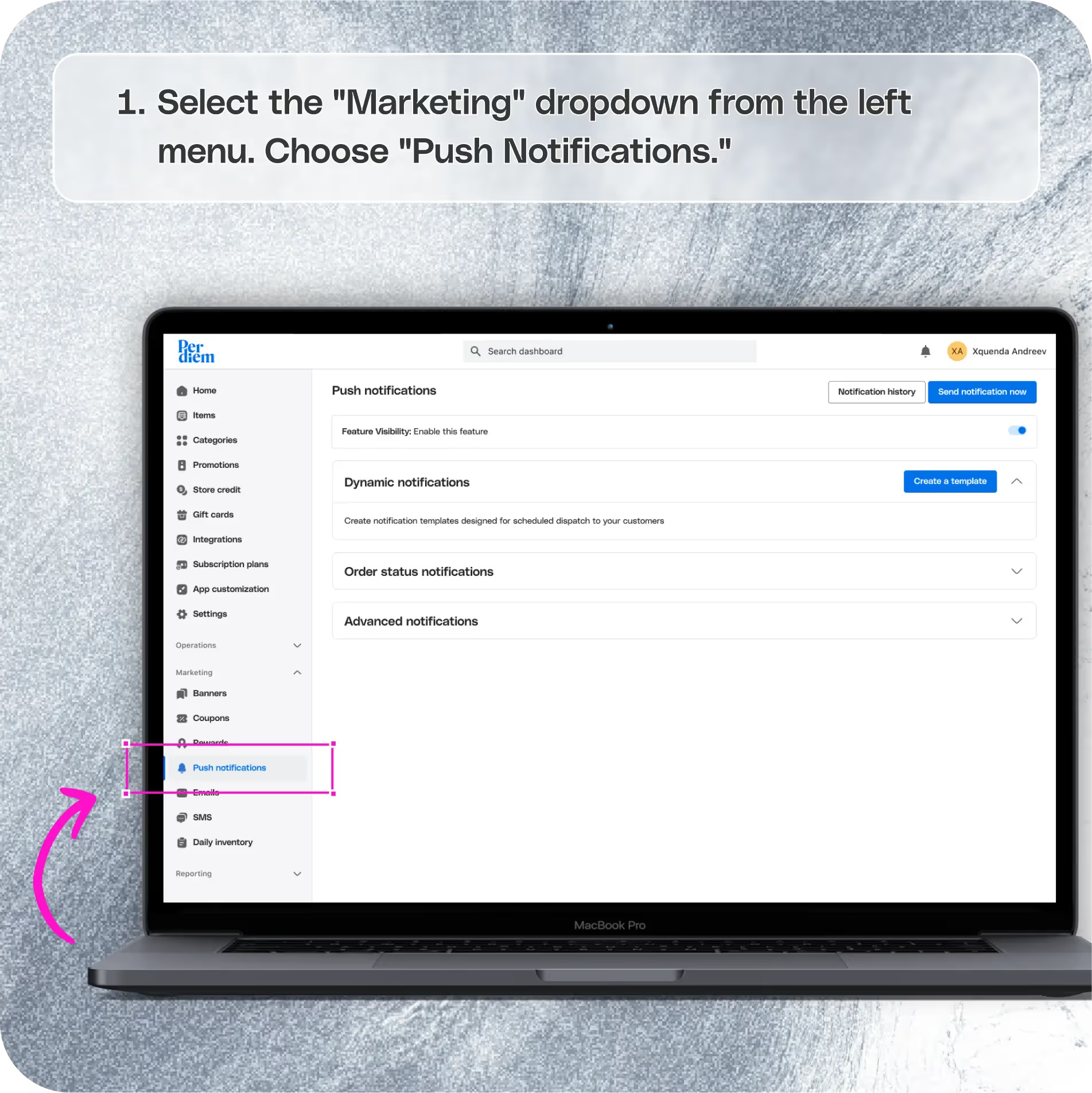
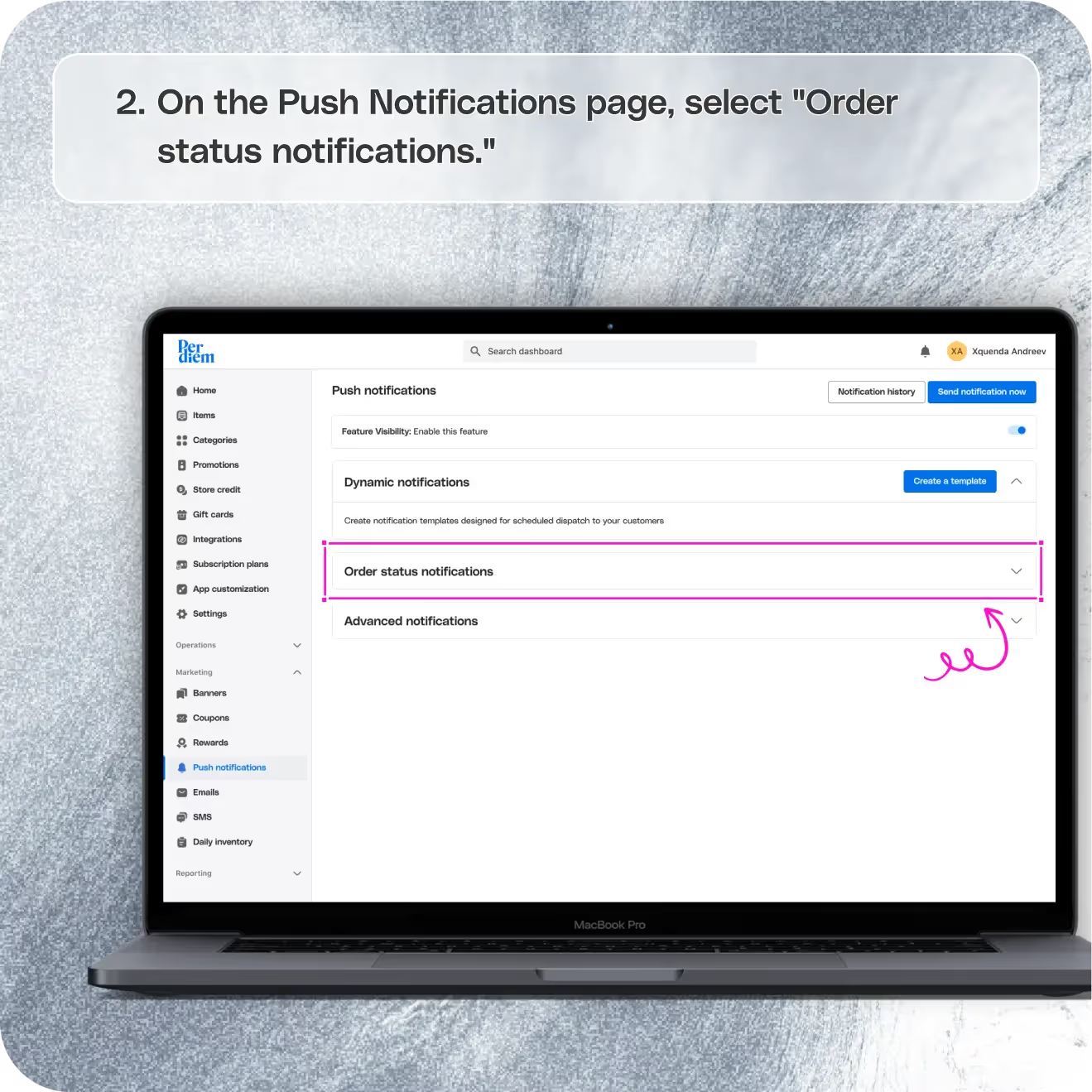
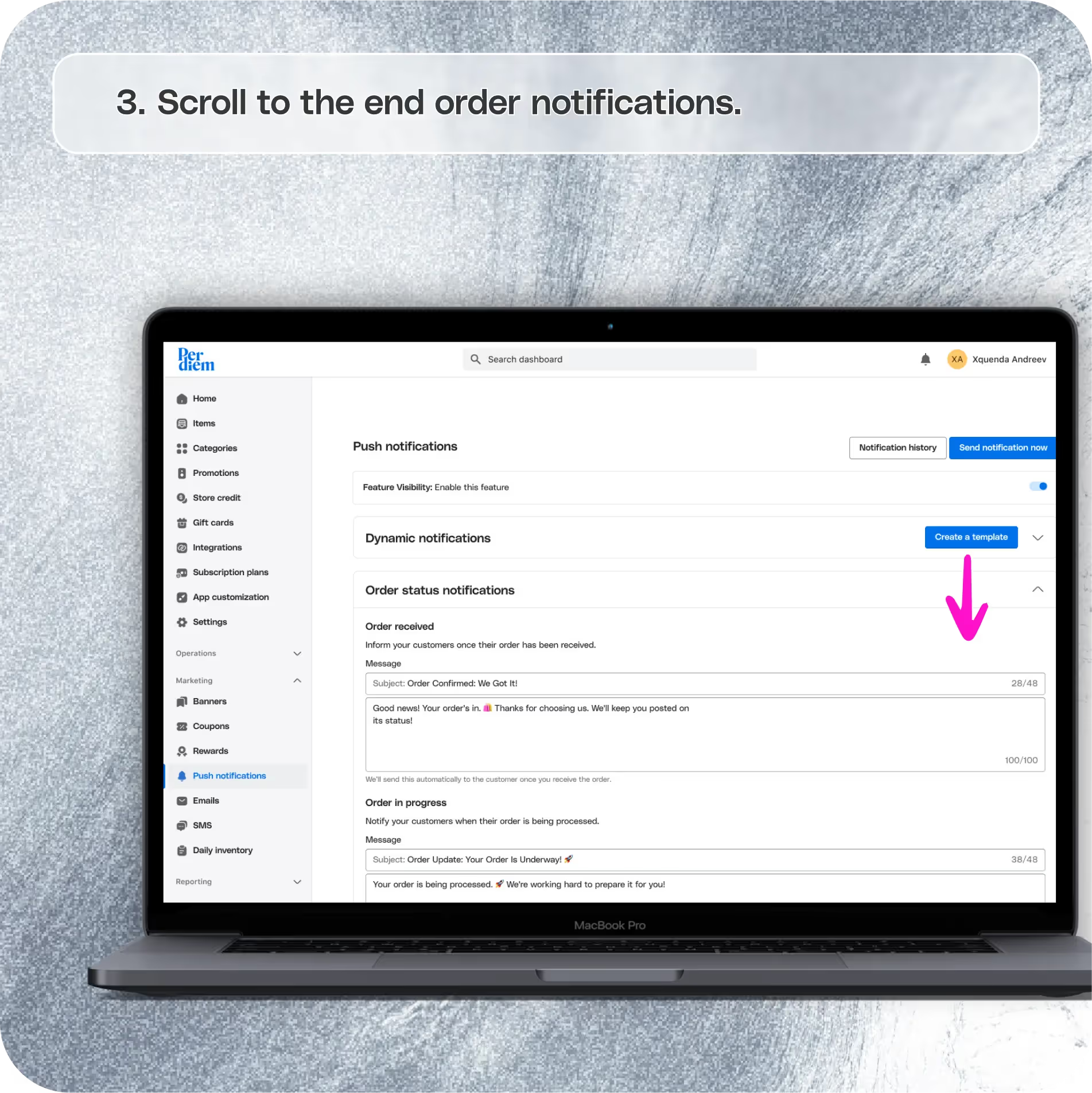
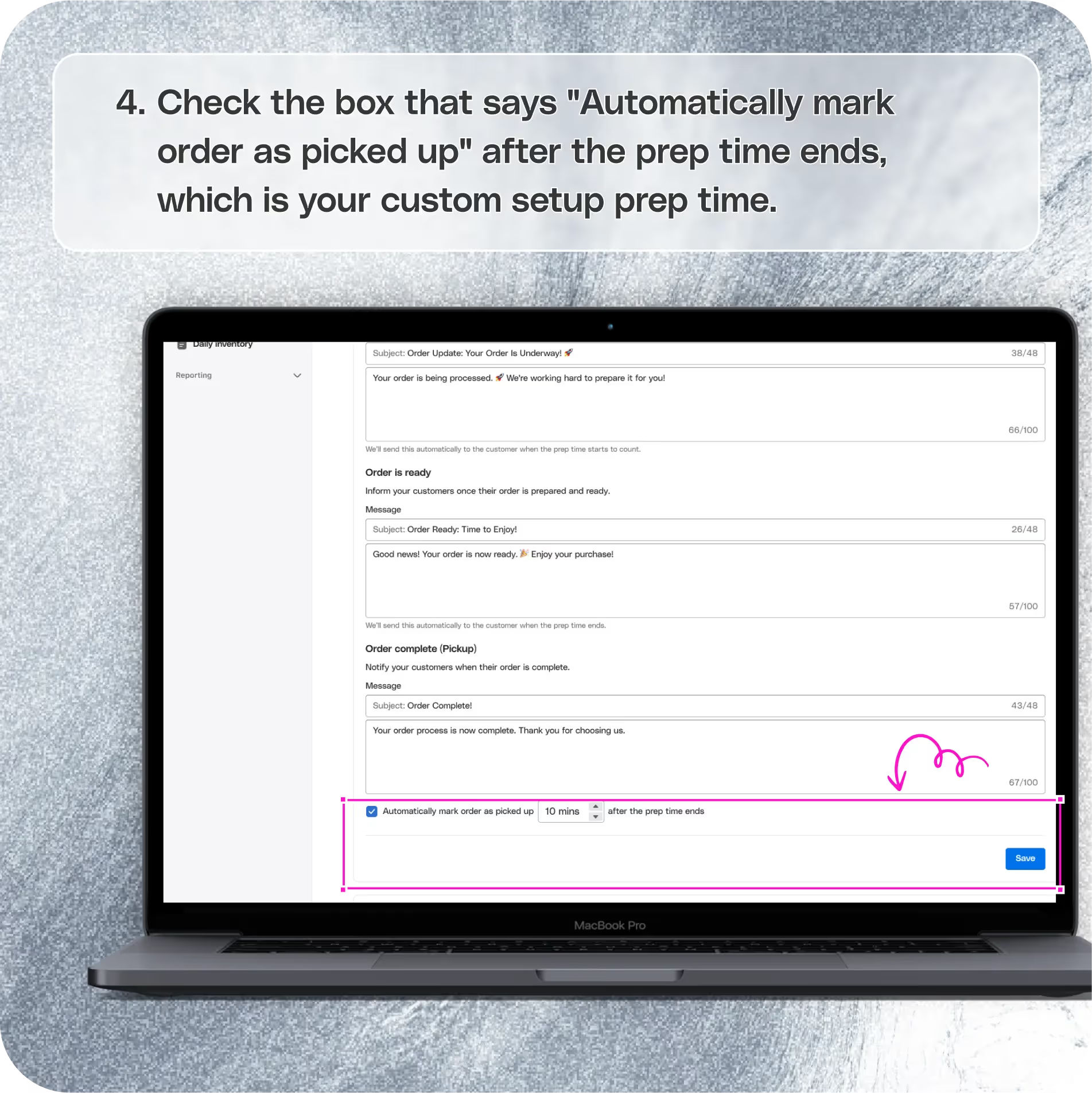


Start by accessing your dashboard:
Log in to your Per Diem merchant dashboard.
Navigate to the push notifications settings:
Select the "Marketing" dropdown from the left menu.
Choose "Push Notifications."
Submit updates to your business details for review by Per Diem’s moderation team before they go live.
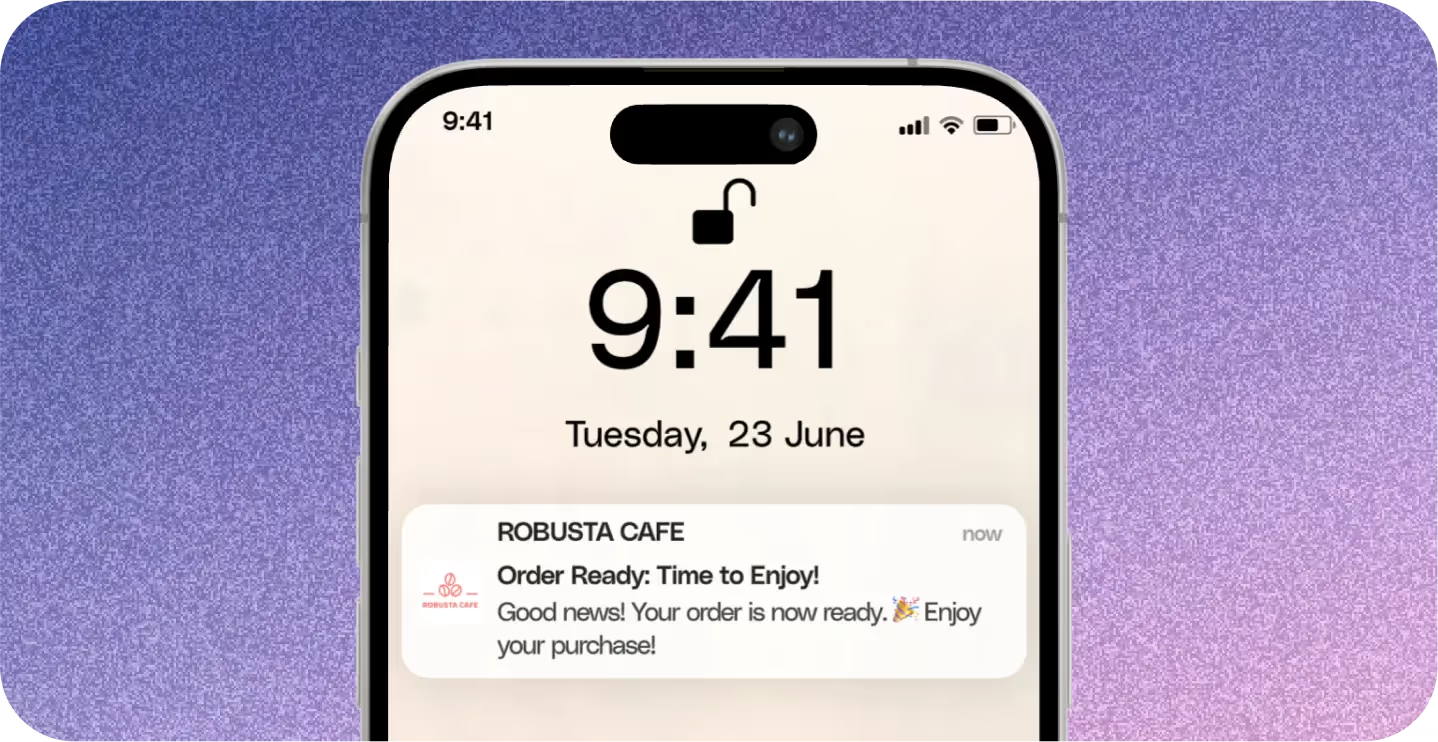
Enable automatic order status updates:
On the Push Notifications page, select "Order Status Notifications."
Scroll to the end order notifications.
Check the box that says "Automatically mark order as picked up" after the prep time ends, which is your custom setup prep time.


.svg)





Ask anything or just say hi
Customise your experience by