Create a store credit plan in your app
Instructions
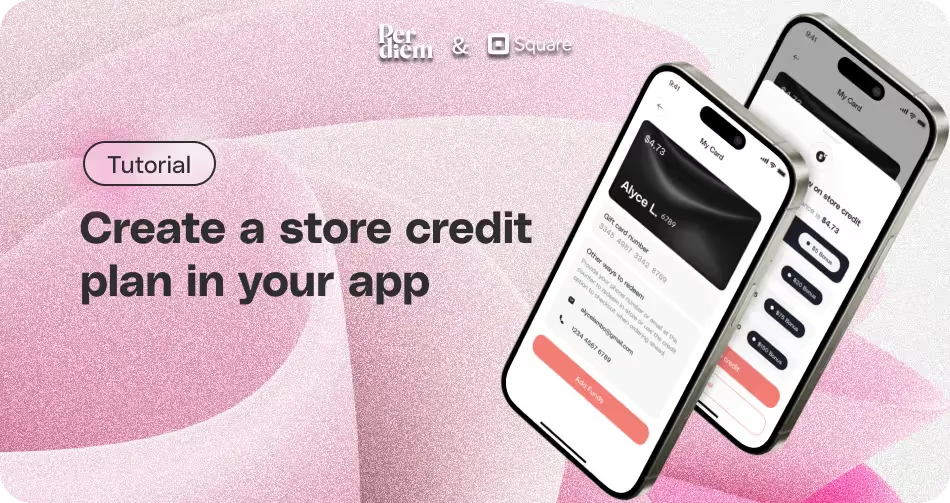
- Log in to your merchant dashboard, then click on "Store Credit" on the left.
- Press the "Create a Plan" button to get started.
- After clicking "Create a Plan," a box will appear. Name your plan, select the store credit amount, and payable amount, and choose the discount type (% or $).
- Press "Add" to save your plan.
- You have the flexibility to edit, delete, or add new plans as needed.
- After adding a plan, toggle the button to turn on the promotion.
- Upload your pre-designed store credit card image from your saved files.
Still require support?
Contact supportDiscover more in our help center
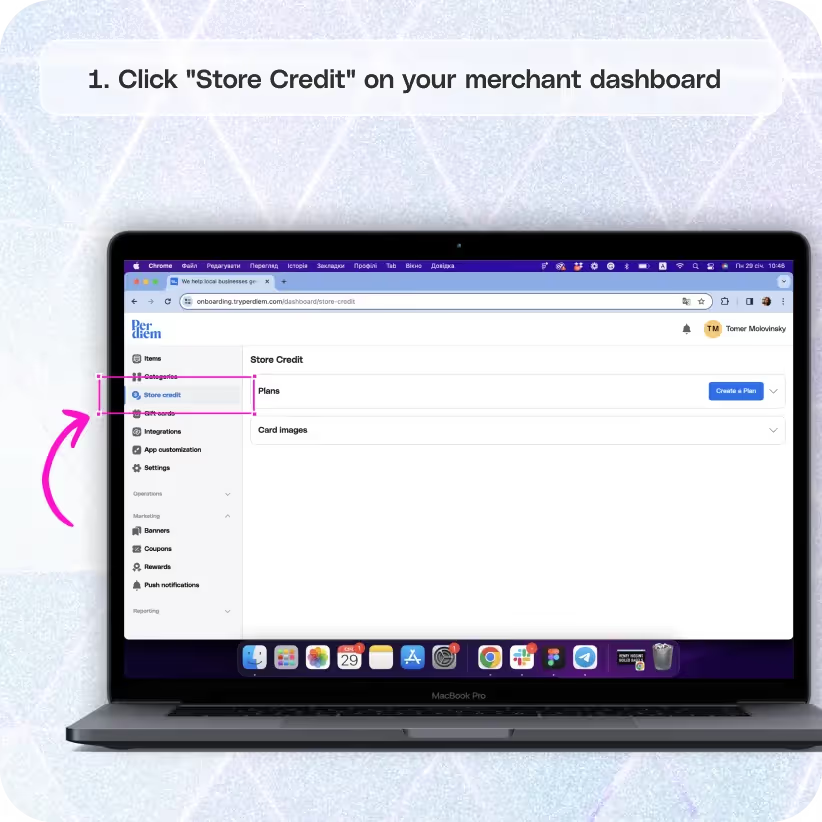

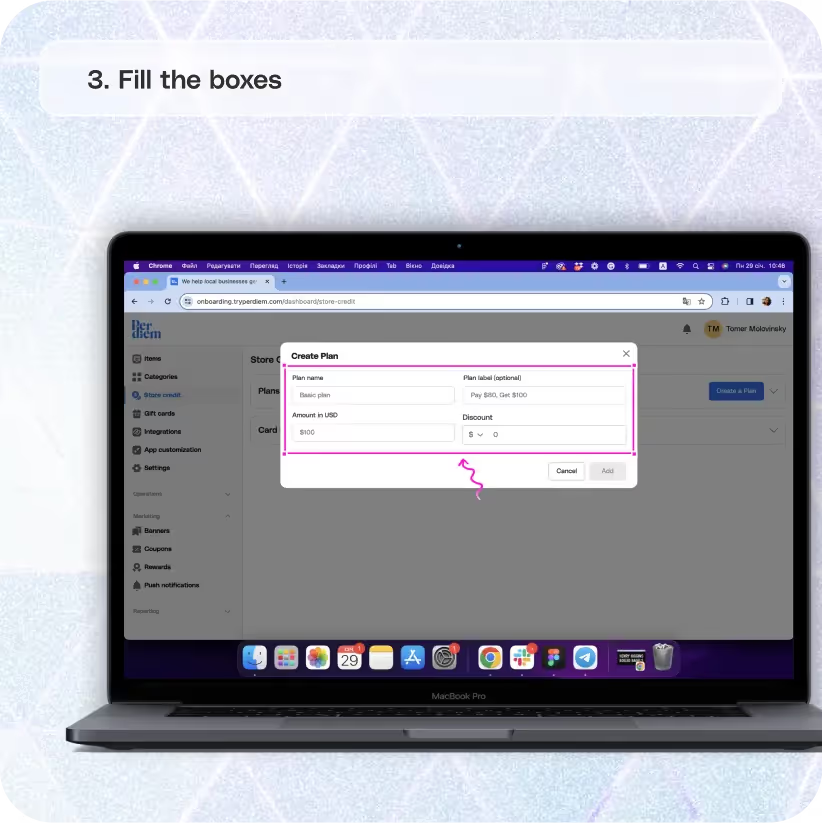

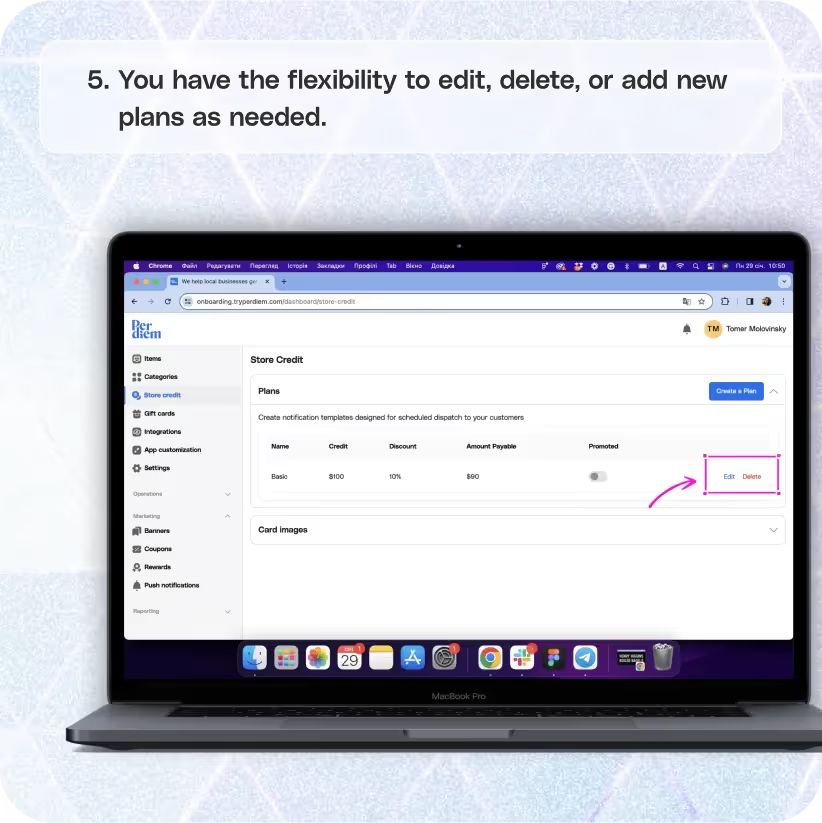

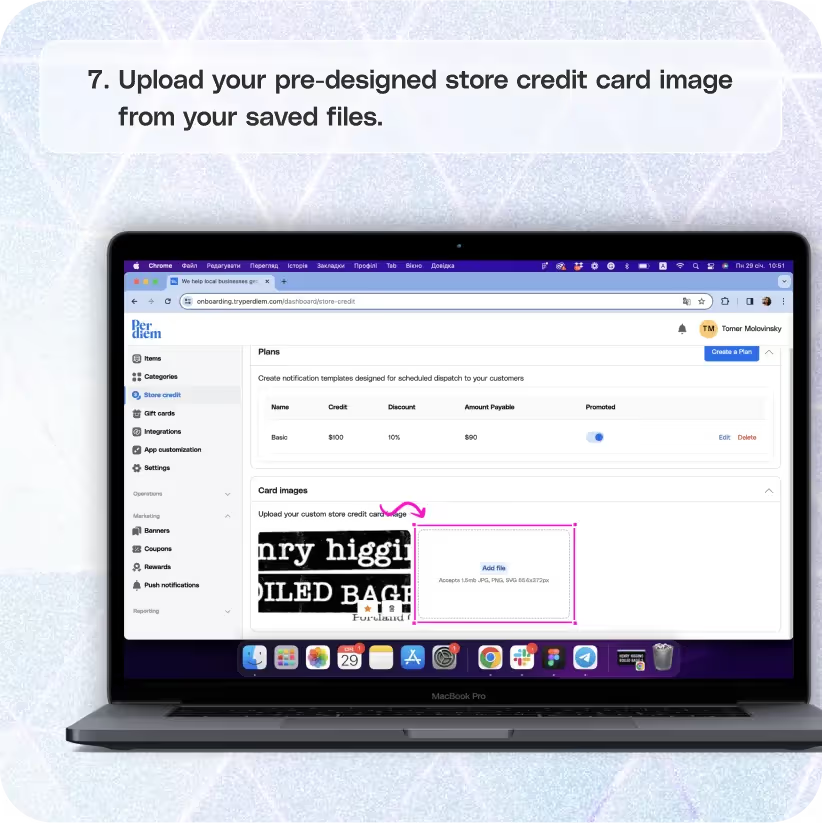


Click "Store Credit" on Your Merchant Dashboard
Improve your customer loyalty with the incredible in-app feature of store credit. Here's how you can create and offer store credit plans on your app:
Step 1
Log in to your merchant dashboard, then click on "Store Credit" on the left.
Create a Plan
Designing a store credit discount plan is a breeze:
Step 1
Press the "Create a Plan" button to get started.
Fill the Boxes
Provide the necessary details to set up your store credit plan:
Step 1
After clicking "Create a Plan," a box will appear. Name your plan, select the store credit amount, and payable amount, and choose the discount type (% or $).
Step 2
Press "Add" to save your plan.
Join the Per Diem Local Partner Program
Submit updates to your business details for review by Per Diem’s moderation team before they go live.
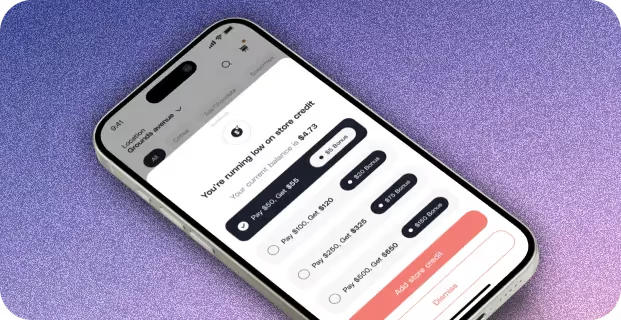
Edit Your Plan
Tailor your store credit plan:
Step 1
You have the flexibility to edit, delete, or add new plans as needed.
Promote Your Plan
Increase visibility for your store credit plans:
Step 1
After adding a plan, toggle the button to turn on the promotion.
Upload Image
Add a personal touch by uploading a custom store credit card image:
Step 1
Upload your pre-designed store credit card image from your saved files.
Read the article to run your cafe like a bank with store credit in app.


.svg)





Still have questions?Contact us
Ask anything or just say hi
DELIVERY
- Dasher did not arrive
- Dasher forgot to pick up items
- Request a redelivery
- Cancel or adjust existing order


.webp)


.webp)
.png)
.webp)

.avif)
.webp)
.webp)
.webp)

.webp)










.png)
.png)







.svg)

