Assign items to categories
Organize your items into different categories, ensuring a streamlined and user-friendly experience for your customers.
Instructions
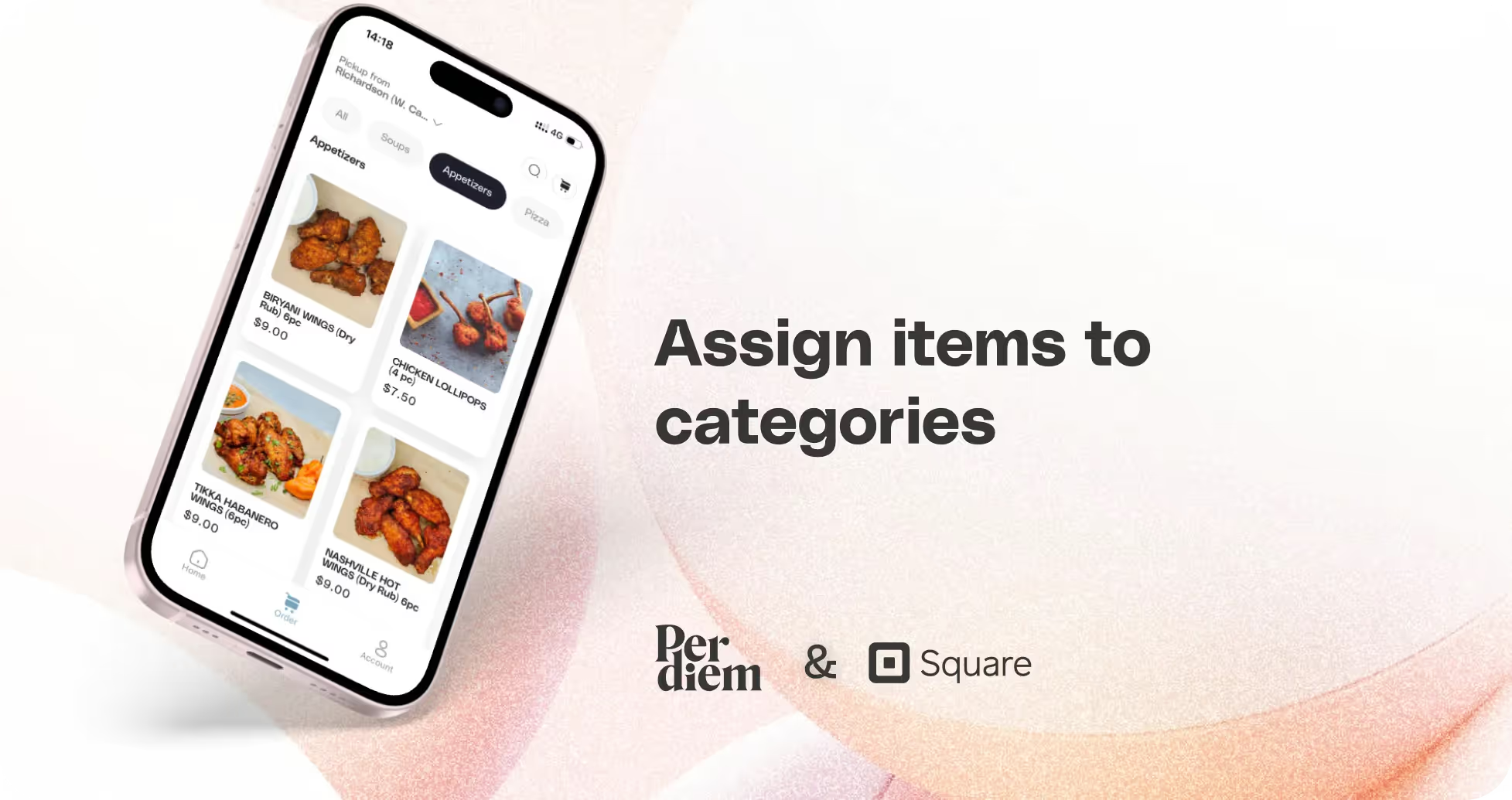
- Log in to your Per Diem merchant dashboard.
- From the left sidebar of your merchant dashboard, click on "Items."
- After choosing the item from the "All Items" column, press "Assign to Category."
- Search and select the desired category, then click "Add" to finalize
Still require support?
Contact supportDiscover more in our help center

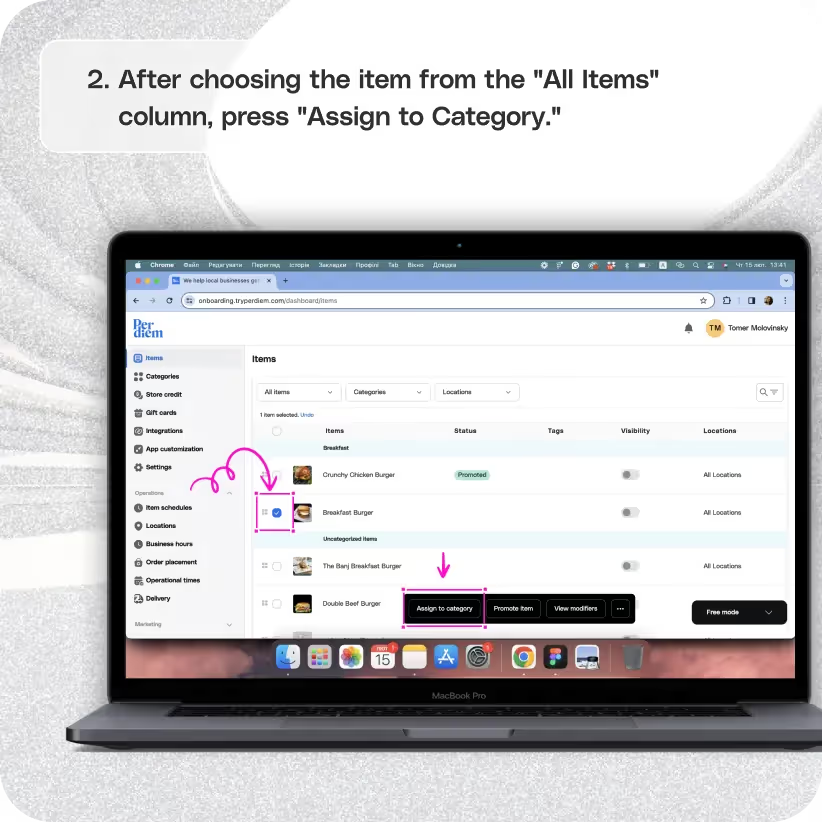
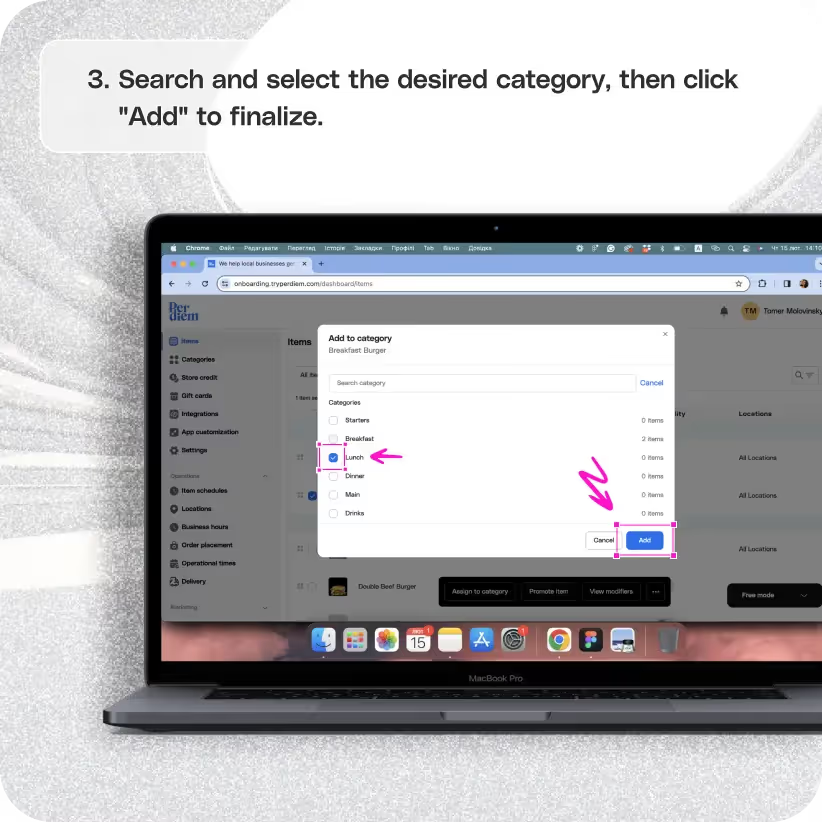
No items found.


Log in to Your Merchant Dashboard
Simplify your item management with these quick steps:
Step 1
Log in to your Per Diem merchant dashboard.
Select Items
Navigate to the Items section for efficient organization:
Step 1
From the left sidebar of your merchant dashboard, click on "Items."
Join the Per Diem Local Partner Program
Submit updates to your business details for review by Per Diem’s moderation team before they go live.
Thank you! Your submission has been received!
Oops! Something went wrong while submitting the form.
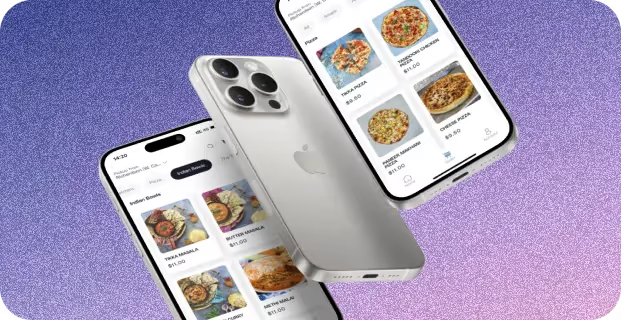
Select Needed Item
Tailor your product placement with ease:
Step 1
After choosing the item from the "All Items" column, press "Assign to Category."
Choose Category
Categorize your items effortlessly:
Step 1
Search and select the desired category, then click "Add" to finalize


.svg)





Still have questions?Contact us
Ask anything or just say hi
Thank you! Your submission has been received!
Oops! Something went wrong while submitting the form.
Sign up for our monthly newsletter for all the latest in local restaurant trends, industry insights, and Per Diem product updates.
Thank you! Your submission has been received!
Oops! Something went wrong while submitting the form.
DELIVERY
Call DoorDash Drive Support at
+1 (855) 973-1040 to quickly resolve the following issues:
- Dasher did not arrive
- Dasher forgot to pick up items
- Request a redelivery
- Cancel or adjust existing order


.webp)


.webp)
.png)
.webp)

.avif)
.webp)
.webp)
.webp)

.webp)

















.svg)

