Add your WiFi code in the app for easy customer access
Make it easier for customers to access your WiFi by adding your WiFi code to the app
Instructions
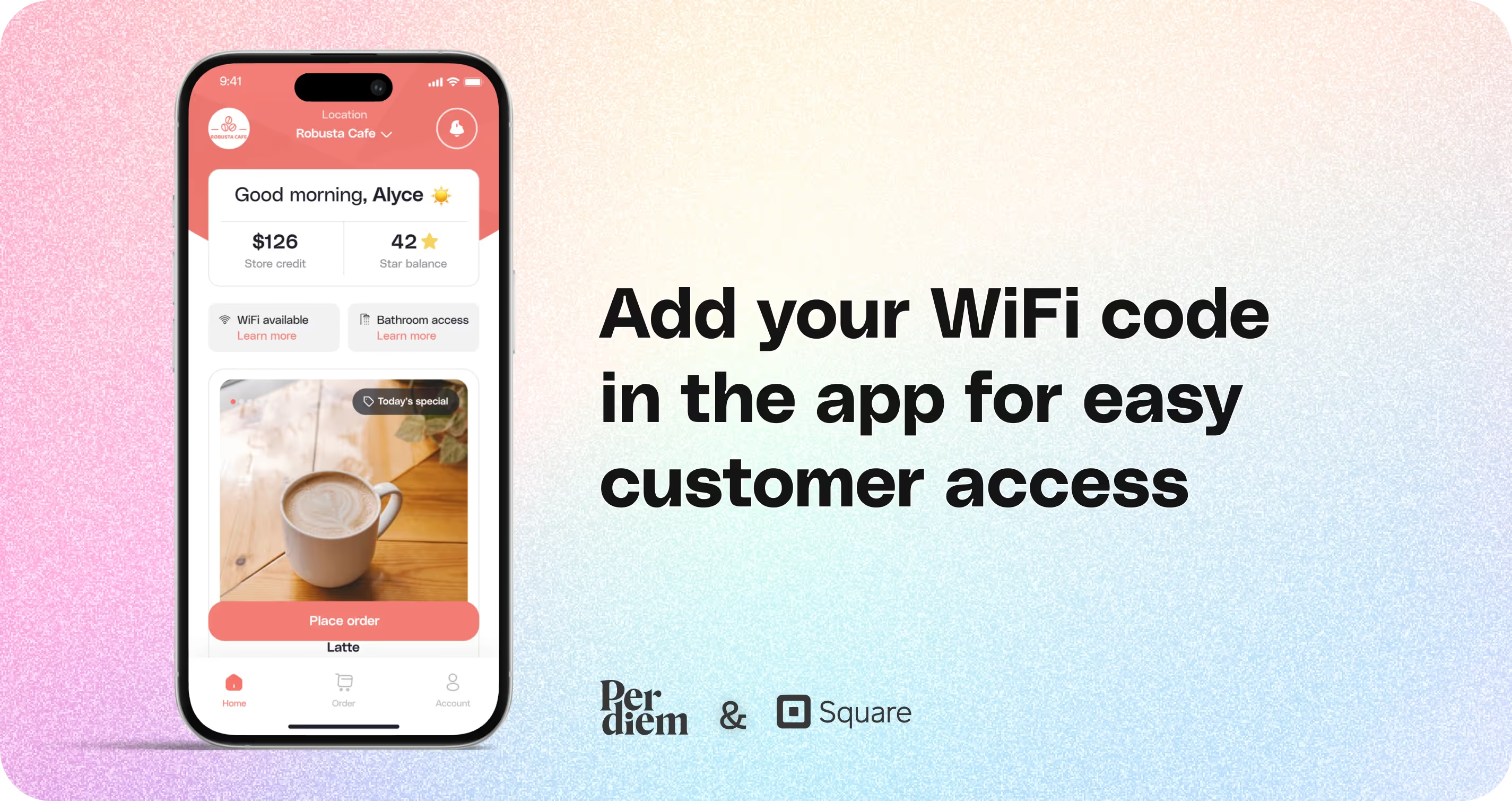
- Go to your Per Diem merchant dashboard and navigate to the Operations section.
- From the Operations dropdown, select Locations.
- Scroll down to the end of the page.
- Under Amenities, find the WiFi availability option.
- Fill in the details:
- Title (e.g., “Free WiFi”)
- Network Name (SSID)
- WiFi Code (Password)
- Optional Message (e.g., “Enjoy your stay!”)
- If all your locations have the same WiFi password, tick the checkbox to apply it to all locations.
- If each location has a different WiFi code, select the specific location first, then enter its code separately.
- Besides the WiFi availability option, select Others.
- Enter the bathroom access code and an optional message for customers.
Still require support?
Contact supportDiscover more in our help center
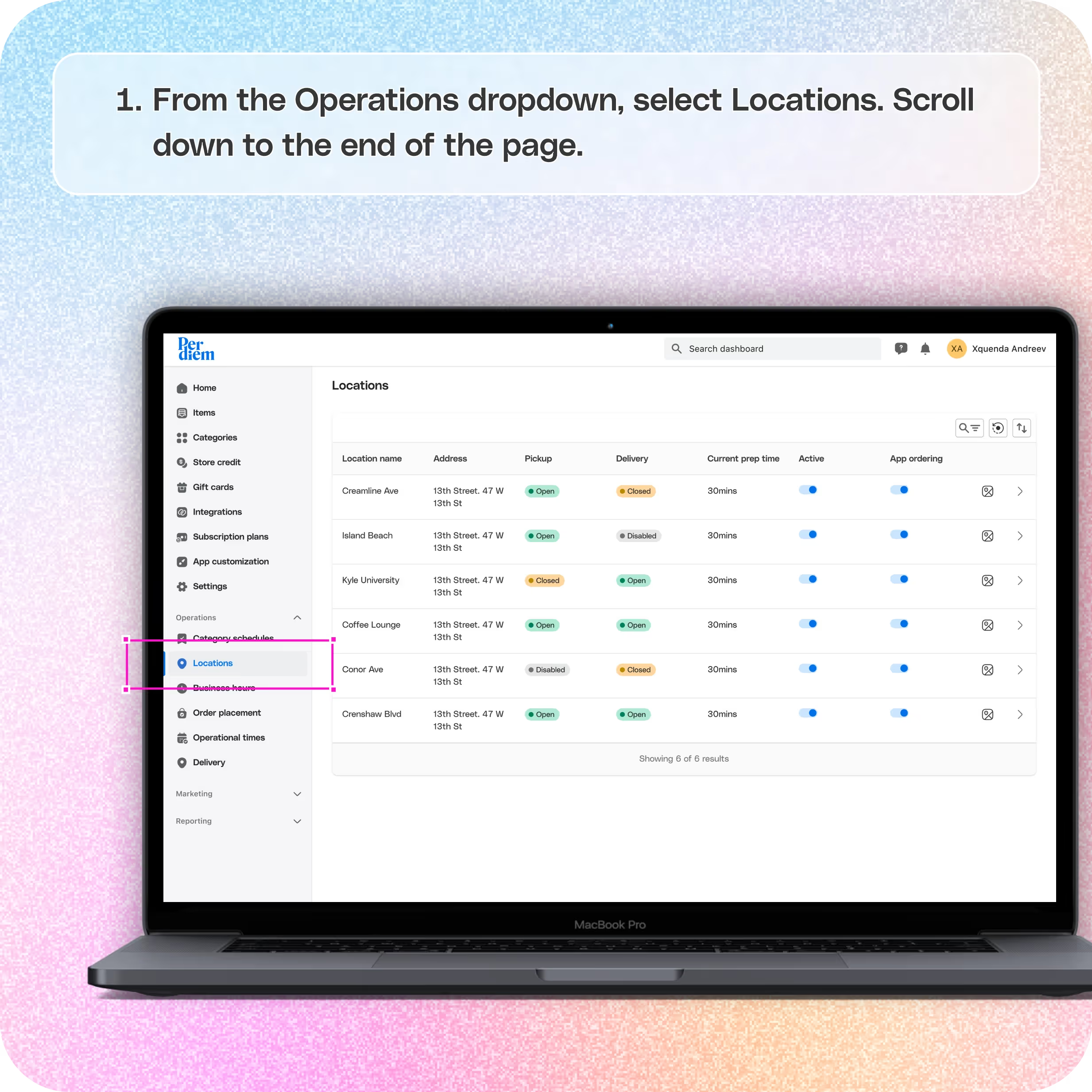

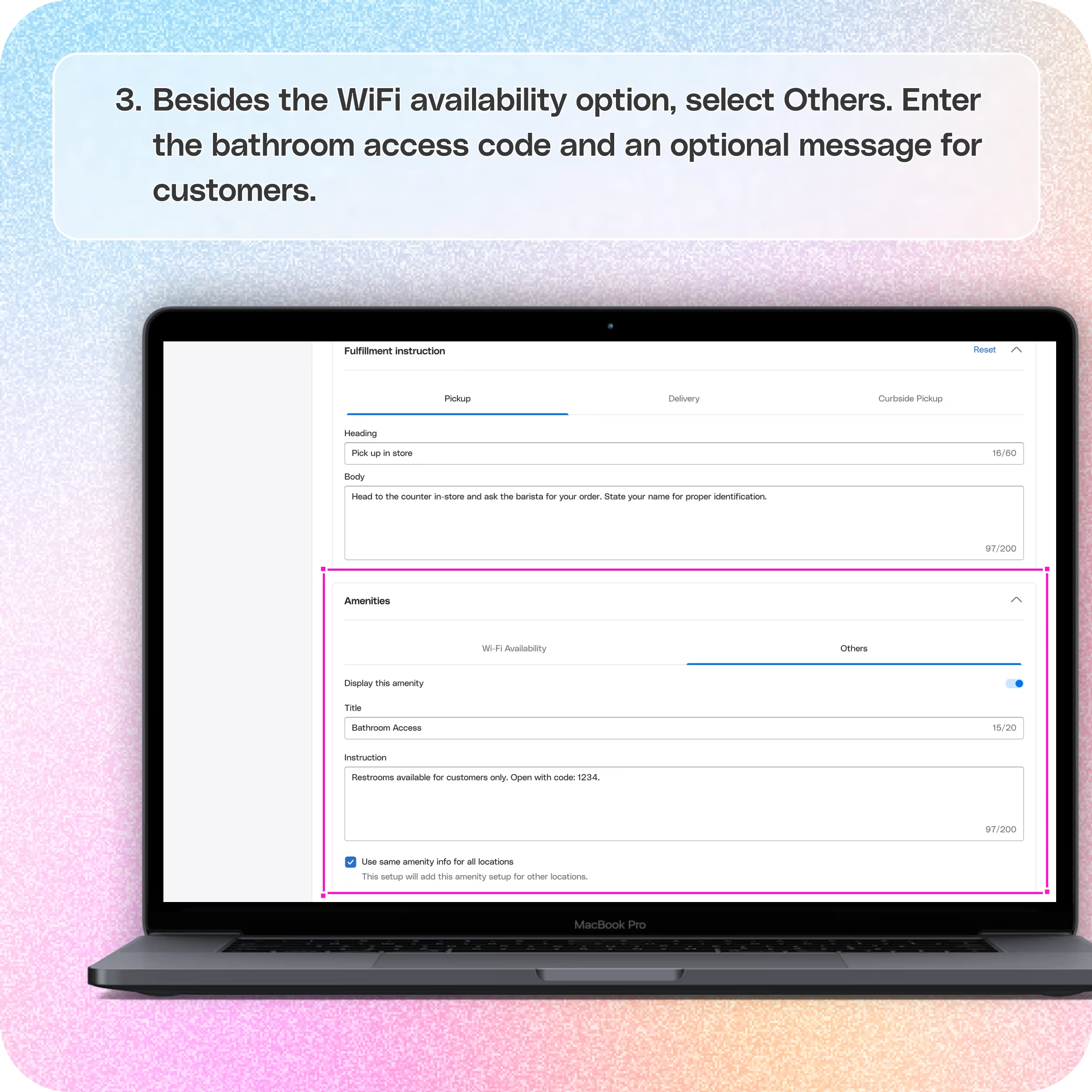
No items found.


1. Log in to Your Merchant Dashboard
Go to your Per Diem merchant dashboard and navigate to the Operations section.
2. Select Locations
- From the Operations dropdown, select Locations.
- Scroll down to the end of the page.
3. Enter WiFi Details
- Under Amenities, find the WiFi availability option.
- Fill in the details:
- Title (e.g., “Free WiFi”)
- Network Name (SSID)
- WiFi Code (Password)
- Optional Message (e.g., “Enjoy your stay!”)
- If all your locations have the same WiFi password, tick the checkbox to apply it to all locations.
- If each location has a different WiFi code, select the specific location first, then enter its code separately.
Join the Per Diem Local Partner Program
Submit updates to your business details for review by Per Diem’s moderation team before they go live.
Thank you! Your submission has been received!
Oops! Something went wrong while submitting the form.
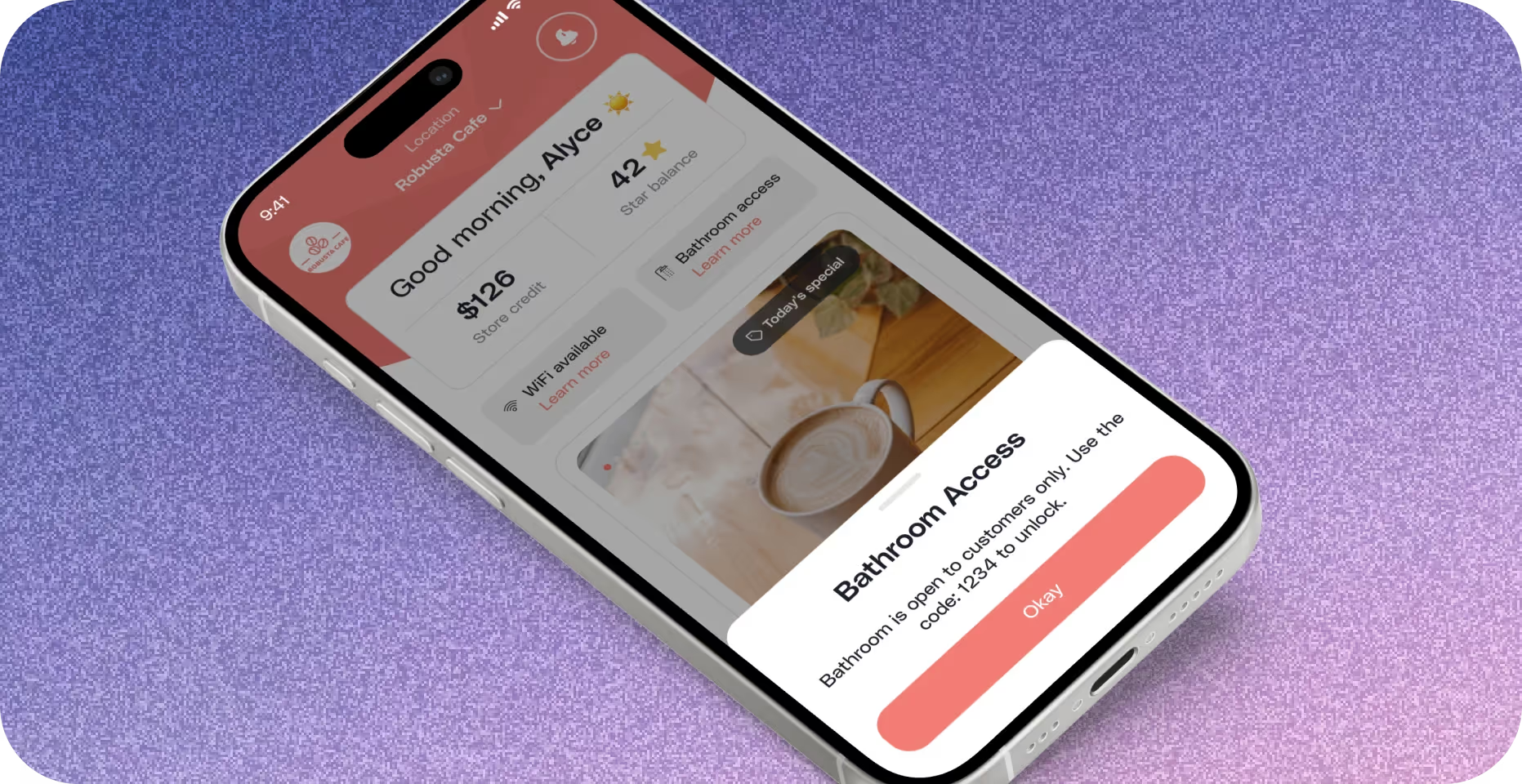
4. Offer Bathroom Code Access (Optional)
- Besides the WiFi availability option, select Others.
- Enter the bathroom access code and an optional message for customers.


.svg)





Still have questions?Contact us
Ask anything or just say hi
Thank you! Your submission has been received!
Oops! Something went wrong while submitting the form.
Sign up for our monthly newsletter for all the latest in local restaurant trends, industry insights, and Per Diem product updates.
Thank you! Your submission has been received!
Oops! Something went wrong while submitting the form.
DELIVERY
Call DoorDash Drive Support at
+1 (855) 973-1040 to quickly resolve the following issues:
- Dasher did not arrive
- Dasher forgot to pick up items
- Request a redelivery
- Cancel or adjust existing order




.webp)
.avif)
.webp)

.png)
.webp)
.webp)
.webp)

.webp)








.svg)

