Add your homepage banner
Instructions
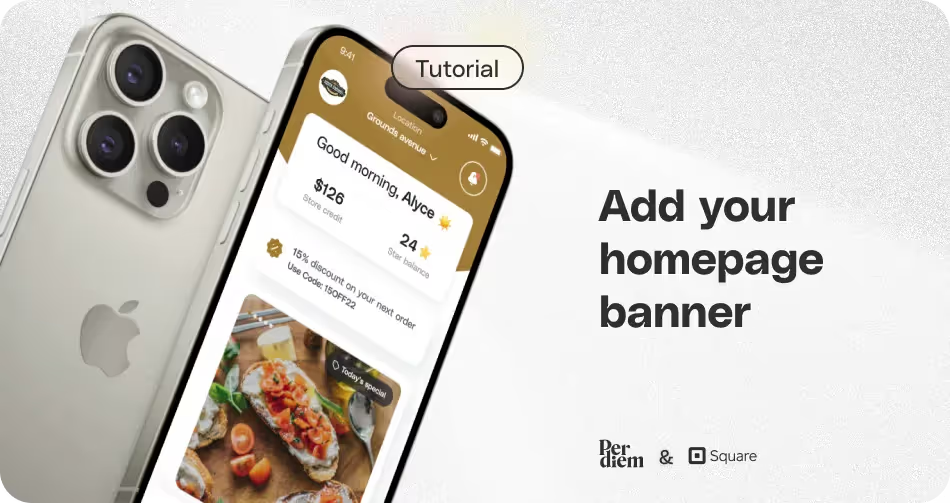
- Log in to your Per Diem merchant dashboard.
- From the left side of your dashboard, navigate to the marketing dropdown tab and select banners.
- Click the "Create Banner" button.
- In the banner box, enter all relevant details such as banner type and the message you want to promote.
- Choose specific locations from the options provided. This allows you to tailor your banners to certain locations, promoting deals or specials for a particular area.
- Select the "Preview Banner" option to ensure your banner looks exactly the way you want it.
- Hit the "Create" button below to save and activate your banner.
Still require support?
Contact supportDiscover more in our help center
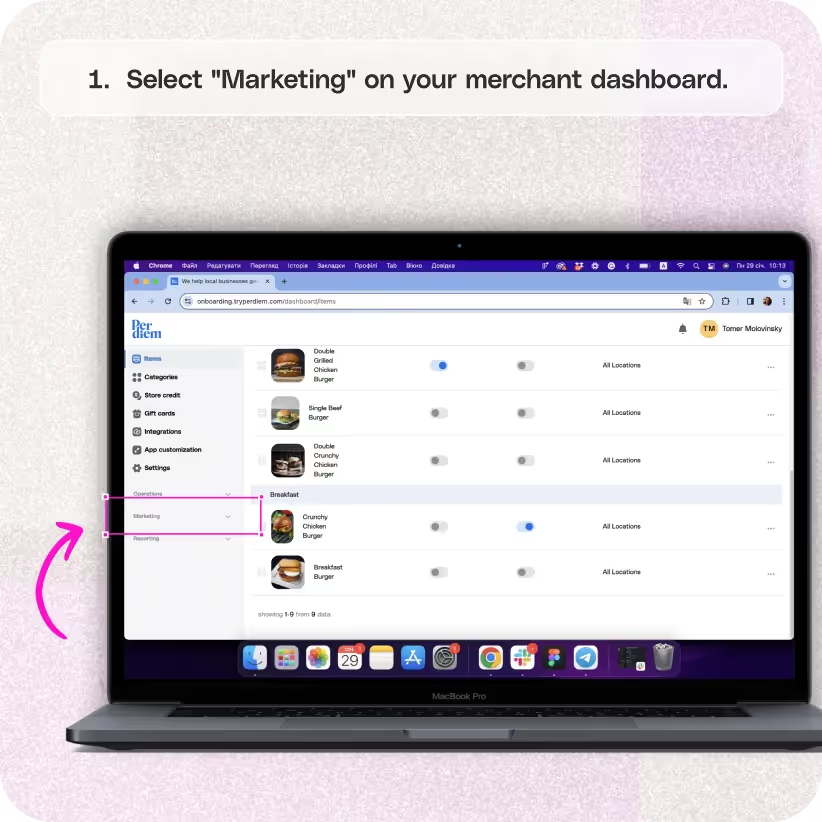
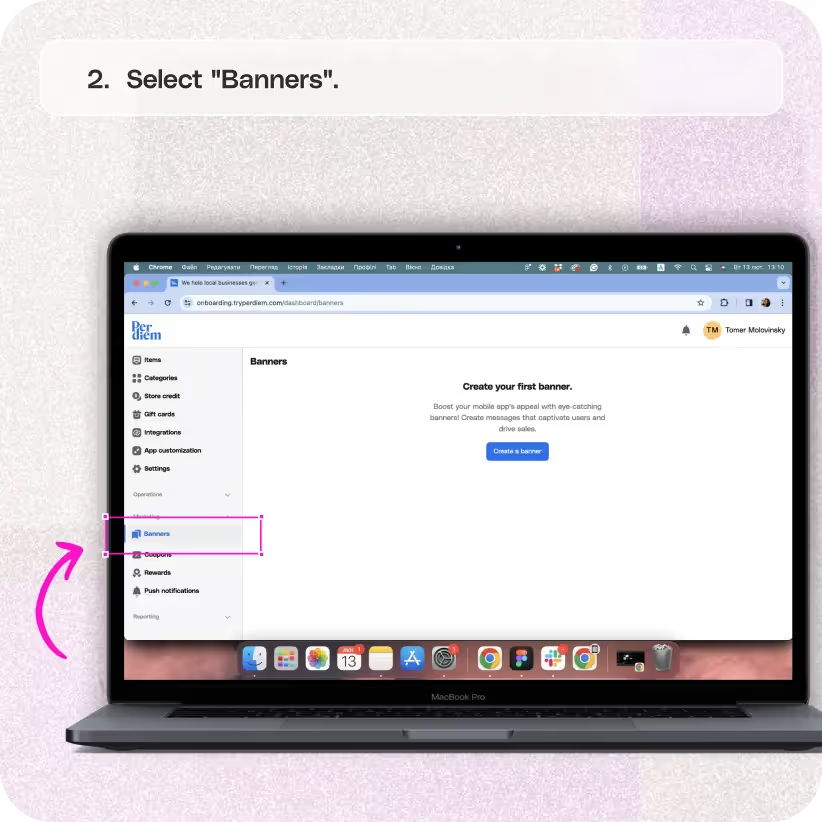
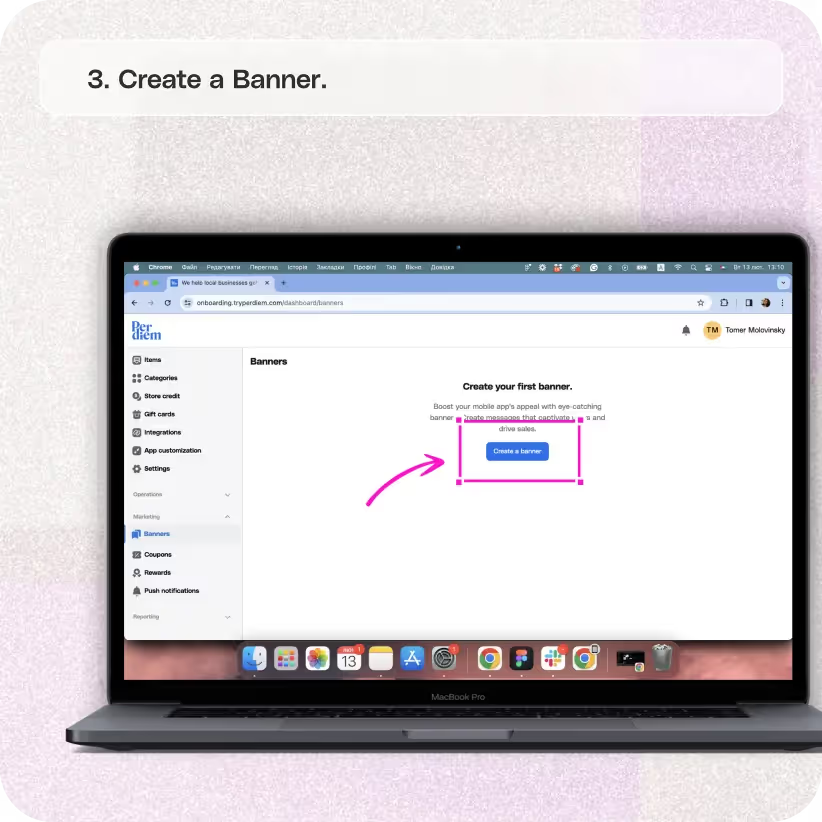

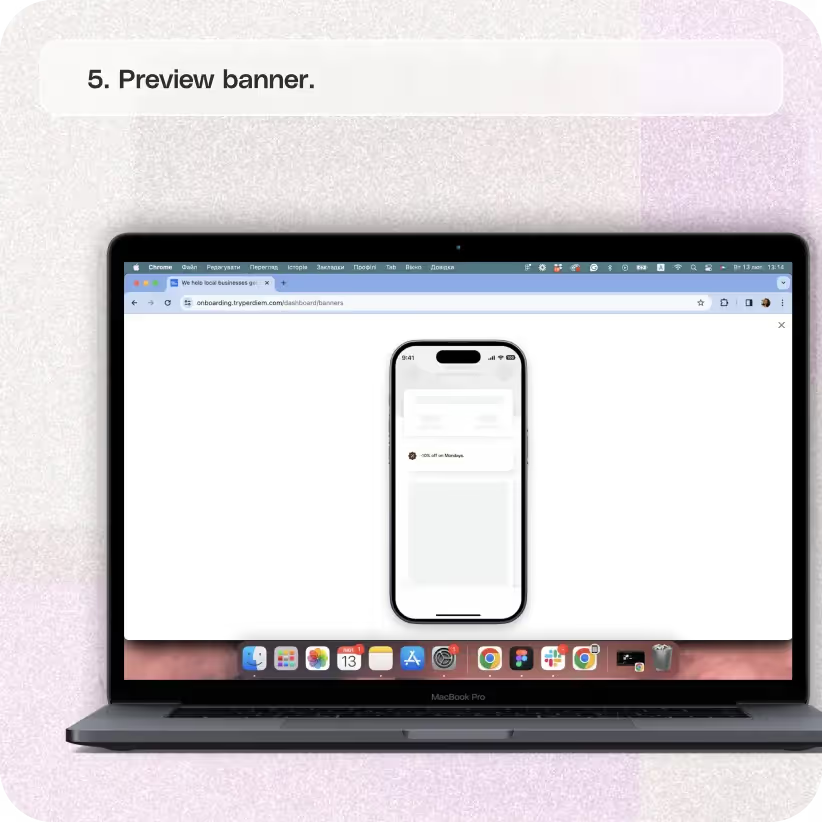
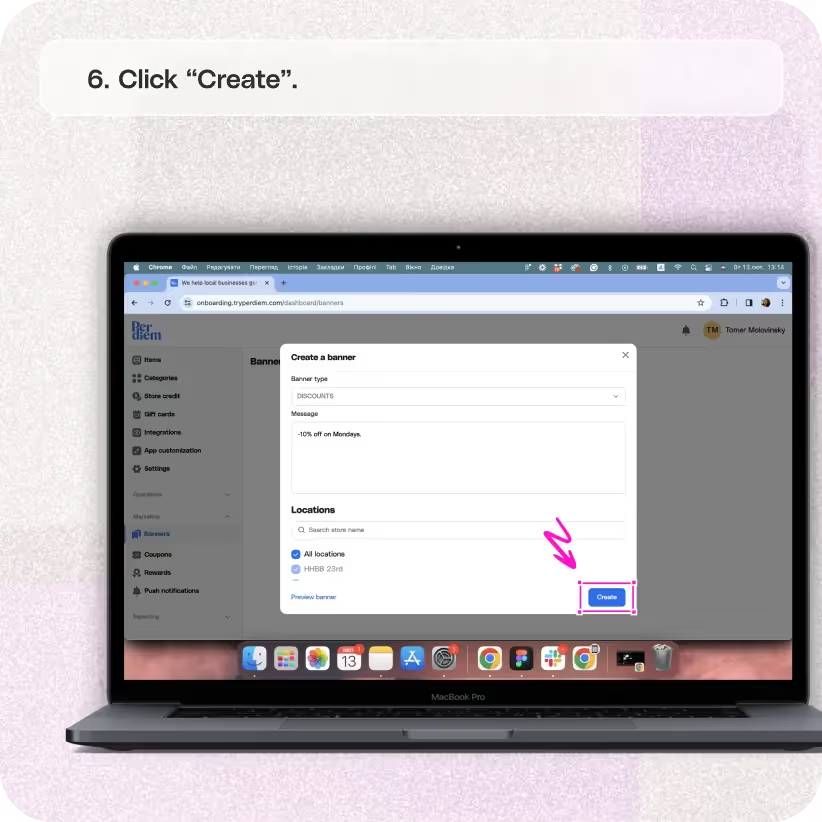


Log in to Your Merchant Dashboard
Elevate your app's visual appeal by incorporating captivating homepage banners. Here's how:
Step 1
Log in to your Per Diem merchant dashboard.
Select "Banners"
Promote your messages effectively by utilizing homepage banners:
Step 1
From the left side of your dashboard, navigate to the marketing dropdown tab and select banners.
Create a Banner
Initiate the process of crafting your homepage banner:
Step 1
Click the "Create Banner" button.
Join the Per Diem Local Partner Program
Submit updates to your business details for review by Per Diem’s moderation team before they go live.
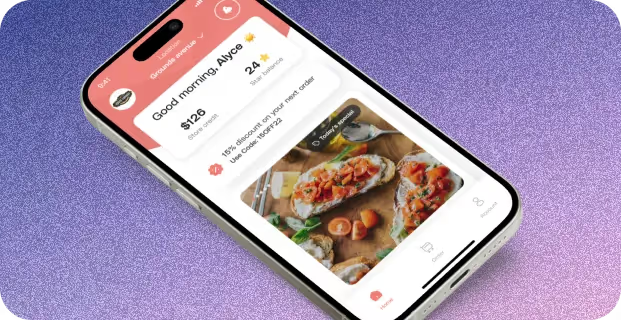
Enter the Information
Ensure your message is clear and compelling:
Step 1
In the banner box, enter all relevant details such as banner type and the message you want to promote.
Select Locations
Target specific areas with your banner promotions:
Step 1
Choose specific locations from the options provided. This allows you to tailor your banners to certain locations, promoting deals or specials for a particular area.
Preview and Create
Fine-tune your banner for maximum impact:
Step 1
Select the "Preview Banner" option to ensure your banner looks exactly the way you want it.
Step 2
Hit the "Create" button below to save and activate your banner.


.svg)





Still have questions?Contact us
Ask anything or just say hi
DELIVERY
- Dasher did not arrive
- Dasher forgot to pick up items
- Request a redelivery
- Cancel or adjust existing order




.webp)
.avif)
.webp)

.png)
.webp)
.webp)
.webp)

.webp)








.svg)

